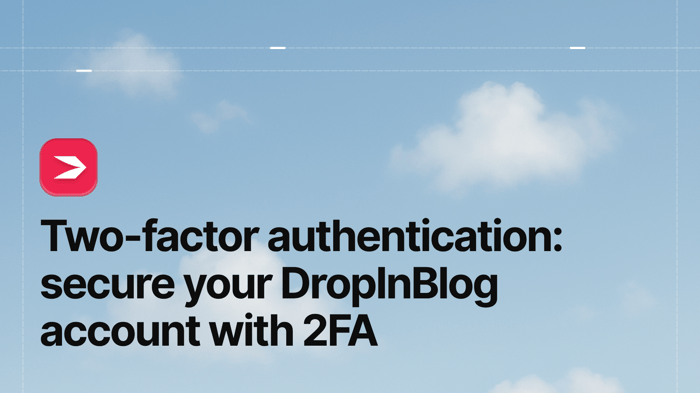DropInBlog now supports two-factor authentication (2FA) to help you protect your account from unauthorized access. Let me give you some more information about this feature.
Table of Contents
What Is Two-Factor Authentication?
You probably know what two-factor authentication is, but here’s a short explanation in case you don’t. It’s a method that requires two forms of identity verification, one of which is your account’s password. The other can be an SMS message, push notification, or time-based one-time password (TOTP) sent to your mobile device. This technology works with desktop computers, laptops, tablets, and web browsers, but it’s mainly used on mobile phones.
The last of the three options I mentioned above, TOTP, is typically a six-digit code you get when you install a 2FA app – which is what you’ll need to enable two-factor authentication on your DropInBlog account.
Why Should I Use 2FA?
Have you ever been locked out of an account because you entered the wrong password too many times? If yes, you learned from this frustrating experience and probably aren’t questioning the benefits of using two-factor authentication.
On the other hand, if you’re super organized with your passwords and haven’t had such a problem, let me ask you this: why wouldn’t you want to utilize a feature that adds another layer of security to your account? Yes – it does require a bit of extra work, but I must emphasize that the process is very simple and quick. You open the authenticator app, copy the code, and paste it into the account login screen. It’s that easy!
What 2FA App Should I Use?
The choice is really yours – you can use any two-factor authenticator app. Some of the most frequently used apps are the following:
Whichever app you choose, download and install it on your device before enabling the 2FA feature in your DropInBlog account.
How Do I Turn This Feature On?
After you install an authenticator app on your phone, log in to your DropInBlog account from your web browser.
In the right-most part of your DropInBlog account dashboard, hover over your profile picture, and select My Info from the dropdown menu.
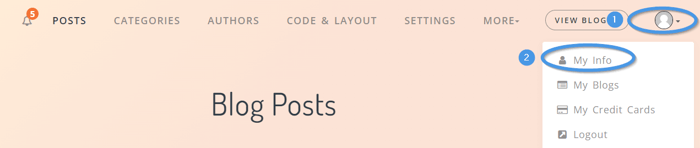
Scroll to the bottom of the page where you’ll find the Two-Factor Authentication section. Click on Setup to get started.
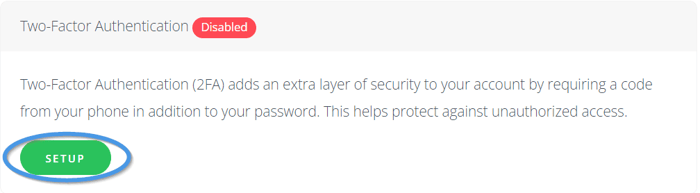
Before you can enable this feature, you’ll be asked to enter your DropInBlog account password. Once you do that, you’ll be directed to the 2FA setup page.
Here, you should scan the QR code with your phone, which will generate a six-digit code.
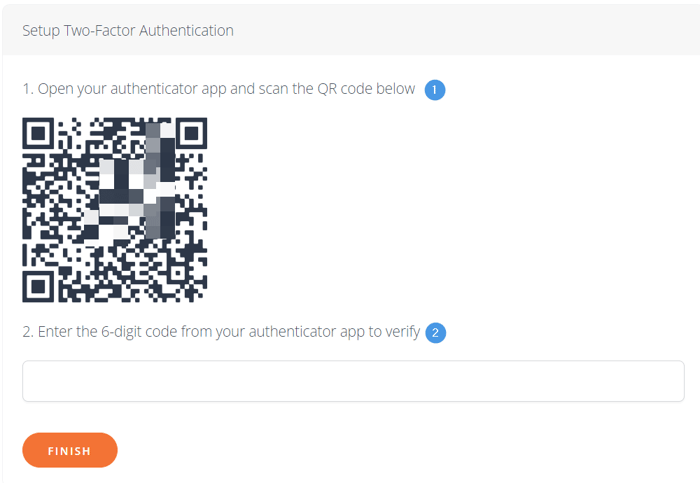
Then, return to your browser, paste or type the code into the text field below the QR code, and click on the Finish button.
When you visit the My Info page now, you’ll see that the 2FA feature is enabled in your account. 🎉
Turn two-factor authentication on for your DropInBlog account
Over to You
You’ve seen how easy it is to enable the 2FA feature in your account. We recommend you add this extra layer of security to your account.
If you already have an authenticator app, all you have to do is click a few buttons, scan your QR code, and type in the six-digit code into the appropriate field.
For a more detailed guide on how to turn this feature on, view our 2FA support doc.
And, as always, if you have any questions, let us know.
Happy blogging!