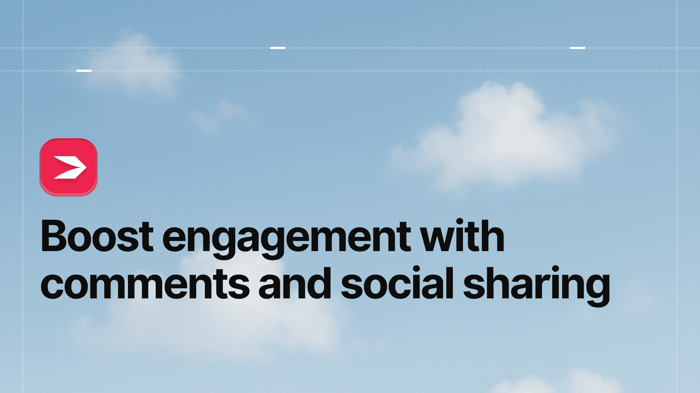You know the feeling. You've spent hours working on a post. Finding the right tone... choosing the perfect words... adding eye-catching images... and thinking very carefully about SEO. This might be the best piece you've ever written! You're sure it's perfect. Maybe you'll even win that Nobel Prize!!
Eagerly, you hit "Publish."
And....
NOTHING! What gives?!?
Well, if you haven't been consistently fostering engagement through comments and social media, how is anyone going to know about your masterpiece?
Why engagement matters
We all want consumers to engage with our brands. Blogs are an excellent way to build that engagement: strike the right tone with your readers and they will love and trust you. But how do you get readers to engage with your blog?
The answer is simple: just ask! It probably won't surprise you to learn that people LOVE to leave comments. Encourage your readers to comment with a call to action at the end of your post.
Looking for other ways to boost engagement in your comment section? Try these tips:
- Ask a question at the end of your post and tell people to comment their answers.
- Encourage people to ask their own questions in the comments.
- Run a giveaway or challenge that requires a comment or a like to enter.
Think of your comment section like your personal Twitter: this is where you build community, foster conversation, and ultimately gain followers.
Speaking of Twitter: don't forget to consistently engage with your social media platforms too. Enable social media sharing on your posts and make sure to share them yourself to your various channels.
How to enable comments and social sharing
Enabling comments on a DropInBlog post is simple. Head to your Settings page - you can find a link to it in the top nav bar.
Once you're there, scroll down to "Social Settings". You'll see toggles for the comment system and social media sharing.

When you turn on "Comment System", you'll be given the option to connect with your Disqus shortname or Facebook App ID. Make sure you've activated your preferred comment system and enter the identifier for it here.

Turn on "Enable Social Media Sharing" and DropInBlog will automatically show the most important social media links at the bottom of your post.
That's really all there is to boosting your engagement with DropInBlog. Don't forget to continue to reach out to other brands... and always reply to your follower's comments. Not only does it give you twice the comments (hello!), but your readers are far more likely to keep coming back if you give them the same love that they give you.
Now get out there and spread the love!
Have any questions? Drop us a line, or reach out via our contact page. Happy blogging!