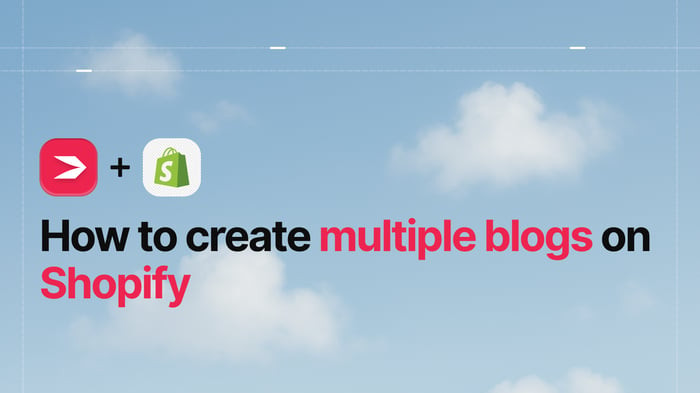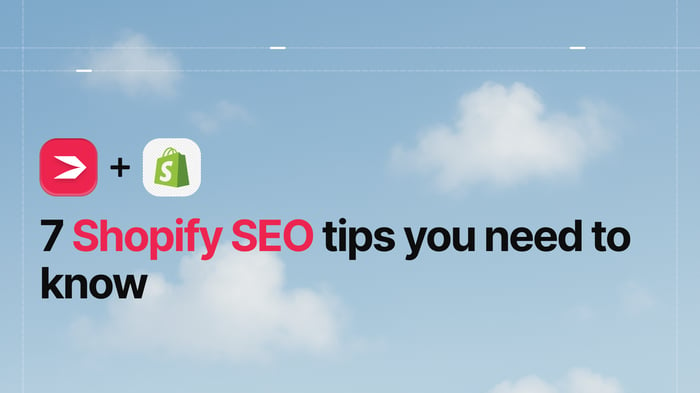You can easily add multiple blogs to your Shopify store, and in this guide, we’ll show you how.
Let’s start with the whys and the hows.
Summary
Shopify does let you create more than one blog using its built-in blogging tool. However, Shopify’s native blog setup has limitations in flexibility, SEO, and scalability. If you want to run multiple blogs with distinct content, layouts, or purposes, a solution like DropInBlog gives you more control – with full SEO features, design integration, and easier content management.
Table of Contents
- Why Add Multiple Blogs to Shopify?
- Can I Have Multiple Blogs on Shopify and How?
- Method 1: Using Shopify’s Native Blog Feature
- Method 2: Integrating DropInBlog for Enhanced Blogging
- DropInBlog’s Advantages over Shopify’s Native Blog
- Best Practices for Managing Multiple Blogs
- FAQs
- Create Multiple Blogs on Shopify the Easy Way
Why Add Multiple Blogs to Shopify?
There are a few scenarios in which it makes sense to run multiple Shopify blogs:
You have two or more different blog topics and want to separate them.
You have different products or services you want to promote.
You offer services in different locations and want to target different geographic audiences.
You run a multilingual blog.
Can I Have Multiple Blogs on Shopify and How?
Yes, Shopify allows you to create two or more blogs for your store. You can use the platform’s native blogging tool or add another blog with a dedicated blogging solution, DropInBlog.
Before we show you how these two methods work, here’s a brief comparison of Shopify’s native blog and DropInBlog.
| Feature | Shopify native blog | DropInBlog |
|---|---|---|
| Built-in SEO tools | ✗ Limited | ✓ Yes, SEO Analyzer |
| URL control | ✗ No | ✓ Yes |
| Listen-to-article feature | ✗ No | ✓ Yes |
| Embed products | ✗ No | ✓ Yes |
| Custom styling | ✗ Limited | ✓ Inherits Shopify CSS |
Now, let’s look at the two methods that you can use to run multiple blogs on Shopify.
Method 1: Using Shopify’s Native Blog Feature
If you’ve already created your first blog in Shopify, then adding the second blog is quite simple.
Step 1: Create a New Blog in Shopify
From within your Shopify account, select the Content tab from the left sidebar, then Blog Posts, and click on the Manage Blogs button.
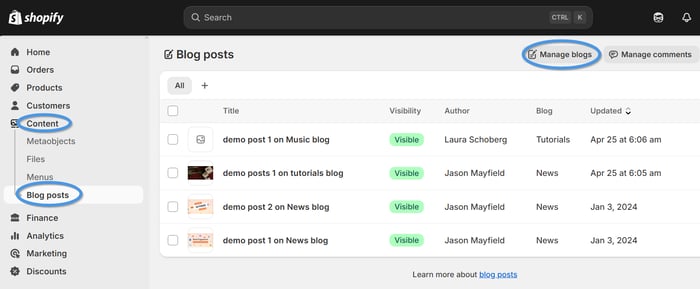
On the following screen, click on the Add Blog button, and you’ll be presented with another page where you can add your new blog’s name, SEO title and meta description, turn blog comments on or off, and customize your blog URL.
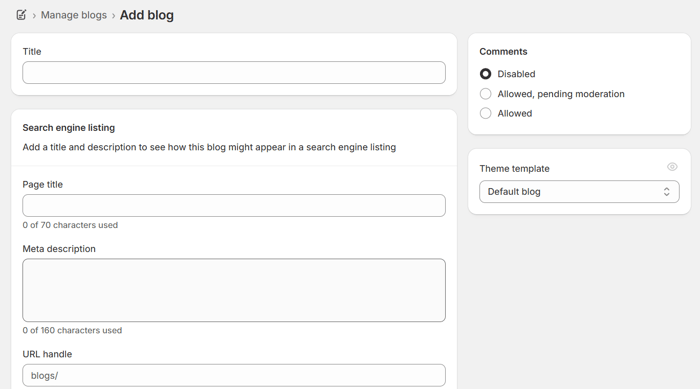
Step 2: Name Your New Shopify Blog
When naming your second Shopify blog, you might need to rename the original blog to keep the two blogs distinct from each other. However, you’ll have very little ability to edit the URL structure within Shopify. You can’t remove the “blogs” part of the URL structure, and this can become convoluted.
For example, if you have a store selling hiking products in different locations and a blog for each location, you might have the following blog URL structure:
domain.com/blogs/hikingutah
domain.com/blogs/hikingmontana
Step 3: Set Up URL Redirects in Shopify
The other thing to keep in mind is URL redirects. If you named your first blog “hiking” and then changed it to “hiking-utah” so that it matches your second blog (e.g., “hiking-montana”), you’ve changed your URL structure. In that case, you need to ensure all links remain connected by creating redirects, as without them, your existing links will be broken, which is very damaging for SEO.
So, to avoid having broken links on your blog, click on Menus under the Content section in your store’s navigation menu. On the right side of the screen, you’ll see URL redirects.

Selecting this option will open a new page, where you can create a new redirect by adding your original blog URL and a new one.
Step 4: Add a Blog Link to Your Shopify Store Menu
Once you have named your new blog and set up the URL redirects, don’t forget to include it in your navigation header. To do that, open Menus from Shopify’s Content tab, and select the menu where you want to add your new blog’s URL.
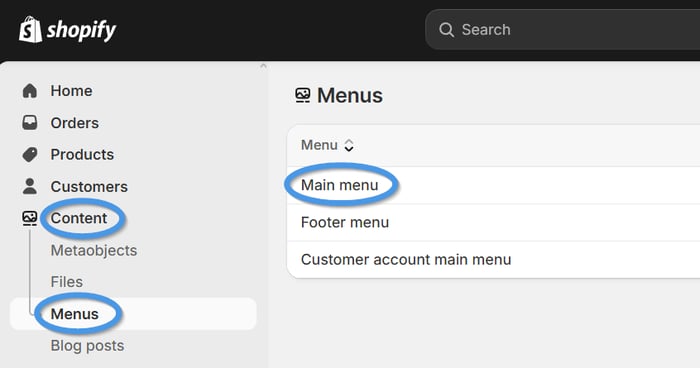
After that, you’re done!
It’s certainly not difficult to set up a second or even third blog on your Shopify store, but with a confusing blog URL structure and blogging limitations of the native Shopify blogging tool, you might want to consider the second method of adding multiple blogs to Shopify – DropInBlog.
Method 2: Integrating DropInBlog for Enhanced Blogging
This blog integration method includes Shopify’s native blog and the DropInBlog blog. That means that you can keep your Shopify blog and add another one using DropInBlog.
To add a second blog to your Shopify store with DropInBlog, follow the three simple steps below.
Step 1: Install the DropInBlog App
Find the app in the Shopify App Store and click on the Install button.
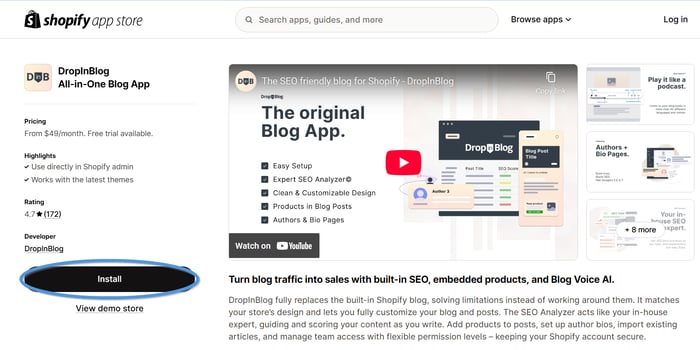
Grant the DropInBlog app the necessary permissions, and on the next screen, select your pricing plan to activate your free trial.
Step 2: Activate the DropInBlog Extension
Once installed, open DropInBlog from the Apps section in your Shopify account, and click on the Posts tab.
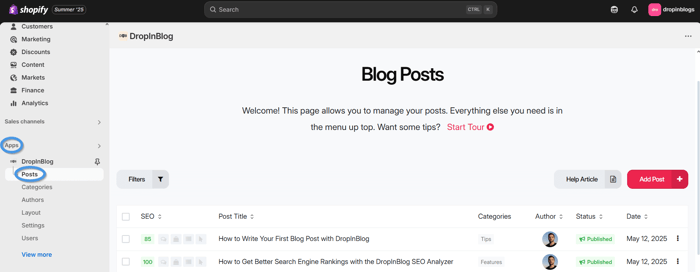
Here, you’ll see the “Activating the DropInBlog extension” link. Click on it, and on the following page, toggle the switch on the left and save your changes.
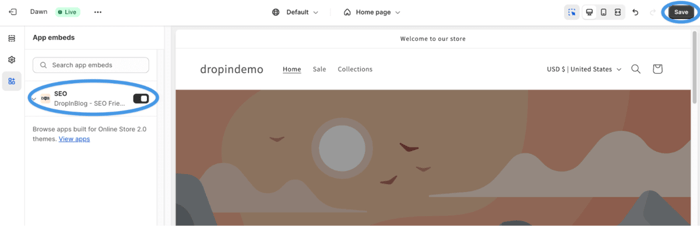
Step 3: Add Your Blog Link to Your Store’s Menu
Next, open your blog’s settings page by going to Apps → DropInBlog → Settings. In the Blog URL field, you’ll find your new blog link, which you should copy.
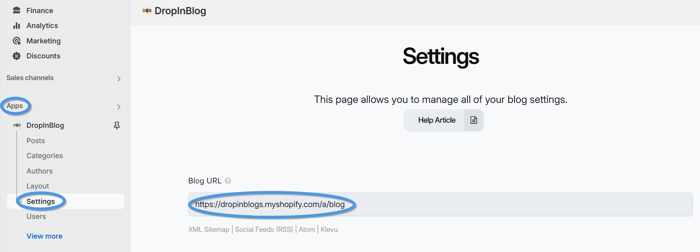
Then, click on the Content tab, select Menus, and click on your store’s menu where you want the link to your second Shopify blog to appear. Click on Add menu item, then add the name of your blog under Label, and paste the blog URL you previously copied under Link.
DropInBlog’s Advantages over Shopify’s Native Blog
DropInBlog gives you all the benefits of a professional blogging app and has a built-in SEO Analyzer to optimize all your content perfectly every time.
You can also insert all your Shopify products directly into blog posts, which puts it head and shoulders above the native Shopify blog.
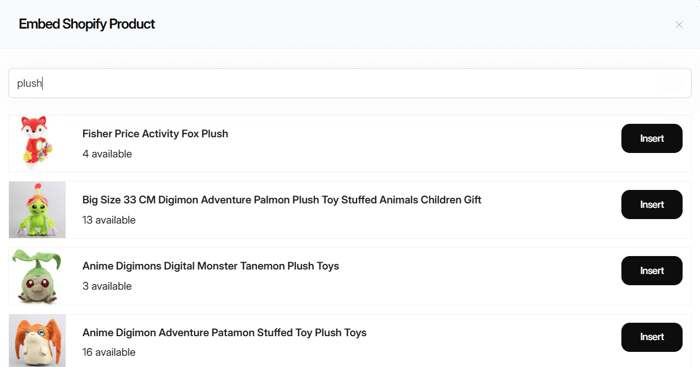
With Shopify, you have to create Buy Buttons and ensure the products end up in one cart, whereas with DropInBlog, you get searchable products and can add them to your post in a single click.
Moreover, your blog will visually reflect the rest of your Shopify store because DropInBlog automatically inherits your site's CSS and style. This is a huge bonus because with most third-party blogging apps, you need to reformat blog posts to match your site.
Another important factor to note with DropInBlog is that you can edit Shopify’s blog URL structure, and that won’t hurt SEO. Because DropInBlog slides into place within your store and doesn’t live on a separate domain, there’s no complication with URL structure. This means your store – which is where you want to drive traffic via your blog – gets all the SEO gains.
Last but not least, DropInBlog comes with a Recent Posts widget, which you can use to filter and display posts from your blog across your website.
Best Practices for Managing Multiple Blogs
To get the most out of running multiple blogs on Shopify, follow the tips below:
Choose a short, descriptive blog name. When applicable, use topic hints such as “tutorials,” “tips,” or “news.”
If you change the original blog name, don’t forget to create a 301 redirect.
Create a content plan for your blogs with unique content pillars.
Publish and update your blog content regularly, while prioritizing your publishing pace based on the nature of your blogs (e.g., a product blog won’t be updated as frequently as a support blog).
Regularly audit your blogs to avoid duplicate content. If you’re discussing similar topics on your blogs, consider creating an in-depth piece for that topic on a single blog and linking to it from another blog.
Use internal links between your blogs to increase your visitors’ time on site and your blogs’ visibility in search engines. Link to relevant content only.
Track your blogs’ performance separately to easily pinpoint each blog’s content gaps, working strategies, and overall performance. You can use tools like Google Analytics for that.
FAQs
Can I have more than one blog on my Shopify store?
Yes, you can have more than one blog on your Shopify store, and you should if your Shopify store has expanded into new locations or new product categories.
How do I add more than one blog to Shopify?
To add a second blog to Shopify, go to Content → Blog posts from your Shopify dashboard. Next, select Manage Blogs, and on the following screen, click on Add Blog.
Is it better to use categories or multiple blogs?
It’s better to use multiple blog categories for multiple Shopify blogs if your blogs have similar topics and target audiences. On the other hand, if your blogs cover different topics, serve a different purpose, and have different audiences, it’s better to create multiple blogs. The latter option allows you to have a unique design and track performance for each blog and is more scalable in the long run.
Will having multiple blogs hurt my Shopify store’s SEO?
No, as long as your blogs offer high-quality content that interests your visitors. Add to that good internal linking practices and intuitive navigation, and your Shopify blogs can increase your site’s traffic, resulting in higher conversions.
Can I customize each blog feed separately?
You can customize each blog feed on Shopify by modifying your theme’s code. If you don’t want to work with code, you can use a third-party blogging app, like DropInBlog, for creating and customizing multiple blogs on Shopify.
Can I track the performance of multiple blogs on my Shopify store?
It’s possible to track the performance of your blogs through the Analytics tab within your Shopify Dashboard. However, the level of detail available will depend on the plan you’ve purchased.
Create Multiple Blogs on Shopify the Easy Way
While it’s quite easy to add multiple blogs to your Shopify store from within the Shopify account, you may not want to use Shopify for blogging in the first place.
We presented DropInBlog as a viable alternative. Luckily, it’s just as easy to add another blog to your Shopify store with DropInBlog, and you’ll get countless benefits with this platform.
Ready to run multiple blogs on Shopify the easy way? Install DropInBlog now and publish fully SEO-optimized, scalable blog sections in minutes. Get in touch if you have any questions.
Happy blogging!