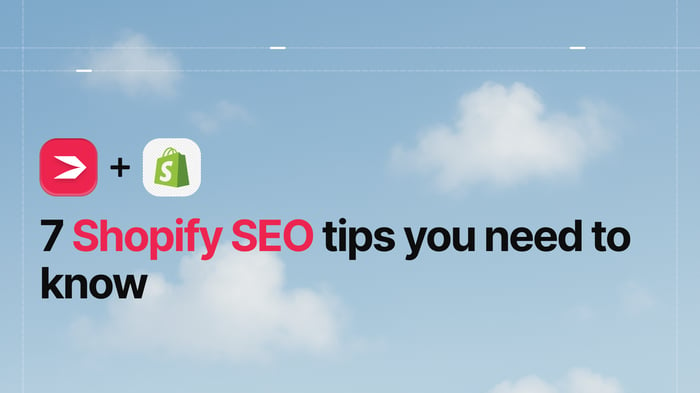The world of e-commerce is a competitive space, and these days you need to work hard to get on top and stay there. Adding various types of media to blog posts can make them more attractive and help you beat the competition. Science shows that the majority of people are visual learners and will absorb information better when it’s presented in combination with visuals – like videos.
You’ll find there are multiple benefits to embedding video content in your blog – from greater influence to increased conversions. If someone wants to find out how to do something, they’re more likely to click on a post that includes a video tutorial, as opposed to text only.
As a result of these benefits, video content has become very popular. It’s no longer enough to have written content and some nice images – videos are that much more advantageous. So how do you embed YouTube videos in Shopify blogs?
Table of Contents
How to Add YouTube Videos to Shopify Blogs
There are two ways to add videos to your Shopify blog.
Embed Videos Using the Shopify Blog
Step 1: Source and Copy the Embed Link
Find the YouTube video you want to embed in your Shopify blog post. When you hit Share, you can then select Embed and copy the “iframe” code.
Step 2: Embed the Video
Go to your Shopify Dashboard and select Online Store > Pages.
Find the page you want to add the YouTube video to and select Insert Video. The video will then appear in your selected location. However, once embedded, you don’t have a lot of scope to adjust how the video appears on the page. To do that, you’ll need to tinker with the code, which can be difficult.
Add YouTube Videos with the Help of DropInBlog
DropInBlog is a professional blogging app that you can find in the Shopify App Store. It makes managing and publishing blog content for your Shopify store far easier than the native Shopify Blog.
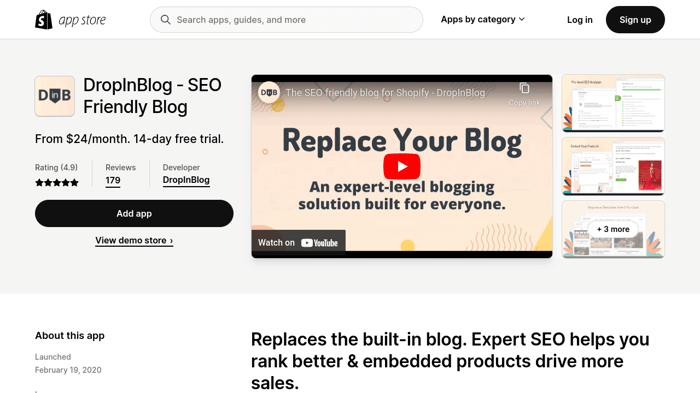
You can schedule content and even inject shoppable products directly into a post with the click of a button. Not only that, but you also get loads of high-quality features and tools, like the SEO Analyzer. This tool helps you to optimize all your content, and it comes standard with the app.
Even adding YouTube videos or other types of media is a piece of cake with DropInBlog. Simply go to the toolbar in your content editor and select Insert > Media. Alternatively, click on the little film icon Insert/Edit media. You can also then edit the dimensions of the video as it appears in the blog post.
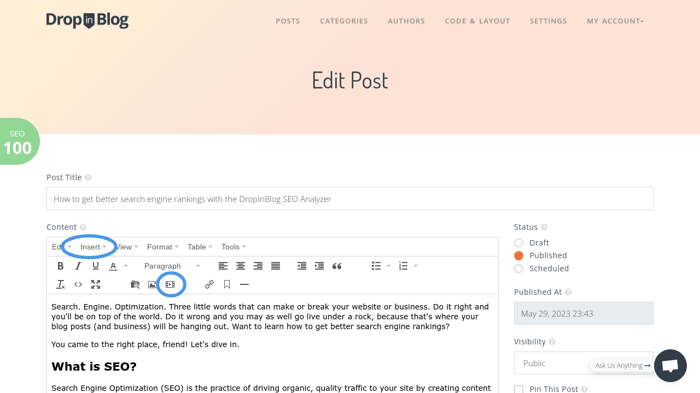
FAQs
Do I need to install an extension to embed YouTube videos in Shopify?
You don’t need to install an extension to embed YouTube videos, but you can. The native Shopify Blog does allow you to embed YouTube videos, but you might be limited regarding how they look on the page. Any adjustments will have to be made through code.
Does DropInBlog allow embedding of YouTube videos in Shopify blogs?
Yes, DropInBlog allows you to embed all kinds of media, including videos from YouTube or another source.
Can I customize the size of the embedded YouTube video?
The Shopify Blog requires you to edit the source code of the embedded YouTube video in order to change how it appears in the blog post. However, with DropInBlog, you can easily embed a YouTube video and adjust the dimensions of the video player in the post.

Final Thoughts
The native Shopify blog does make it possible to embed YouTube videos. However, the Shopify blog is not the most intuitive or easy-to-use CMS, and for that reason, many e-commerce store owners seek a better alternative.
DropInBlog provides a neat, all-encompassing option. It includes all the blogging functionality you need, SEO tools, and Shopify-specific features, like the ability to add products to posts, making it one of the top choices for Shopify blogs.
Moreover, you can easily embed YouTube videos and edit the dimensions and location in your blog. Give DropInBlog a try today – there’s a free trial, and the support team is on hand to answer any of your questions.