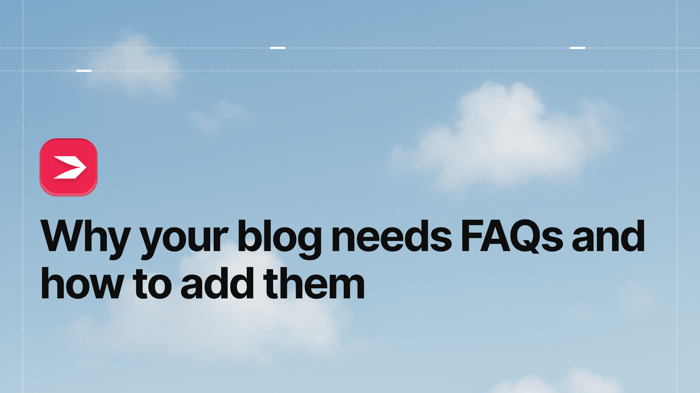We launched the FAQ builder and we know you’re going to love it!
If you want to add an FAQ section to your blog posts, you can now do that more easily than ever.
Let us tell you a bit more about this new feature.
Table of Contents
What Is the FAQ Builder?
The FAQ builder is exactly what you think it is – a simple and convenient way to add frequently asked questions (and answers) to your content. You can turn this feature on or off from within the content editor, and then add, edit, and reorder your questions and answers inside the FAQ editor.
Before we introduced this feature, you could create an FAQ section by combining headings or stylized text with paragraphs. Now, all the formatting (and schema data) is done for you.
The title of this section is placed in an H2 block to make the section easy to spot, and the questions and answers you add are placed in an accordion dropdown.

Why Should I Use the FAQ Builder?
Adding an FAQ section to your blog posts can increase your content’s visibility in search engine results pages (SERPs). People ask questions, and if your blog happens to hold the answers to users’ questions, Google will display your site as a relevant result to a search query.
An even greater benefit is that our FAQ builder has schema data applied to it, further increasing the chances for your blog posts and their FAQs to appear in SERPs. Then, if search engines display your blog post’s FAQs, they will show the first two questions, so you should try to make these the most important ones.
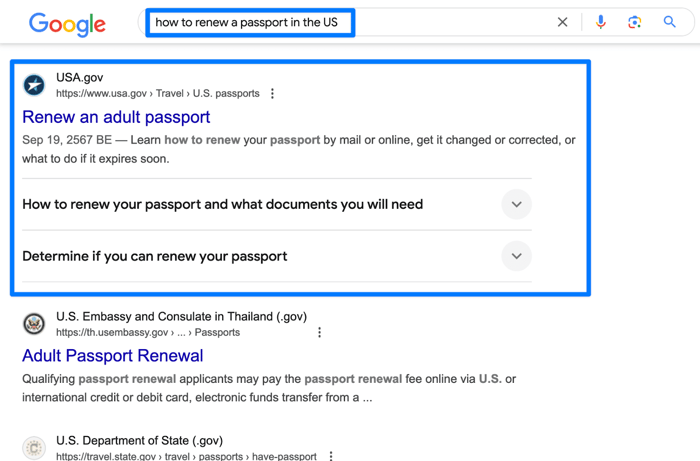
Another reason to utilize our FAQ builder is to build authority in your niche. You can summarize complex topics in an FAQ section, which takes experience and expertise (the two Es of the Google E-E-A-T algorithm). Add to that DropInBlog’s comprehensive author pages, and you’re on a good path to making your blog stand out in search engines.
By adding an FAQ section to your posts, you can increase your site’s engagement times and rates. If a visitor finds an answer on your site, they’re likely to spend some time exploring the content outside of the FAQ section.
Moreover, you can use the FAQ section to add links to other (related) posts on your blog. That way, you’ll get some extra internal links, as well as offer more valuable content to your visitors – which, again, is likely to boost your blog’s engagement times and rates.
Finally, FAQs say you care about your audience. When you create a separate section in your post where your audience can quickly find the information they need, it shows that you think about their needs. Plus, FAQs are usually created as easy-to-digest information, which translates to you saving your visitors’ time.
FAQs
What happens If I don’t use the FAQ builder?
Nothing much. However, you’re likely missing out on increasing your blog’s organic traffic, establishing online authority, and improving the user-friendliness of your blog. And if you clicked on this question to see the answer, that’s just one more reason to use our FAQ builder.
Who should use the FAQ builder?
Every blog owner who wants to share information relevant to their audience in an easy-to-read format can use this feature.
How Do I Use the FAQ Builder?
The FAQ builder feature can be accessed from the post editor.
Just toggle the switch below the FAQs section on the right side of the post editor.
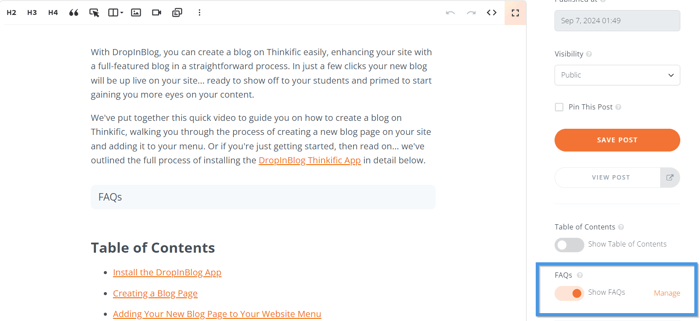
This will add the FAQ section at the end of your post, but you can drag and drop this element wherever you want inside your post.
After that, select the Manage option next to Show FAQs to open the FAQ builder.
In the popup window, select the Add FAQ button to open the FAQ editor.
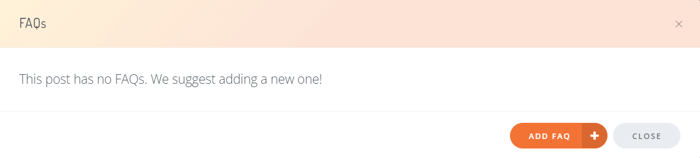
You’ll see two sections: Question and Answer, where you should add your FAQ content.
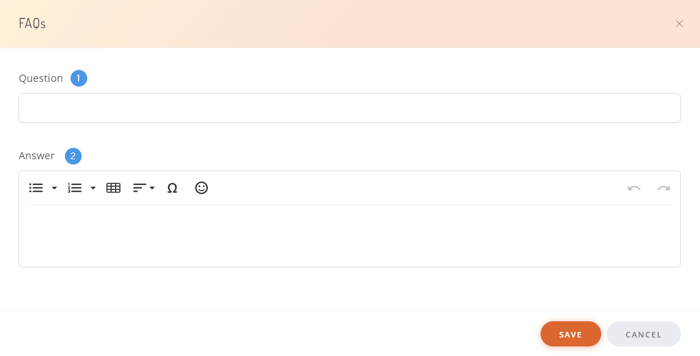
The Answer section works similarly to DropInBlog’s post editor. You can add lists, tables, and special characters, stylize your content, and insert links.
Using the editor’s top menu bar, you can add tables and lists, whereas the inline elements, such as bolded or linked text, will show when you highlight the text you want to change.
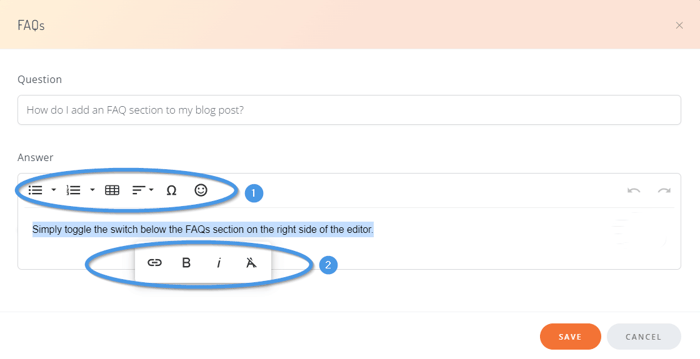
Once you’re satisfied with your new FAQ, click on Save.
Upon adding your first FAQ, you’ll be taken back to the popup window from which you added your FAQ.
Here, you can manage your FAQs by reordering (up and down arrows) (1), editing (pencil icon) (2), and deleting them (trash icon) (3).
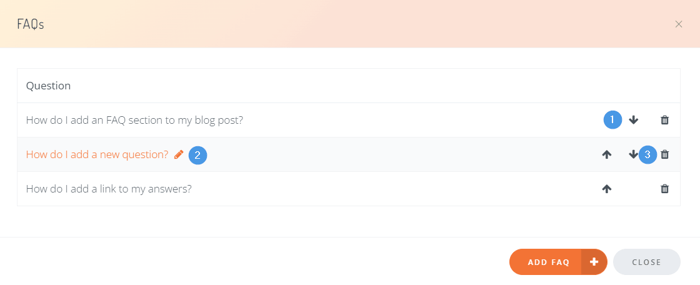
All that’s left to do is click the Close button and publish your brand new FAQ section.
Add an FAQ section to your blog post
Over to You
Let us know if you have any questions about our new FAQ builder feature. We’re always happy to assist you with making the best version of your DropInBlog blog.