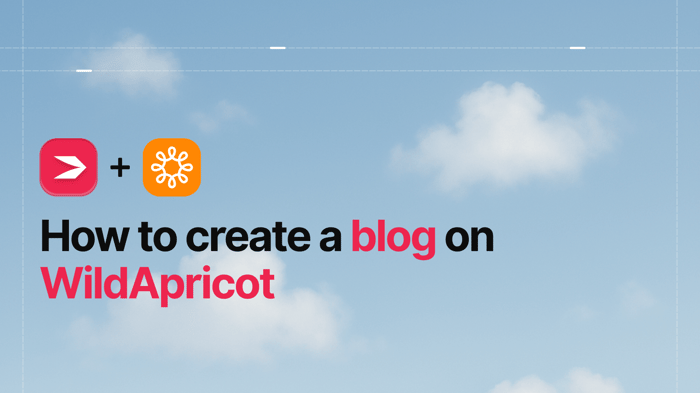Key Takeaways
- The best way to add a blog to your WildApricot site is with DropInBlog!
- The free trial and quick setup lets you to test it in a few minutes.
- DropInBlog has different pricing plans for individuals and teams.
In this quick guide, you'll learn how to add DropInBlog to WildApricot in just a few easy steps.
DropInBlog is a modern blogging tool that's simple to use, beautifully designed, and built with the latest technology.
It also includes a powerful native SEO Analyzer tool to help you follow best SEO practices when creating content. The SEO Analyzer, combined with other features, makes DropInBlog a great choice for anyone looking to grow their online presence.
Table of Contents
What Is WildApricot?
WildApricot is an all-in-one web platform that lets you create and manage membership sites, standard websites, subscriptions, events, and donations. Its list of clients mainly includes nonprofits, small to medium associations, and other membership-based organizations.
WildApricot is mobile-friendly and makes migration from other platforms rather easy by allowing you to import your information via a spreadsheet file. Some of the other notable features it includes are:
Automated membership renewals
A customizable database
Email automation
Email and website templates
An intuitive drag-and-drop editor
Can You Blog on WildApricot?
WildApricot does include a native blogging functionality, which it calls a "Blog gadget." According to WildApricot, gadgets are essentially content blocks.
To create blog posts, you just need to add the Blog gadget to one of your existing pages or create a new page reserved exclusively for your blog posts. However, as you can see in the image below, the WildApricot Blog gadget is hardly one of this platform’s strong suits.
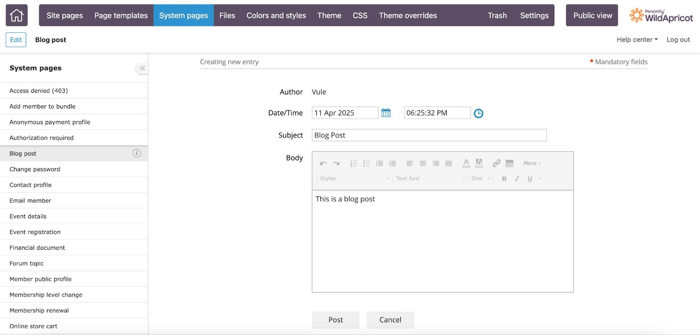
Essentially, all you will get when you add the Blog gadget is the ability to create posts. WildApricot insists this enables you “to provide timely updates and information to your membership.”
Needless to say, if you want to implement any type of content marketing strategy and promote your cause or business through blogging, you should look elsewhere for a proper blogging solution.
Luckily, WildApricot lets you integrate with software made exclusively for blogging – like DropInBlog – and we’ll teach you how to do just that.
Adding DropInBlog to Your WildApricot Site
WildApricot will allow you to add DropInBlog during the trial period, even if you haven’t yet paid for a plan. The trial period lasts for 60 days, which is extremely rare in the world of site builders.
You can integrate DropInBlog with WildApricot starting with the Free plan. The Free plan is the lowest-tier WildApricot plan, and as expected, it excludes many features.
You can sign up for the DropInBlog free trial, and you’ll be fully equipped to kick the tires of this blogging app on WildApricot. Now, let’s move to the most exciting part of this guide – the integration process.
Step 1: Whitelist DropInBlog Domains
Important: This step is necessary for your blog to work!
Before your blog can appear and function correctly on your WildApricot site, you need to whitelist DropInBlog’s domains.
Why this matters:
WildApricot has built-in security that blocks any third-party services, including blog content from DropInBlog, unless you specifically allow them. This is a normal safeguard and super easy to work with. If this step is skipped, your blog simply won’t load on your site, even though everything else is set up correctly.
But don’t worry, it’s quick and painless!
Here’s what you need to do:
Just follow these instructions from WildApricot to add trusted domains. When prompted, copy and paste the following exactly as shown:
*.dropinblog.com*.dropinblog.net
This tells WildApricot it’s safe to allow content from DropInBlog to appear on your pages. Once that’s done, you’re all set to move forward with setting up and customizing your blog.
Step 2: Create a New Page and Configure It
To add a brand new page, log in to your WildApricot account and find the Website option on the left sidebar in your admin dashboard.

This will take you to the WildApricot site editor. In the upper left corner of the editor, you’ll find the Add page option.

When you click on Add page, the editor will show you the Page settings. Two of the available options are especially important to us: Page name and Page URL. You can give your page a name that you find suitable. We’ll call ours “Blog.” Make sure to write whichever name you choose in the Page URL field as well.

Right below the Page URL, you’ll see the Page template options. You can change the template if you want, but we’ll stick with the default Standard template.
Now, scroll down until you see the Access Level section and select Public. This will allow all website visitors to view the page content, i.e., your blog. When you’re done, click on Save in the upper left corner.

Step 3: Add Custom HTML Gadget to Your Blog Page
If everything goes well, you’ll be able to see your newly created blog page among the site pages on the sidebar to the left. Select your Blog page and click on the Edit button.

Next, you’ll see three options: Page, Gadgets, and Layouts. Select Gadgets, then grab the Custom HTML content block, drag it, and drop it into the body of the page, just like in the image below.

Step 4: Copy the Code from DropInBlog and Paste It into WildApricot
This is the most important integration step. Click on the Custom HTML block, which will present you with a new set of options.
On the left side of the WildApricot editor, you’ll see an Edit code button.

When you click on Edit code, WildApricot will show a big HTML dialog box. This is where you need to paste the few lines of integration code from DropInBlog.
To copy the code, open a new tab in the browser and log in to your DropInBlog account. Click on the Code & Layout option on the navigation bar.
This will bring you to the following page:

This is the code you need to copy and paste into the HTML dialog box in WildApricot. It looks like this:
Step 1:
<script src="https://io.dropinblog.com/embedjs/XXXXXXXXXXXXXXXXX.js"></script>
where “XXXXXXXXXXXXXXXXX.js” will show your unique DropInBlog ID.
Step 2:
<div id="dib-posts"></div>
Now, head back to WildApricot and paste the code snippets into the HTML dialog box.

When you click on Save, your blog posts will auto-populate into the page, and you’ll see something like this:

Click on the Save button, as shown in the image above, and move on to the final step of the integration.
Step 5: Copy Your Blog URL and Paste It into DropInBlog
We’re almost there; just a few more details, and you’ll have DropInBlog fully integrated with WildApricot.
After you save your changes, click on the Public view button on the admin toolbar.

This will show you how your blog will look to your visitors. It will also allow you to see and copy your blog URL.

Select and copy the blog URL, then head over to your DropInBlog account again. Click on Settings in the navigation bar and paste the URL in the Blog URL field on the Settings page.
This is what it looks like when we paste our blog URL:

Click on the Save All Changes button, and voila – you have fully integrated DropInBlog with WildApricot!
Now you can blog on WildApricot and work on your content marketing as much as you want, knowing that DropInBlog has got your back.
Tips for Using DropInBlog with WildApricot
Once you’ve added DropInBlog to your WildApricot site, you can take things further with a few simple enhancements. From styling tweaks to adding handy widgets, here are some practical tips to help you get the most out of your blog integration.
Add Custom CSS to Your WildApricot Blog
After you add DropInBlog to your WildApricot site, you can customize it with CSS. Custom styles can help you improve the appearance of your blog on WildApricot even further, and they’re super easy to add.
From the DropInBlog admin panel, go to Code & Layout and scroll down to the Custom CSS section. Write your code in the indicated area, and click on Save CSS.
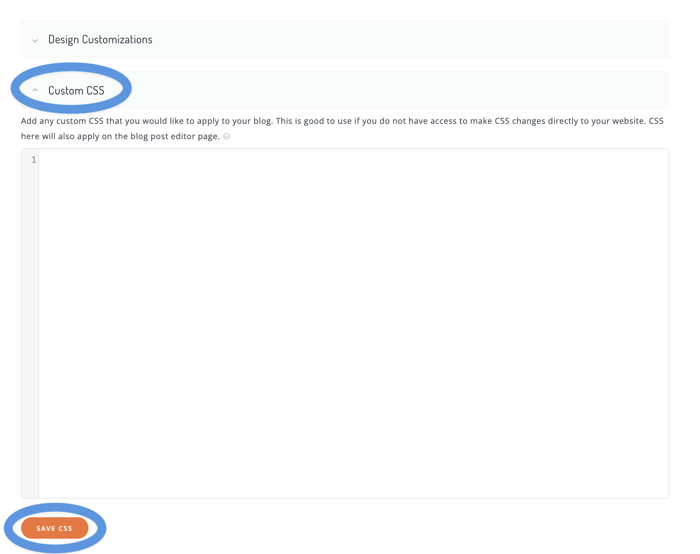
Use the Design Customizations feature
If you're not comfortable editing CSS directly, DropInBlog’s Design Customizations feature is a user-friendly alternative. It lets you adjust fonts, colors, and CTA settings through a visual interface – no coding required. This is ideal if you want a quick way to personalize your blog and match it to your WildApricot site’s theme.
Just head to the Code & Layout section in the DropInBlog admin panel and click on Design Customizations. From there, you can preview changes in real time before saving. It’s a quick way to make your blog look polished without touching a single line of code.
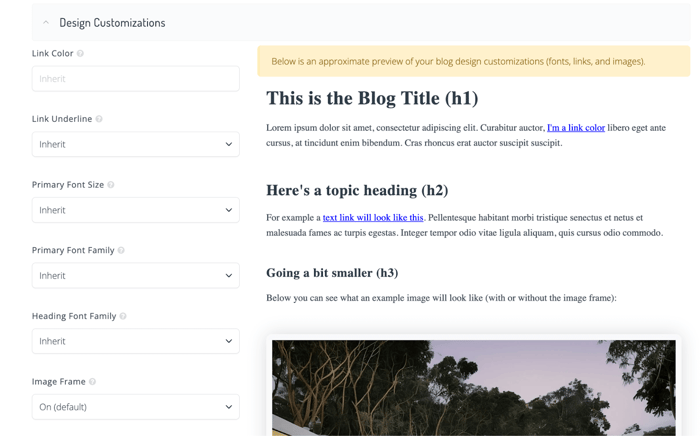
Add the Recent Posts Widget
In addition to adding custom CSS, you can add the Recent Posts widget from DropInBlog. As the name suggests, it shows your most recent blog posts. You can choose the number of posts as well as where they will be shown – on which page of your site and where exactly on that page.
In our opinion, adding this widget to your site’s home page is a pretty good idea. In fact, that’s exactly what we did in WildApricot:
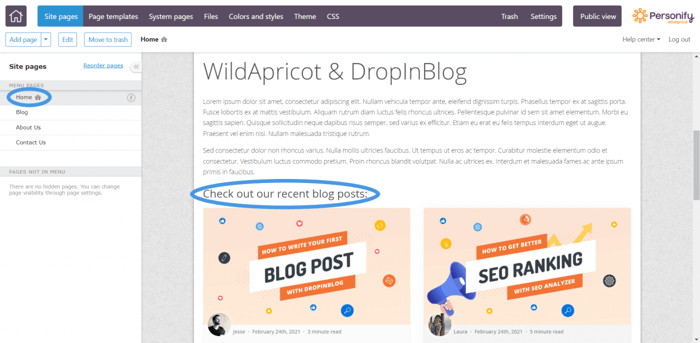
Adding this widget is similar to the integration process we described in this tutorial:
You'll add the Recent Posts widget code from DropInBlog to a custom HTML gadget on one of your WildApricot site's existing pages.
You’ll find the Recent Post widget code on the Code & Layout page under the Widget Code section near the bottom. It looks like this:
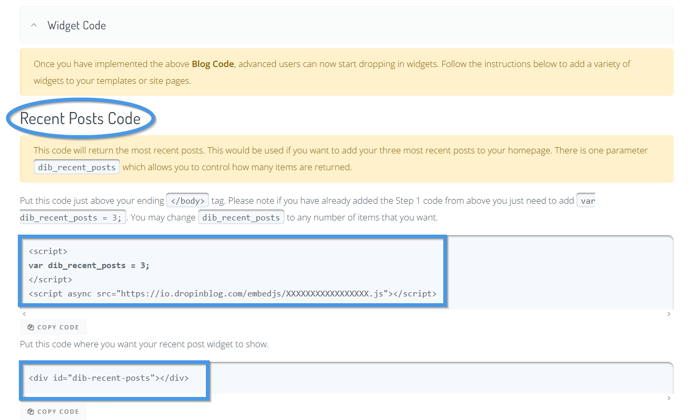
Just copy and paste these few lines of code into a Custom HTML gadget on one of your WildApricot pages, and you’ll have the Recent Posts widget added.
FAQs
How can I integrate DropInBlog with WildApricot?
To integrate DropInBlog with WildApricot, you simply have to copy and paste two lines of code. It’s very easy, and there’s a short video tutorial to help you on your way.
Can I integrate WildApricot with other apps using Zapier?
Yes, you can integrate WildApricot with other apps using Zapier by leveraging its API and Zapier’s Webhooks feature. While it doesn’t have a native Zapier app, custom workflows are still possible with some setup. You can find more information on WildApricot’s support article.
Start Blogging with DropInBlog!
Congrats! You’re ready to start blogging on WildApricot. And despite this being the closing section of the tutorial, we’d like to think of it more as an opportunity to say hello, instead of goodbye.
We’re here to answer any of your questions related to DropInBlog. If you need any help with the software, we’re here for you – we’ll be thrilled to help.
Happy blogging!