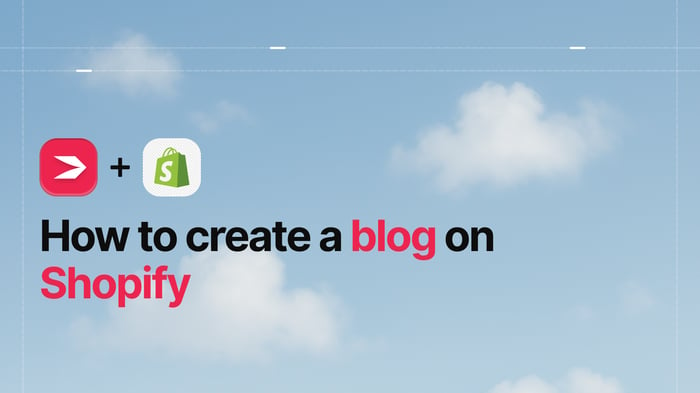Shopify is an e-commerce giant we all know and like. It’s taken over e-commerce and opened up so many possibilities for so many people. On Shopify, there’s something for everyone – small companies and large companies, branded product businesses and dropshipping businesses, experienced and inexperienced e-commerce users, experts and novices.
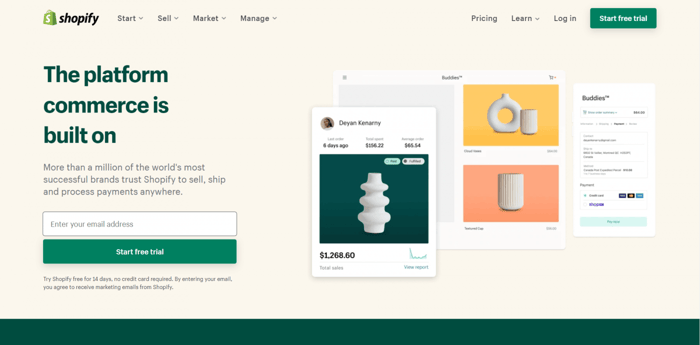
However, now and then, there comes a situation when you need to take a break from your Shopify store or completely jump ship and do something else. Shopify has got all your options covered.
This short guide will help you understand all your options for how to close a Shopify store. As Shopify provides multiple and very similar options when it comes to store deactivation, we’ll look into all of them, including permanent store closure.
Table of Contents
You Have Three Options
When it comes to how to close a Shopify store, the best way to do it will depend on the reasons for your decision. There may be a better way to stop actively operating your store than just closing it for good. To make sure that you get all the necessary information before you go ahead and close your store, we’ll take a look at all the other options, including temporary closure.
Currently, Shopify offers three deactivation options:
- Pause and build
- Temporary closure
- Cancel subscription and close store
Pausing Your Store
The Pause and Build option is available only to Shopify customers who’ve been subscribed to a paid plan for at least 60 days after their free trial ended. Those who haven’t are free to close their stores but cannot pause them.
Pause and Build enables you to pause your store for a certain period, for a reduced fee, without closing it completely. You’ll be able to pause your store for a lowered monthly fee of $9/month. The whole point of this option is to allow you to cut costs while doing some “construction work” on your e-commerce site.
When making major changes to your site – optimization, editing, customization, or anything along those lines – you’re not able to work at full capacity, hence the lowered fee for the duration of this pause in operations.
An additional scenario where you could use this option is if you sell seasonal products, for example. As you don’t need your store fully active during the entire year, you can reduce costs and put your store on the pause plan until business picks up again.
A third example of when you could use the Pause and Build plan would be if you’re going through a period when you can’t fully dedicate yourself to your e-commerce business but you don’t want to permanently close your Shopify store.
If you need to step back but still keep your store visible to the public – at least for browsing purposes – then the Pause and Build plan is an ideal solution. Throughout this paused period, users will be able to visit your store, explore your products, and familiarize themselves with your offerings, but they won’t be able to buy anything. This is because when you switch to the Pause and Build plan, Shopify disables your checkout.
In order to activate the Pause and Build plan, you need to run through the following steps:
- Log into your admin dashboard.
- Click Settings.
- Select Plan.
- Select Pause or cancel subscription.
- Choose the Pause and Build plan.
- Select Switch to Pause and Build.
When reactivating your store, no reconfiguration, reinstallation, or other additional work will be necessary. Also, it’s very important to note that you will need to uninstall or deactivate any third-party apps you have installed. Otherwise, you may continue to be billed for those. You will also have to pay any outstanding (current) bills you have.
Temporary Closure
The second option is a kind of temporary closure. By building a password page that restricts access to your store, you will not have any purchases to process, and your site will remain inactive until you choose to remove the password page.
This page also informs your customers that your store will be temporarily unavailable. In addition to this, you can ask your visitors to leave their email, so you can notify them when you’re open for business again. You will still be able to access your store, but your customers will not.
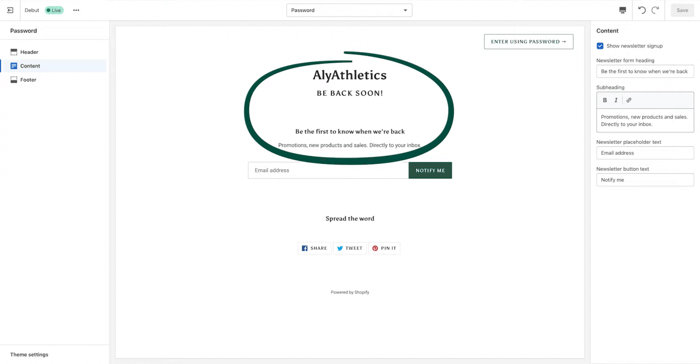
However, this option doesn’t change your plan payment settings. So, while your store will be inactive for however long you choose, you will still be paying the same amount to have your store online. As a result, this option is good if you’re taking some vacation time or you have to step away from the store suddenly but know you’ll be back.
Closing Your Store Completely
Finally, if you really just want to be done with it and close your store completely, you can. Head straight to the option called Cancel subscription and close your store.
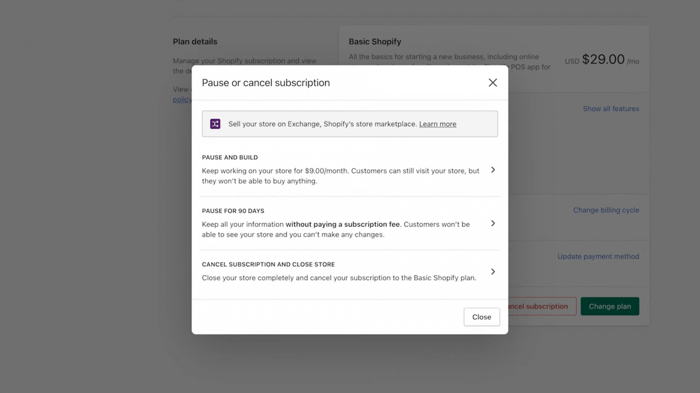
The procedure is very simple and easy to follow:
- The first four steps are the same as in the Pause and Build and Pause plans.
- Select Cancel subscription and close store.
- Select one of the reasons why you’re closing your store.
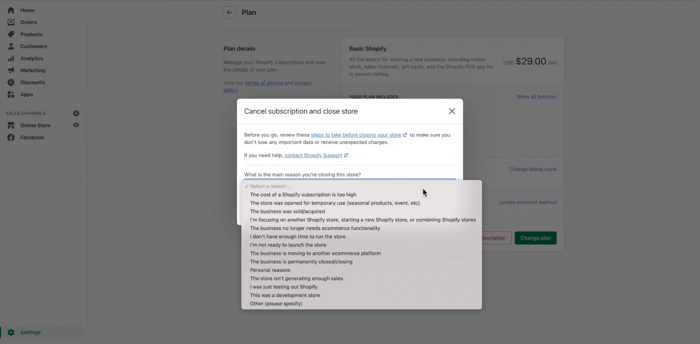
- Confirm your password.
- Click Close store.
After this, Shopify will let you know via email that the process has been completed successfully and your store is now closed.
What’s really interesting is that even if you close your store completely, Shopify still gives you the chance to reactivate it. Your store information is kept for two years, and anytime in those two years, you can return to reestablish your online store. All you have to do is add your credit card information and select a new plan to kick things off again.
Beyond the two-year mark, you will not be able to reactivate your store – it’s totally gone.
Before you close your store, there are some things that you can or need to do:
- Cancel active subscriptions to any third-party apps integrated with your Shopify store to avoid being billed for software that you won’t use anymore.
- Pay all your Shopify-related bills.
- Remove your custom domain bought from a third-party provider (not via Shopify).
- Back up your store before closing it – download your theme file and export other important files (products, customers, pages) in case you need them later.
A few other things you need to keep in mind are the following:
- When you close a store that’s been using a shopify.com domain, you won’t be able to use that same domain when creating another store in the future.
- When you’re just testing the platform during the two-week free trial and decide not to continue with Shopify after it ends, you don’t need to pause or cancel anything – Shopify will deactivate your store automatically.
- It goes without saying that if you want to continue after the free trial and not lose your store, you’ll need to subscribe to one of the three paid plans: Basic Shopify ($29/month), Shopify ($79/month), or Advanced Shopify ($299/month).
One Extra Possibility: Sell Your Store
We mentioned that there were three options to close your Shopify store – two temporary and one permanent – so how come we’re introducing another one now? Technically, this is not a deactivation option, but it does work in the same way.
If you don’t want to run your Shopify store anymore, you can try to sell it. Up until November 2022 you could use the Shopify Exchange Marketplace to sell your e-commerce store. However, Shopify have now decommissioned this option. You can still try to sell your established store on an alternative marketplace platform especially designed for buying and selling businesses. Flippa is a popular option as they focus specifically on website and e-commerce business sales.
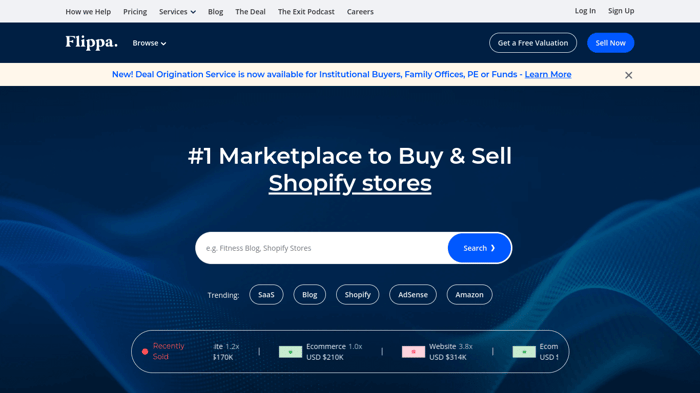
FAQs
Will I be charged if I close my Shopify store?
There are no costs associated with closing your Shopify store. However, if you still have outstanding payments or subscriptions to third-party plugins, you will have to pay those, of course.
What happens to my website if I leave Shopify?
If you leave Shopify and completely close your store, your website is gone – but not gone for good. Because Shopify gives you the ability to come back to it anytime within the following two years, it means that your domain is still attached to your account. So, while the website may not be active, the building blocks are still there – for two years anyway.
What is the best option to deactivate my Shopify account?
The best option for you will depend on your specific situation. If you need to reduce costs while the market has dropped off, consider the Pause and Build option and use this time to work on your store.
If you need to step away from your Shopify store for an indefinite time frame, then putting it on pause will mean you can maintain your store in its current state. Alternatively, you can find a buyer for your store and make some money by walking away, which is a nice win-win situation.
Over and Out
In this article, we covered the options that Shopify users have if they want to say goodbye to their store: pause, completely close, or sell their Shopify store. We hope that the clarifications were sufficient, and we wish you the best of luck in your business endeavors!
Should you ever need a blog for your Shopify store, you know where to find us!