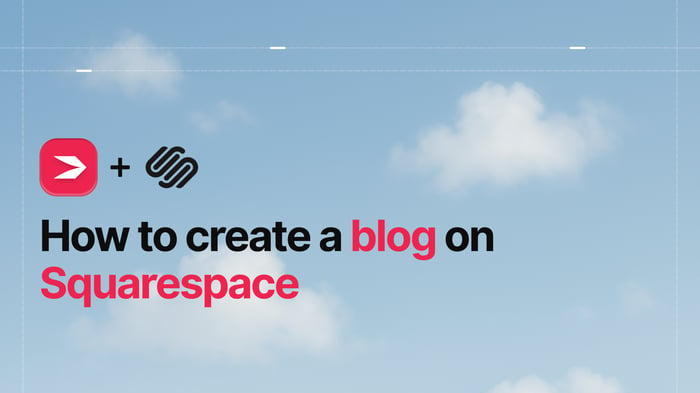Key Takeaways
- The best way to add a blog to your Squarespace site is with DropInBlog!
- The free trial and quick setup lets you to test it in a few minutes.
- DropInBlog has different pricing plans for individuals and teams.
If you want to add a blog to your Squarespace site without relying on the platform’s native blogging feature, you can use a third-party blogging app.
In this guide, we’ll show you how to create a blog on Squarespace with DropInBlog – an SEO-friendly blogging solution.
Let’s begin!
Table of Contents
Integrate Your Squarespace Website with DropInBlog
Once you set up both accounts, proceed to Step 1.
Step 1: Add a New Page to Your Squarespace Website
Log in to your Squarespace account and select the website to which you want to add a blog. Click on the Website button to edit your website.
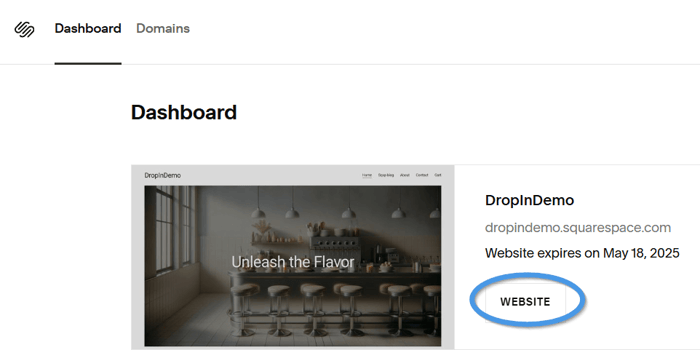
From the left-hand sidebar, select Website, then Pages to view your site’s pages.
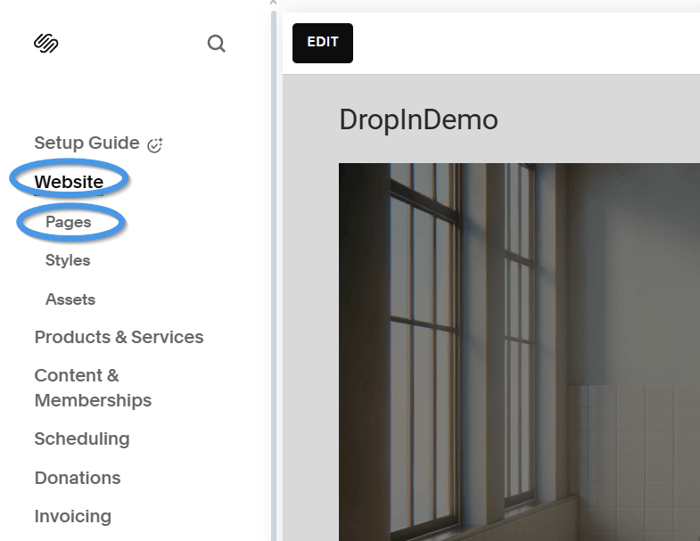
Next, click on the plus sign next to Main Navigation and select Blank Page. This will add a new page to your site, which will be your blog page.
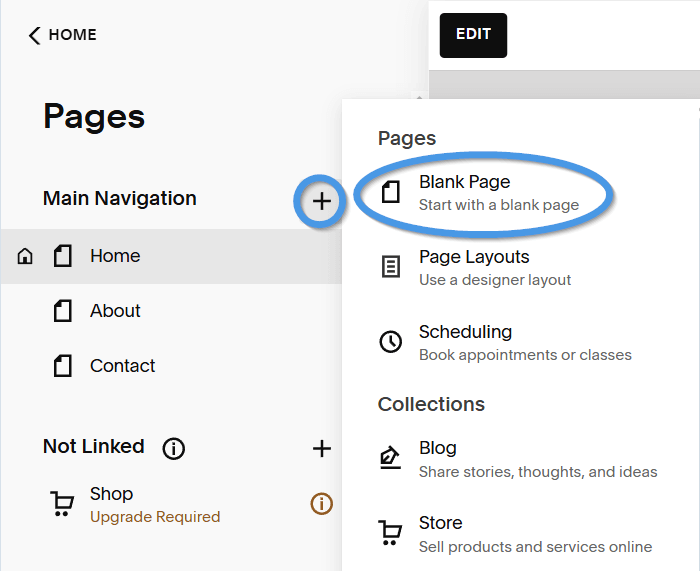
Name your new page (we simply named ours “Blog”), then click on the Edit button on the top left of the page preview to launch the page editor.
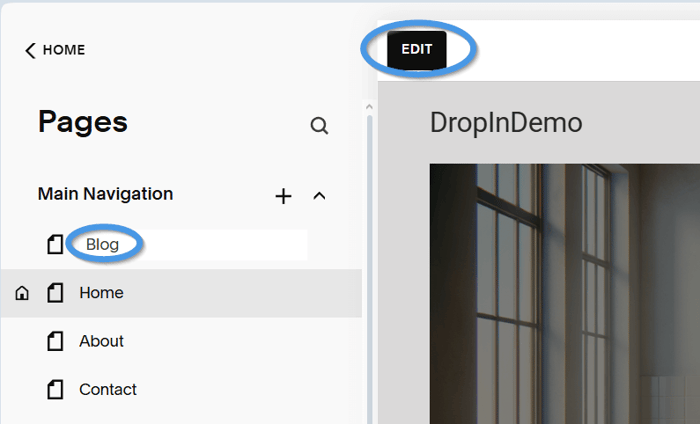
Step 2: Add the Embed Block to Your New Blog Page
Once in the page editor, click on the Add Section button, and in the popup window that appears next, select Add a blank section.
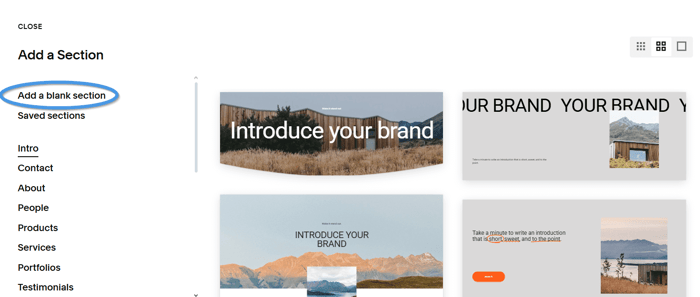
After adding a section to your page, you need to add a block inside it. To do that, click on the Add Block button.
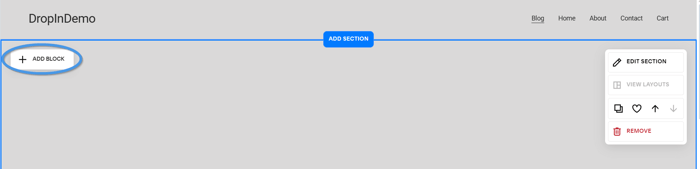
When you click on it, you’ll get a dropdown where you can select a block to add to your new page.
In the Basic section, find Embed and click on it to add it to your new blog page.
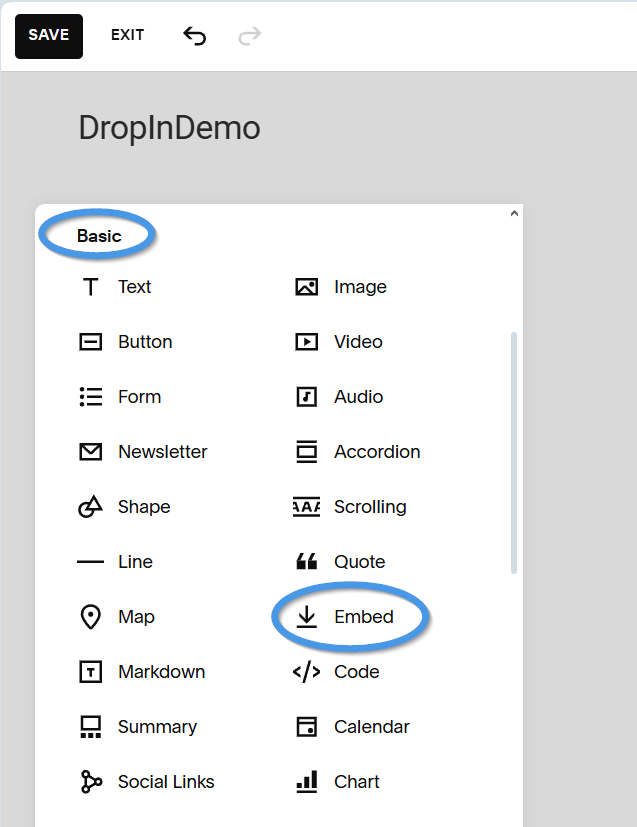
Before making any changes to this element, click on its resize handle and drag it all the way to the right to make it full-width.
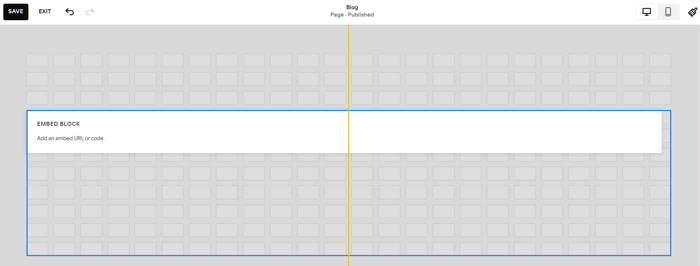
Click on the Embed element to open its settings menu, then select the pencil icon to edit it.
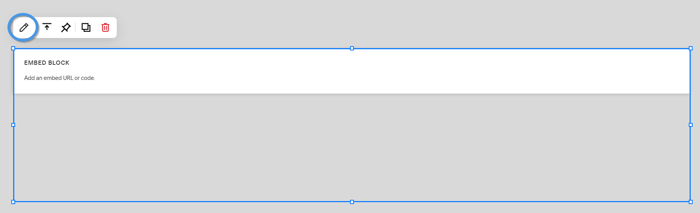
Next, you’ll see a pop-up window, where you’ll add the code from your DropInBlog account. Under Embed As, select Code Snippet, then click on Embed data under it.
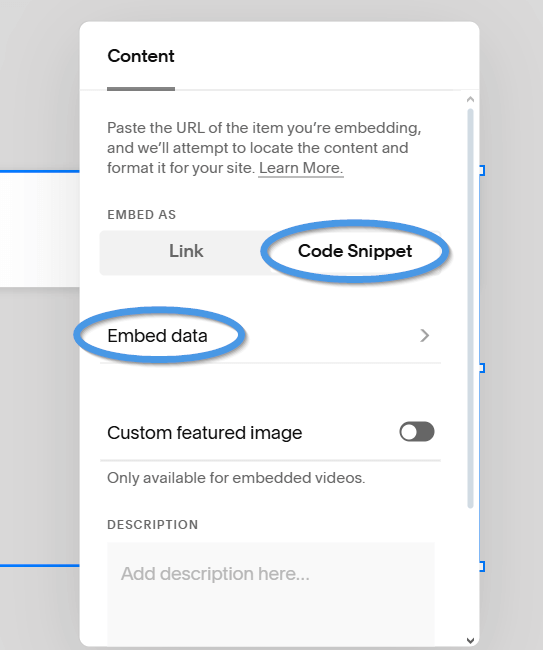
A new pop-up will appear, which is where you’ll add the code from your DropInBlog account.
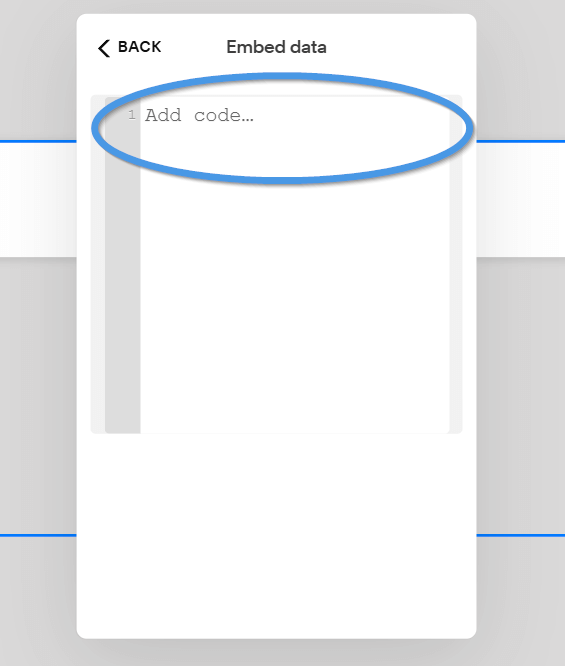
Step 3: Add Your Blog Code
Go to your DropInBlog admin dashboard, open the Code & Layout page, and under Blog Code, find and copy the code under Step 1.
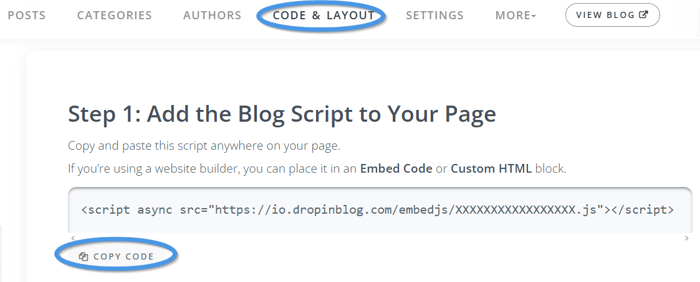
Return to Squarespace and paste the first line of code into the box.
Go back to your DropInBlog Code & Layout page and copy the code under Step 2. Then, switch back to the Squarespace editor and paste that code right after the code you previously added.
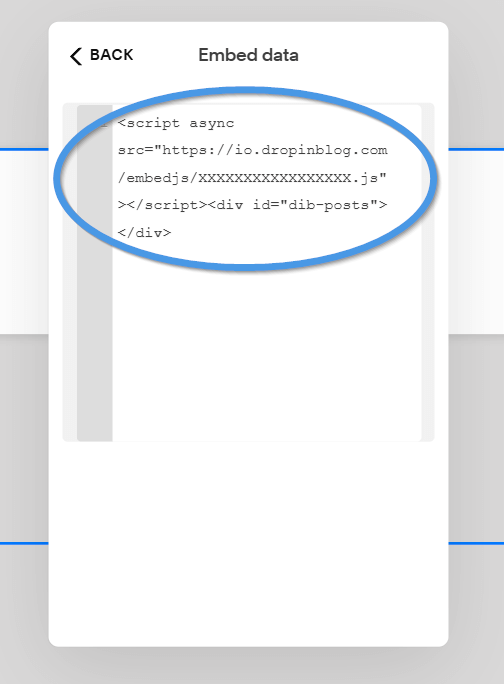
To apply these changes, click on the Save button on the top left and exit the page editor.
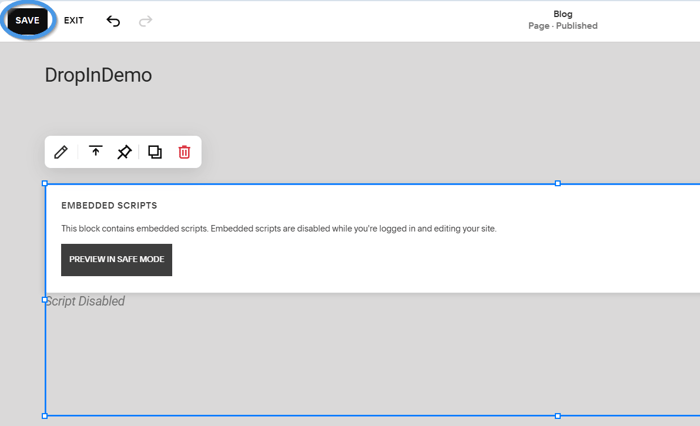
Step 4: Add Your Blog Link to Your DropInBlog Account
The next step is to find and copy the link to your new blog page. To do that, click on the arrow on the top right of the Squarespace editor.
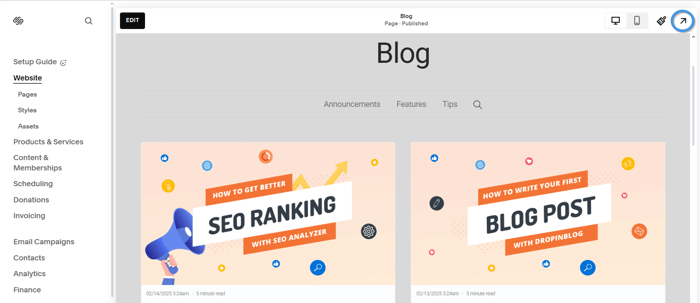
Then, copy the page link.
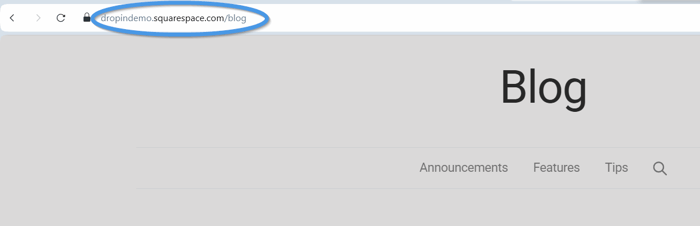
Return to your DropInBlog account and open the Settings page from the top navigation. Paste the link in the text box under Blog URL, then click on Save All Changes on the right.
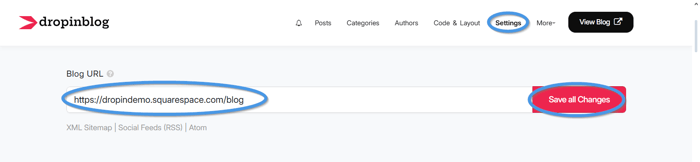
If you want to view your blog, copy and paste your blog link into your address bar. Open a post to check if everything’s working as expected. If it is, you can start blogging on Squarespace.
If Squarespace takes you back to your configuration page when you open a blog post, turn your password manager off or log out of your Squarespace account to resolve this issue.
Now, all you have to do is add your first blog post from your DropInBlog account. Open the Posts tab, and click on the Add Post button.
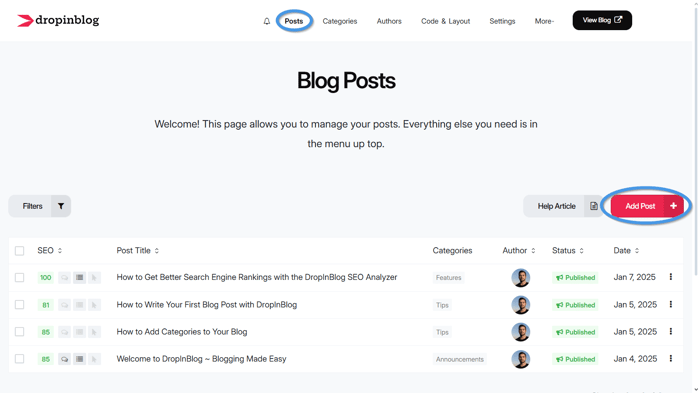
After you publish your post, it will automatically show up on your Squarespace website. 🎉
What are your next steps? Develop a content strategy, do some keyword research, and spread the word about your blog.
Customizing Your Blog with DropInBlog
When you embed a blog into your Squarespace site, it will inherit the look and feel of the site.
Still, if you want to tweak your blog’s appearance, you can use DropInBlog’s Design Customizer.
You’ll find it on the Code & Layout page of your DropInBlog dashboard under Design Customizations. From here, you can change your blog’s typeface and link colors, and set the default colors for call-to-action buttons.
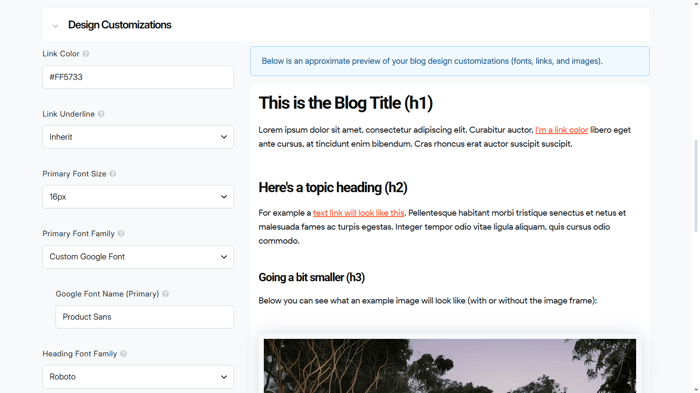
Additionally, if you want to make bigger styling changes, you can use the Custom CSS section to apply custom styles to your blog.
Limitations of Blogging on Squarespace
Squarespace has done a lot of things right with its native blogging tool, starting with how easy it is to add a blog to your Squarespace site. The post editor is also much more flexible than what you get from a typical website builder. It supports various formatting options, media types, and elements, including charts, calendars, and custom code.
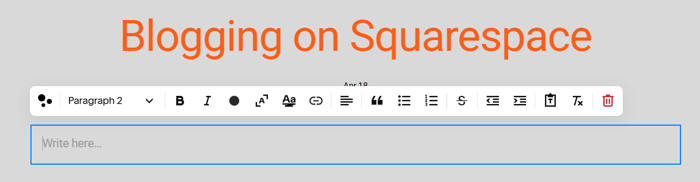
On the other hand, working with the post editor is somewhat clunky. When creating text-only posts, this isn’t something you’ll notice. However, when moving and resizing post elements, you’ll notice that it takes some time to line up everything nicely.
Another common complaint about blogging on Squarespace is that it doesn’t have a built-in SEO tool, while the SEO features it offers out of the box are quite limited.
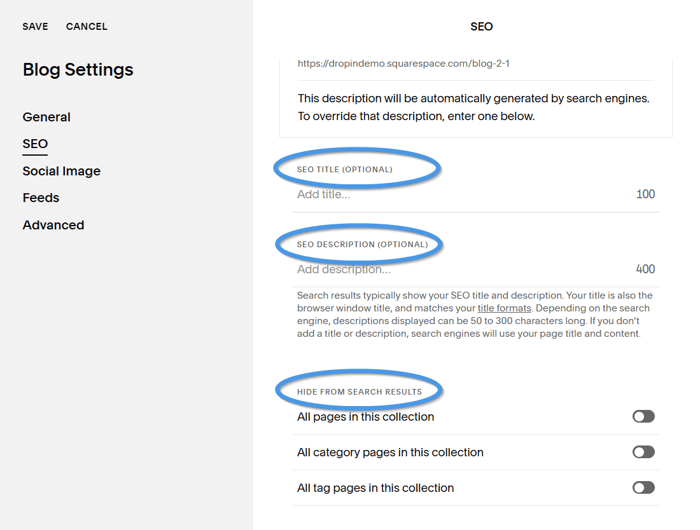
You can add meta titles and descriptions to your content, but if you want more than that, you’ll need a third-party app.
Besides that, some features don’t work as expected. A table of contents (ToC) is one such example, and if you want to add it to a post, you’ll need to use jump links and, depending on the site version you use, maybe even add some code to get it all to work.
And if you were looking to just copy and paste long posts from Google Docs and other word processors into the post editor, Squarespace will only meet you halfway. It will keep the original formatting and text of your document. However, if your content contains images, you’ll have to manually upload them one by one.
Another detail that’s been bothering some Squarespace users is that you can’t show more than 20 posts per page. This is a minor thing, but still big enough to spark a discussion. That, and the lack of autosave functionality, which many users find frustrating.
So, while Squarespace does allow you to create and manage a simple blog, DropInBlog is a dedicated blogging app that might better fit your needs. The app’s features, such as the SEO analysis tool, Blog Voice AI™, and automatic ToCs, perfectly complement Squarespace sites and make running a blog of any size a breeze.
FAQs
Is Squarespace good for blogging?
Yes, Squarespace is good for blogging if you want to run a simple blog. The main limitation of the site builder’s blogging tool is that it offers some very basic SEO features. So, if you want to optimize your blog content for search engines, you’ll need an SEO plugin or a different blogging tool.
How do I add a blog to Squarespace?
From your Squarespace dashboard, click on Website, then Pages. Next to Main Navigation, click on the plus icon, then select Blog from the Collections section. Choose the layout for your Squarespace blog, name your blog page, and click on it to start managing your blog content.
If you need advanced blogging features, you can integrate Squarespace with DropInBlog – a dedicated blogging app. Simply add the embed block to a blank page on Squarespace, copy and paste your DropInBlog code into the block, and you can start blogging!
How do I add a blog to my homepage in Squarespace?
You can display your blog posts on your homepage by going to Website → Pages, and selecting the Edit button next to your homepage to open the editor. From here, click on Add Section where you want your blog posts to appear. Select Add a blank section, click on Add Block, and find and click on Summary to add it to your homepage.
If your blog page isn’t selected by default, click on the pencil icon to open the block settings. From the Content tab, select your blog page, and you’ll be able to choose which posts to show by filtering them by tags and categories.
How do I add authors to Squarespace blog?
To add an author to your Squarespace blog, from your site’s settings page, click on the Permissions & Ownership tab, and select Add Basic Author.
If you created a blog on Squarespace using DropInBlog, select the Authors tab, and click on the Add Author button. Using the editor, you can create rich author profiles, assign them an AI voice, and optimize their profile for search engines.
How do I add a picture to a blog post on Squarespace?
Open your blog post, click on the plus icon where you want to add a picture, and select the Image block. In the window that opens next, click on the plus icon to view available uploading and styling options.
How much does it cost to start a blog on Squarespace?
To add a blog to your Squarespace site, you need to subscribe to the Personal plan ($25/month) or higher. You can also use the platform’s free trial to explore the platform’s blogging tool, but without a subscription, you won’t be able to make your blog public.
Start Blogging on Squarespace with DropInBlog Today
We’ve come to the end of our Squarespace integration tutorial and shown you the four simple steps to create a blog on your Squarespace site using DropInBlog.
If you haven’t signed up for DropInBlog’s free trial, you can do that anytime and explore everything that’s possible with this SEO-friendly blogging app.
As always, feel free to reach out to us if you have any questions.
Happy blogging!