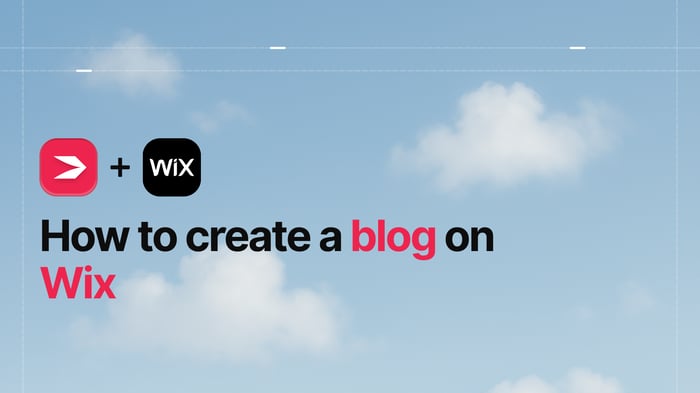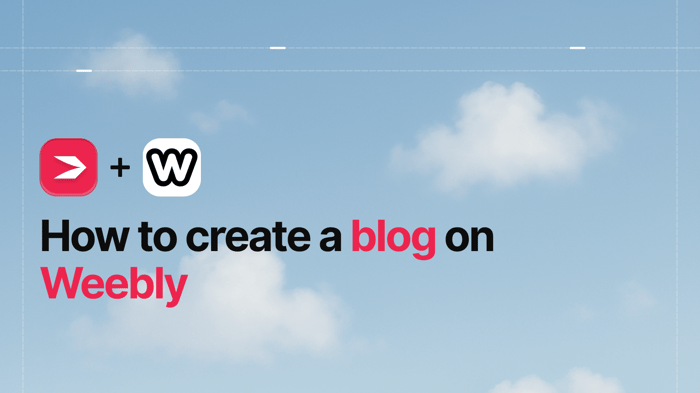Weebly and Wix are two popular WYSIWYG (What You See Is What You Get) site builders that also offer e-commerce functionality. They’re both good for users on a tight budget or for business owners who can’t afford to pay professional web designers and developers.
They’re ideal for small businesses and new businesses. However, they might not be the best solution for larger long-term projects, which is what makes Weebly vs. Wix a topic worth exploring.
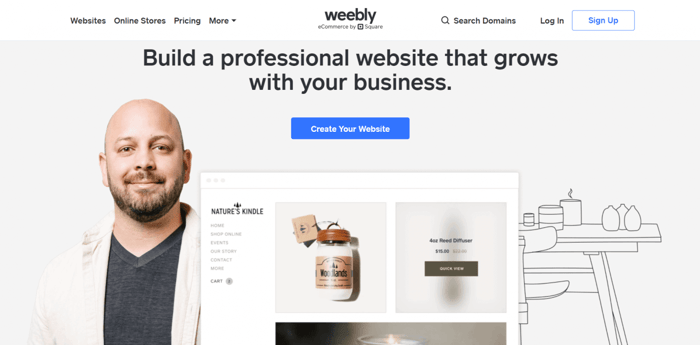
Of course, along with all their similarities, there are many differences, too. These differences might make one platform more appealing than the other depending on specific business needs.
For example, they both include drag-and-drop editors, but the editors don’t work the same way. Both offer e-commerce possibilities, but a Weebly storefront will look very different from a Wix storefront. So which would be the smarter, wiser, and better solution for you?
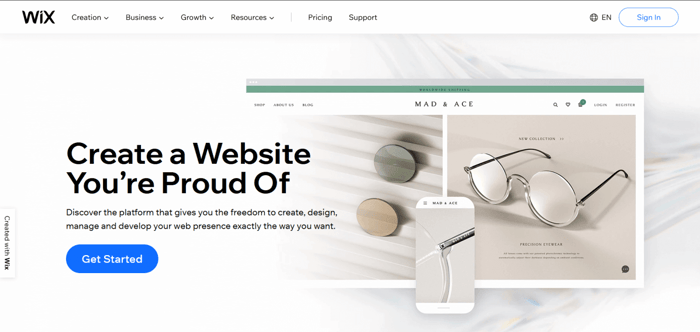
If you’re a small business owner with modest requirements, or you just need a small site for a personal blog, portfolio, non-profit, selling handicrafts, etc. – one of these two platforms might be what you need.
Our objective here is to provide sufficient information on some of the most important facets of these two platforms. We won’t go into too much detail, and we’ll avoid all the unnecessary technical jargon. So, let’s dig into our topic.
| A quick guide | ||
| Weebly | Wix | |
| Editor and Customization |
|
|
| Templates |
|
|
| Blog |
|
|
| SEO |
|
|
| E-commerce |
|
|
| Pricing |
|
|
Table of Contents
Editor and Customization
A sometimes-used analogy about Weebly and Wix is that they’re like a landlord you rent an apartment from. The place is never really yours, and you can only do things that are allowed according to predefined rules. This is accurate for most site builders, as the features and functionality available to you change depending on the payment plan you select.
Some complaints from Wix users have to do with the inability to host a properly functioning Wix site anywhere else but at Wix. You can connect a non-Wix custom domain name to your Wix site, but you can only host and run your site on Wix’s servers. The fact that you can’t export your site’s content and host it on servers other than Wix’s makes it feel like it’s not really yours.
Weebly is more flexible in this regard. It allows you to export static content like images, HTML, CSS, and JS files and host your Weebly site on another server. But, when it comes to editing and customization, you can’t do exactly what you want or have imagined, despite the ability to make more than enough modifications. Simply put, there are boundaries that you cannot cross.
However, boundaries are there for a reason. For starters, they make everything simpler for you, the user. You’re not overwhelmed by a plethora of options and endless possibilities, and you don’t have to deal with a bunch of technical issues. Also, more importantly, they prevent you from inadvertently breaking some parts of your site or store.
On top of this, the site builders ensure that you follow good design practices and more or less current trends, keeping you from turning your site into a tribute to the nineties.
Let’s now turn to the Weebly and Wix editors and see how customizable they are.
Weebly
Important Notes on Weebly and Square
To understand Weebly today, you need to know that it was acquired by Square in 2018. Square is known for its colossal contribution to the world of payment processing and finances. Prior to 2018, Square lacked a viable e-commerce solution, and the purchase of Weebly was its foray into the site-building and e-commerce market.
Thanks to this move, Square brings to the table a unified solution for all merchants, regardless of whether they run a brick-and-mortar store, an online store, or both.
As you could have guessed, the acquisition affected users’ experiences with Weebly. Currently, every time someone sets up a new Weebly account, the signup process automatically creates a new Square account. That’s what you use to sign in to the Weebly builder.
At the time of writing, the Weebly site builder coexists together with Square Online, which is Square’s own e-commerce site builder. To add more confusion, the Square Online builder is quite different from the Weebly builder.
You can access both the Weebly builder and the Square Online builder with your Square account, but you should keep a few things in mind before signing up for Weebly.
The first thing is that if Weebly is the site builder you want to use, and not Square, you should pick the second “Try Weebly Websites” of the following two options:
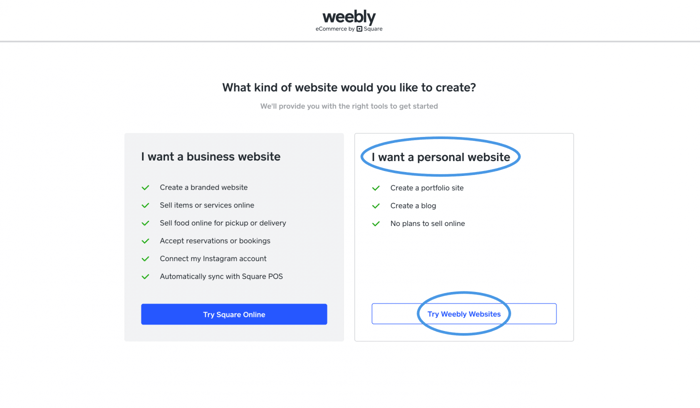
The second thing to note is you should not delete your Weebly-built websites. The union between the Weebly and Square software sometimes causes unpredictable effects and inconsistent behavior. It’s commonly reported that if you delete any of your Weebly websites, you’ll permanently lose access to the Weebly builder.
In our experience, we were able to create new websites in the Weebly editor until we deleted one (not all) of our Weebly websites. After that, we could only build a new website in the Square Online builder.
Overview of the Weebly Editor
The experience of Weebly users varies depending on whether they choose to build websites with the Weebly builder or the Square Online builder. The Square Online builder is messier, and it isn’t a simple drag-and-drop interface.
Overall, the widespread consensus among the Weebly community is that the Weebly builder is eminently better for creating websites than the Square Online builder. It's more intuitive, looks better, and feels more pleasant. It provides more possibilities and has a much greater customization potential.
There’s one caveat, though: the Weebly editor doesn’t allow you to put elements exactly where you want. It has a strictly defined structure that lets you place elements only in specific, predefined spots.
This can be a limitation, but it plays an important role in the responsive design context. Every element will be exactly where it should be to make your site look good on mobile devices. Conveniently, Weebly also creates a mobile version of your desktop site automatically.
Building a Website in the Weebly Builder
Building a website in the Weebly builder means working with a standard drag-and-drop interface, which is pretty convenient. You click the element you’d like to add, and the editor will show you where you can place it. You can then drag the element and drop it into the most suitable place, and that’s it.
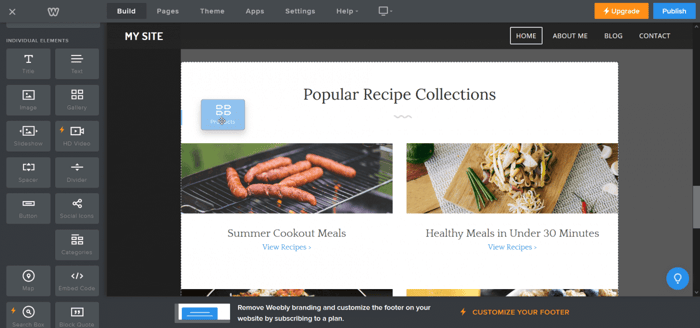
If you’re adding a whole new section, it also lets you reposition it more precisely, placing it more toward the top or toward the bottom of the page. You can customize any part you see or delete it by clicking on it and then selecting the function you wish to carry out.
One downside to the drag-and-drop editor is that there isn’t a button or arrow to let you undo the last change. Deleting the element or section you added or tweaking it seems to be the only way to get rid of changes you’re not pleased with. Other than that, the editor is logical, simple, and exceptionally easy to use.
Customization
Weebly lets you add new sections, pages, and apps from the Weebly App Center, where there are more than 350 apps, some of them totally free. In addition to this, there are elements like text, images, videos, forms, newsletters, social icons, products, categories, search boxes, and more.
In regard to editing your elements, you can:
- Change colors
- Select from different layouts
- Customize alignment and spacing
- Add captions
- Add scrolling effects
- Connect to Instagram or Facebook
You can make other simple but important changes that will affect the overall look and feel of your site.
Overall, Weebly is all about simplicity and practicality – the aim is to have a site up and running in the shortest time possible, and Weebly achieves this. However, if you want greater design freedom, but without requiring coding, Weebly might not be your cup of tea.
If you’re familiar with coding, you’ll be able to go a lot further with Weebly than most. Weebly lets you modify the code of your site by clicking the “Theme” and then the “Edit HTML/CSS” buttons.
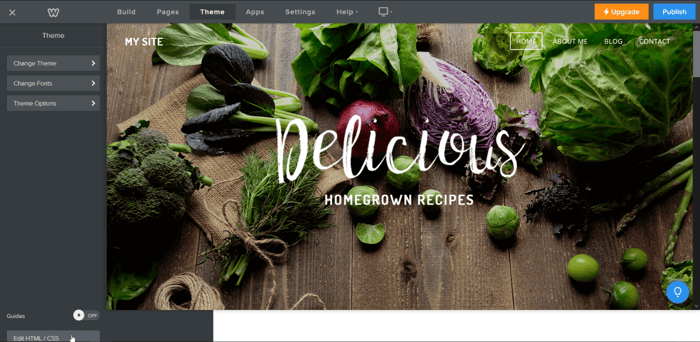
This will lead you to the advanced customization options:
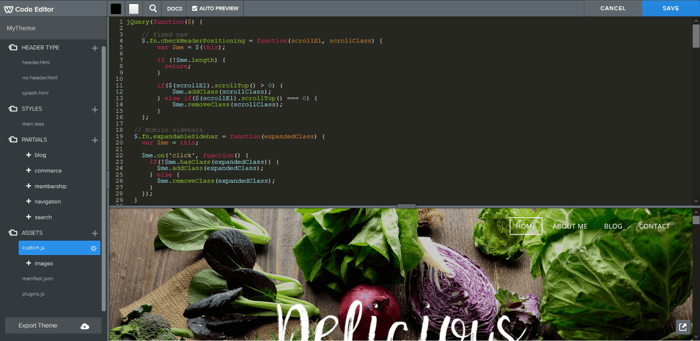
You’ll only have access to the advanced section of the Weebly editor if you’re constructing a regular website. It’s not an option for an e-commerce store.
Wix
Overview
When you’re starting with Wix, it gives you two options to choose from: build a site yourself or leave everything to the Wix ADI (Artificial Design Intelligence). Leaving this up to AI will result in a slightly different experience with the editor, but more on that shortly.
Generally, Wix is more intuitive and better organized, allowing users to have a smooth and seamless experience with its editor. In comparison to Weebly, it provides a far greater scope of design and customization options. For some, this can be a blessing; for others, it’s just overwhelming.
Creating a Site With the Wix ADI
When you decide to use the services of the Wix ADI, it asks you certain questions to be sure that it provides the best customer experience to you.
The most important question is what kind of site you want to create and whether you want to import content from an existing site. It asks you to provide necessary personal information like address and phone as well.
Then, you can select a theme, which should not be confused with a template. A theme is best described as a model of the main fonts and colors of the site. Lastly, it asks you to choose one of the suggested home page designs, and then you can start adding pages.
If you don’t feel like answering, you can skip the bulk of these steps. After this “initiation” process, the most fun part begins – editing elements and pages and customizing your entire site. You can start editing by clicking on the part of the page you intend to modify. When you click, you’ll be able to see plus signs as well. They enable you to add new sections.
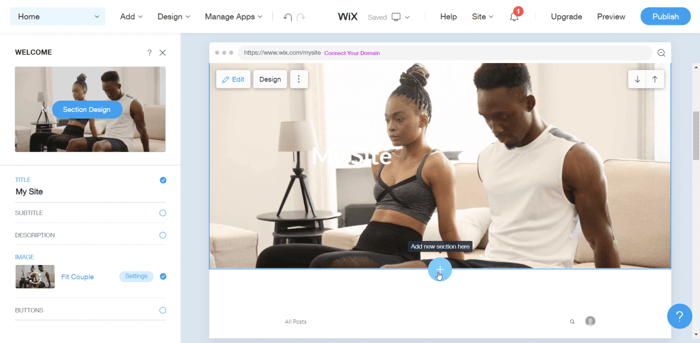
You can duplicate, move up or down, adjust the height, and delete a section, as well as hide elements, adjust the name of the site for SEO purposes, etc.
There’s also an undo arrow that lets you undo recent changes.
Building a Site on Your Own
In comparison to building a site with Wix ADI, Wix editor gives you full flexibility. Wix ADI essentially builds a template from the responses to its questions. You can edit the final product to an extent, but it does have creative limitations. The Wix editor is more like a blank slate that you can build onto.
There’s no price difference or impact on the website functionality if you choose Wix ADI over the Wix editor. It simply comes down to design and UI interface. Wix editor gives you far greater scope for creativity.
With that said, the Wix editor is an extremely flexible, gridless editor – you can place an element literally wherever you want. It’s a bit like using PowerPoint.
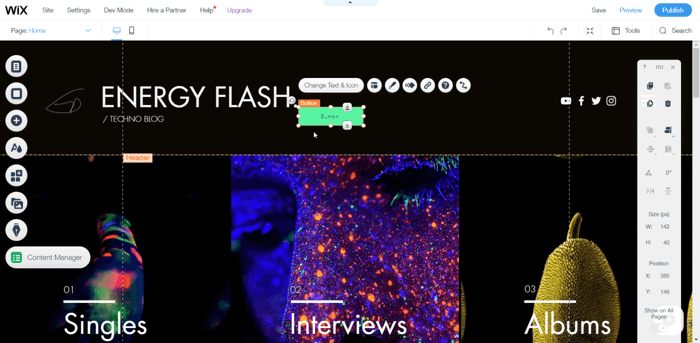
On top of this, you can reposition a newly added element wherever you want and change its dimensions as well.
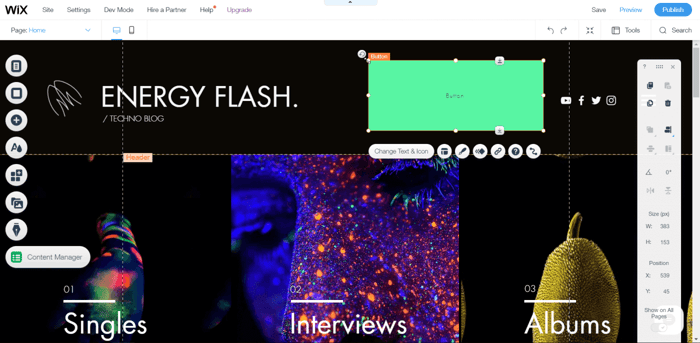
Editing elements are the same as with Weebly – click on the part you want to modify, and you can see a menu with all the available options.
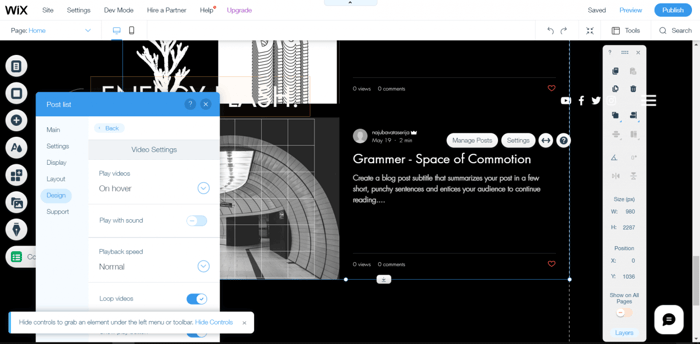
For editing purposes, you can also use the toolbar on the right.
Customization
We already know that using the Wix ADI hampers your ability to customize your site design. However, the Wix editor does give you considerably more creative control than either of the Weebly editor options. There are so many customization possibilities to help you give a personal touch to your site, but it’s not like you get lost in a sea of options.
Wix allows you to add:
- Pages, lightboxes, and animations
- Various types of sections called strips – contact, welcome, or a testimonials section
- Text, images, menus, contact forms, bookings, members areas, a ton of extensions from the Wix App Market, and subscribers
- Videos, images, and access to the Shutterstock image library
In Wix, you can change the background, tweak columns, play with the text layout, use different animation effects, resize elements, and change the footer design.
If you want even more creative freedom, you can turn on the developer mode and make use of the option to add your own custom code.
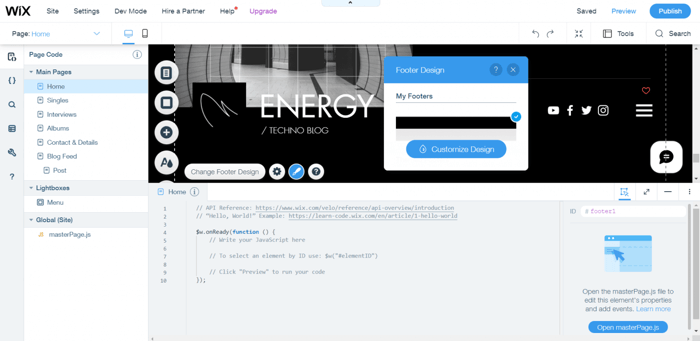
You can also use the dynamic pages option, which lets you create a page that serves as a model page and can be used in many similar contexts. It keeps the identical layout and design, but it allows users to add different content depending on the purpose. For example, you can use a dynamic page for events. The content within the page will change depending on the specific event, but it’ll keep the same form and structure.
Another cool feature is the theme manager. It gives you the ability to change not just one but a group of colors that go together on your site.
When customizing your site, you should always keep track of how the changes would look on the mobile version of the site. If you try to create an exact replica of your desktop site on mobile, it can end up looking a bit messy. Wix does give you the freedom to create a mobile version that’s different from the desktop version, but this takes some time and skill.
Templates
Weebly
Weebly doesn’t offer a lot of templates – there are about sixty of them – but they all look good. There are seven different categories of templates that Weebly actually calls themes, and of course, they’re all responsive:
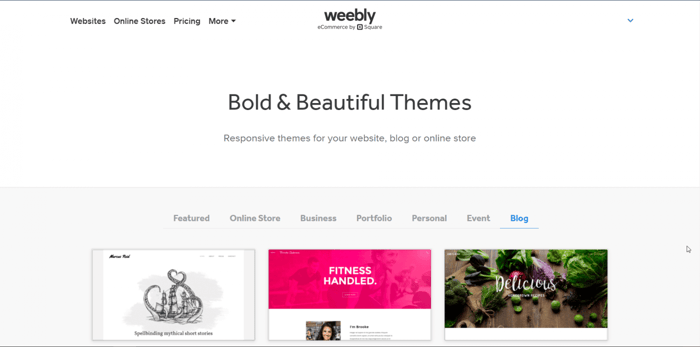
Unfortunately, you can’t preview or see a demo of the templates on the templates page, which is not the most convenient thing in the world. However, the preview option becomes available once you sign up and decide to create a site.
A cool thing about Weebly is that it lets you switch themes anytime. When you’re building a standard site, there’s a “Theme” button that, when clicked, gives you the option to change the theme (template) at any point.
Wix
Wix has a lot more templates in its template library than Weebly, but a large quantity isn’t automatically an advantage. The templates are all well designed and well organized into categories and subcategories – this is what gives it a huge boost over Weebly.
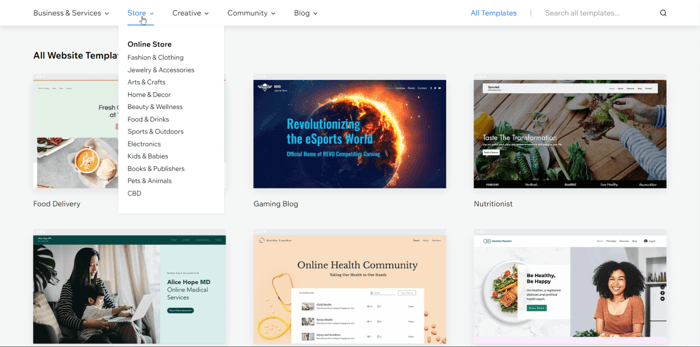
Wix has over a thousand templates, and overall, we think the Wix templates have a better design than those found at Weebly.
It’s worth noting that Wix also offers blank templates for those who know their way around design and would prefer to create their site from scratch.
One major drawback is that, while you can switch themes, you can’t switch templates. You’re stuck with your first choice, so you better be careful and take your time when choosing what foundation you will build your site on.
Luckily, Wix lets you preview the templates and see demos, so this helps when you’re trying to build the best possible site for your business.
Blog
Weebly
Weebly offers blogging functionality and blog templates as well in case you plan on building a website that revolves around your blog.
The Weebly blogging tool is extremely simple and minimalistic. To start writing a post, you should first drag and drop a text element inside the space provided for the post. You can add other elements like media files in the same way.
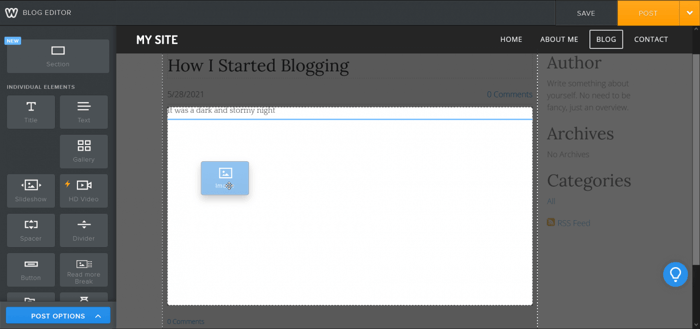
Some of the basic blogging functions Weebly includes are:
- Publishing a post at a scheduled time
- Allowing readers to comment
- Adding categories
- Providing a secret draft link
Weebly’s blog is well-integrated into your site. Whatever you do, you do it on the site itself and not in a separate space allocated for the blog, like with Wix.
Considering that Weebly is not primarily a CMS and blogging platform, the built-in blog is pretty bare-bones. It’s just not suitable for frequent and serious blogging. If you’re serious about blogging, DropInBlog is the way to go. It’s a full-featured and modern blogging solution that you can integrate easily into Weebly. It even offers a free trial, so you can test it out first before financially committing.
Wix
Wix also offers a native blogging solution. Unlike Weebly, Wix has a separate dashboard where you can add content and design the layout of your blog. You don’t have to awkwardly add a text element to be able to write.
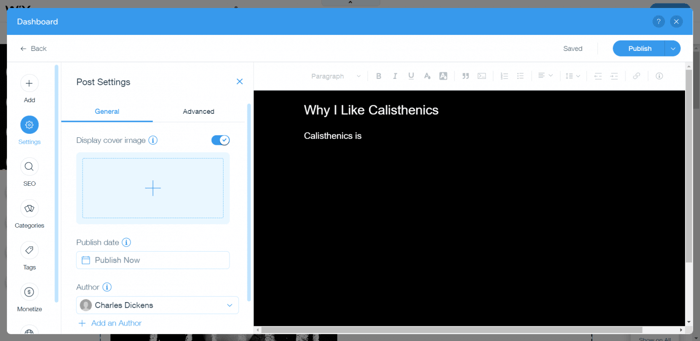
It allows you to do a range of things, including:
- Add media and other elements
- Schedule posts for later publishing
- Add more than one author
- Preview your post on Google
- Modify URL slugs
- Add an SEO title and SEO description
- Choose whether to show the page in search results or not
- Create categories
- Add tags
- Give your reader the possibility to subscribe to your blog
- Add paywalls to certain posts
- Translate posts into different languages
Although clearly a more advanced blogging option compared to Weebly, the Wix blog is still fairly basic.
SEO
Weebly
Weebly provides its customers with essential SEO tools like site descriptions, meta keywords, titles, and 301 redirects. In addition to this, there’s a header code field where you put a meta tag and a footer code field. These are useful for pasting a script code used by third-party apps integrated into your site, like Google Analytics.
All Weebly sites include a sitemap that you can submit to make it easier for search engines to crawl and index your site. They also use HTML formatting, which enables your pages to be lighter and more responsive.
In terms of SEO, the rest is up to you. Create engaging content, use the right keywords, and don’t forget to include backlinks.
Wix
Wix offers much the same SEO features Weebly does. You can edit your title tag and meta descriptions, and you can add 301 redirects and keywords. However, Wix also has its own SEO prompt tool, called Wix SEO Wiz, and it will help you improve your site SEO.
In the beginning, when you’re setting up your site, the Wix SEO Wiz will ask you questions to develop an SEO plan in line with your site and business. It will then provide you with a ton of super-useful and practical suggestions on how to improve your SEO.
This is part of what Wix offers in the SEO context:
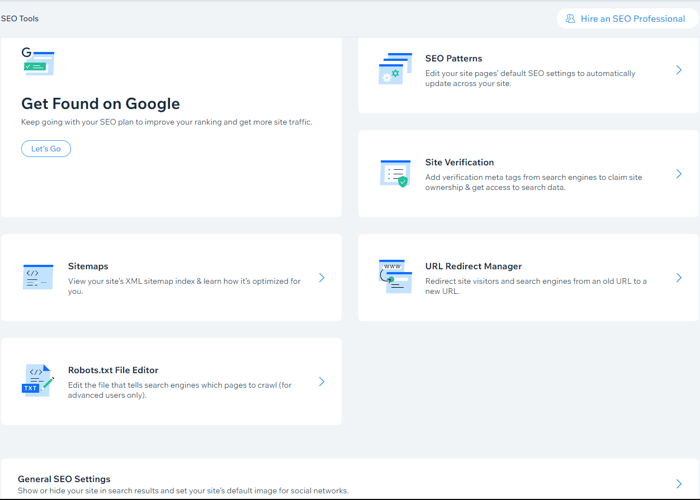
E-Commerce
Weebly
Weebly offers a range of necessary e-commerce tools like:
- Shopping cart
- Secure checkout
- Inventory tracking
- Filtered product search
- The possibility to sell both digital & physical products as well as services
- iOS and Android apps
- Coupons
However, keep in mind that Weebly is not recommended for larger stores with big catalogs. More than a few dozen items will overcrowd your store, and the platform is simply not equipped with advanced e-commerce tools.
Wix
Wix works very hard to add new functionality regularly, and there are many e-commerce features that it offers. Here are some of them:
- Multichannel sales
- Debit and credit card payments
- Over fifty payment processors
- Automated sales tax
- Abandoned cart recovery
- Memberships
- Multichannel inventory management
- Selling digital goods
- Dropshipping integrations
- Refunds
- Email marketing campaigns
- Wix Owner apps for Android and iPhone
- Various possibilities for hotel and restaurant owners
- Opportunities for artists to sell their work
That said, the Wix e-commerce tools are not recommended for large companies and merchants with extensive catalogs either. In that case, you’re better off looking for a specialized e-commerce solution that will grow with your business.
Pricing
Weebly
When Weebly’s official website is where you’re looking for pricing information, you’ll see the following:
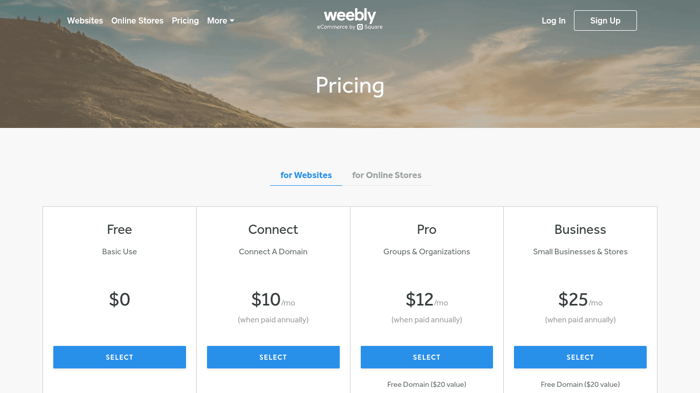
So, according to its website, Weebly offers a free plan and three paid pricing plans. You can see the equivalent monthly cost when the subscription is paid annually in the image above. If you opt for a rolling monthly subscription the cost per month will be higher.
However, there is also a tab for Online Stores specifically. When you click on that, you see the following image:
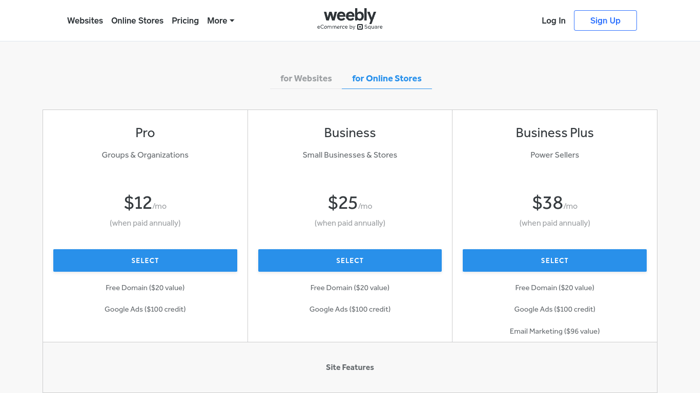
It’s a bit sneaky because you’ll recognize two of these plans – Pro and Business – are also listed amongst the “For Websites” plans. The only additional plan here is the Business Plus for $38/month (when paid annually). This extra e-commerce plan comes with email marketing functionality if that’s something that interests you.
As it turns out, Weebly actually offers five pricing plans – one free and four paid. Previously, there was some inconsistency and confusion around Weebly’s pricing system, which was likely due to the merger between Weebly and Square. Either way, that appears to be fixed now, and Weebly’s pricing plans are much easier to comprehend.
Wix
The Wix pricing system consists of two types of plans: Website Plans and Business & E-Commerce Plans.
There are four plans suitable for users who want to create a professional-looking site:
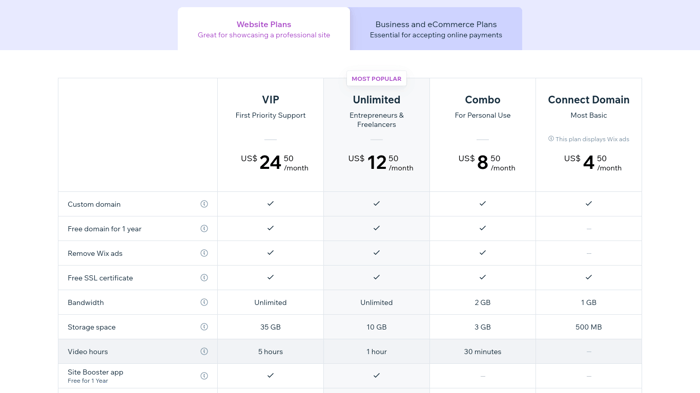
There are three more plans that enable users to sell and accept payments:
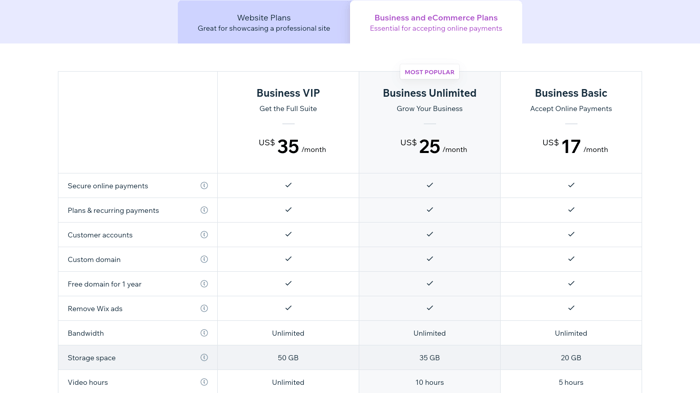
There is no free plan, but the platform can be tried free for 14 days.
Overall, Wix is an inexpensive solution, and considering what it offers and the quantity, it’s pretty good value.
FAQs
Do Weebly and Wix allow you to start a blog?
Both platforms have blogging functionality, and Wix appears to have better blogging than Weebly. However, neither is considered a specialized blogging platform, so if you intend on doing some serious blogging to boost SEO or drive traffic to your site, you should look into a suitable integration or alternative platform.
Which has better templates Weebly or Wix?
Weebly and Wix both have a functional collection of templates for you to choose from. The big advantage Wix has over Weebly is many more template options that are altogether better designed. Wix also provides blank templates so you can design your site with more freedom.
Can I start an online store on Weebly?
You can start an online store using Weebly, it offers specific e-commerce plans with the features you need like accepting payments and a checkout system. As Weebly is linked to Square, you’ll have access to the Square payments system, which is a big advantage.
Although Weebly is suitable for building and running an online store, it’s only recommended for small businesses.
Final Thoughts
As we saw in this Weebly vs. Wix comparison, Wix has a lot to offer, and it’s a bit better from a design perspective. Weebly, on the other hand, tries to make everything simpler for its customers, and to a great extent, it succeeds.
Weebly wins ever so slightly when it comes to price, and that’s because it offers a forever-free plan. However, Wix holds superiority in terms of editor functionality, freedom of design choices, and available templates.
Which do you value more – simplicity or more options? The Weebly editor or the Wix editor? You could even try them both for an extended period, thanks to their forever-free plans. Take your time and make an informed decision. We hope this article will help you make a choice between the two platforms.