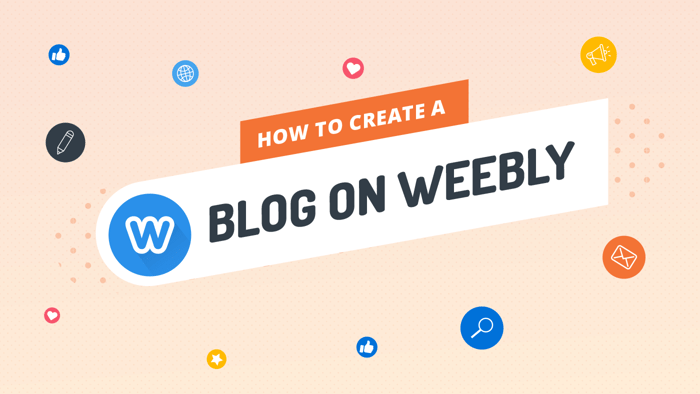Key Takeaways
- The best way to add a blog to your Weebly site is with DropInBlog!
- The free trial and quick setup lets you to test it in a few minutes.
- DropInBlog has different pricing plans for individuals and teams.
In this guide, we’ll show you how to add a fully functioning blog to your Weebly website using DropInBlog, a professional blogging app.
With DropInBlog in your corner, your content creators can focus on reaping the benefits of blogging, and you can focus on the website structure and layout.
To get started, you’ll first need to create a DropInBlog account, which you can easily do with a free trial, and you’ll need an existing Weebly website.
Table of Contents
Weebly Blog Integration with DropInBlog
Step 1: Create a Blog Page
Navigate to the Weebly website builder by selecting the Websites tab, then Edit Site.
Doing so will open the page editor. Here, select Pages in the main navigation, and hit the plus (+) icon to create a new Standard Page.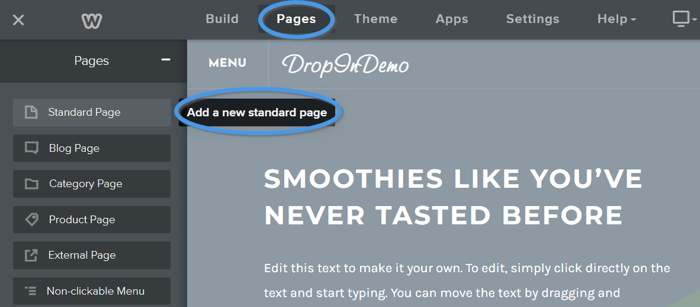
Then, choose a name for the blog page. I’m going to go with the imaginative name of “Blog.” Note that this name will be used for the page slug too.
Next, select SEO Settings and locate the Footer Code field. We’ll be adding the DropInBlog script here.
Open a new browser window, head over to your DropInBlog account, and select Code & Layout from the main navigation. Copy the code shown in Step 1. It looks something like this:
<script src="https://io.dropinblog.com/embedjs/XXXXXXXXXXXXXXXXX.js"></script>Switch back to your Weebly website builder and paste the code into the Footer Code field. Hit the back arrow in the top left, and then Done.
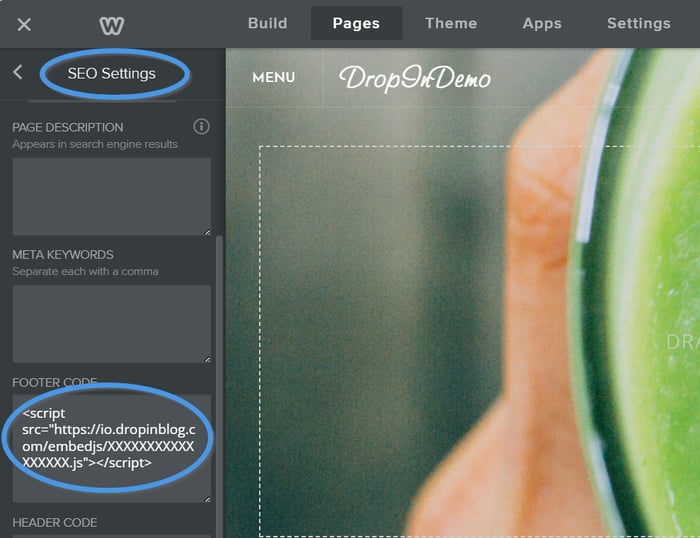
Now that we’ve set up the new page and connected it to our DropInBlog account, we can insert the blog posts into it.
Step 2: Insert DropInBlog Blog Posts into Weebly
Open the newly created page in the Weebly builder and switch to the Build option in the main navigation.
Locate the Embed Code block in the sidebar and drag it onto your newly created blog page. Select the block you created and hit Edit Custom HTML.
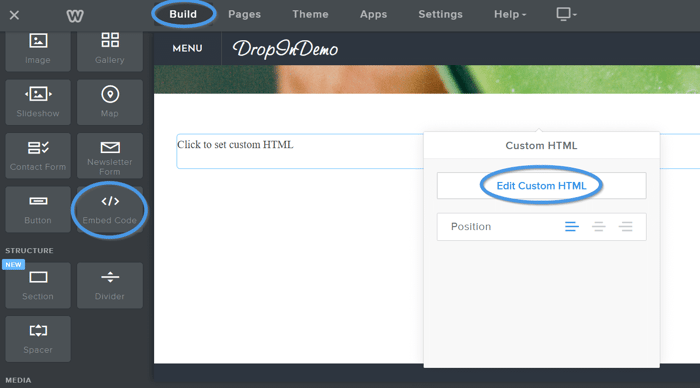
Once in this editing mode, switch back to DropInBlog and copy the code shown in Step 2, which looks like this:
<div id="dib-posts"></div>Go back to Weebly and paste the code into the custom HTML area.
Step 3: Publish Your New Weebly Blog
Head over to DropInBlog and select Settings from the main navigation. Locate the Blog URL field and add your Weebly blog URL. This will be your website domain, followed by your page slug. For example, my blog URL is: https://mywebsite.weebly.com/blog.html.
You can find out your website domain in Weebly by selecting the Settings item in the main navigation. The page slug will be created from your page title, followed by .html, but you can alter this in the page SEO Settings.
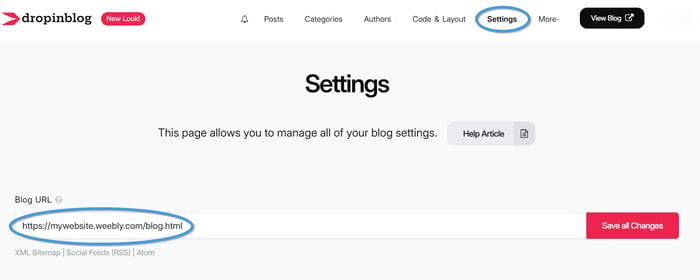
Hit Save All Changes in the DropInBlog settings and switch back to Weebly.
Finally, hit Publish in the top right corner of your Weebly editor. After that, Weebly will work on publishing your website changes and give you a link to your website. Navigate to your new blog page to test out your new and fully functioning blog!
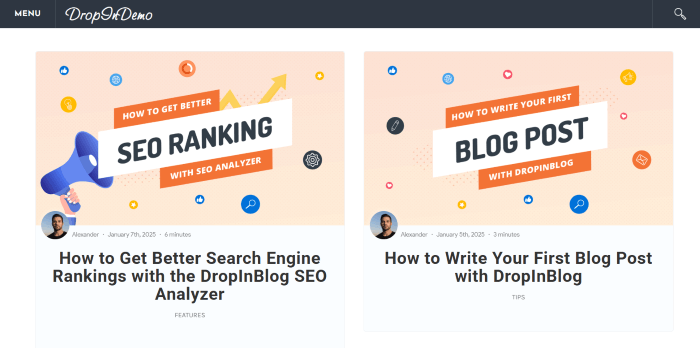
Tips for Using Weebly with DropInBlog
Your newly created blog will automatically take on the styling from your website and match your branding. However, you can add custom styles to your new Weebly blog from your DropInBlog account.
You can make minor tweaks to your blog in the Design Customizations section on the Code & Layout page.
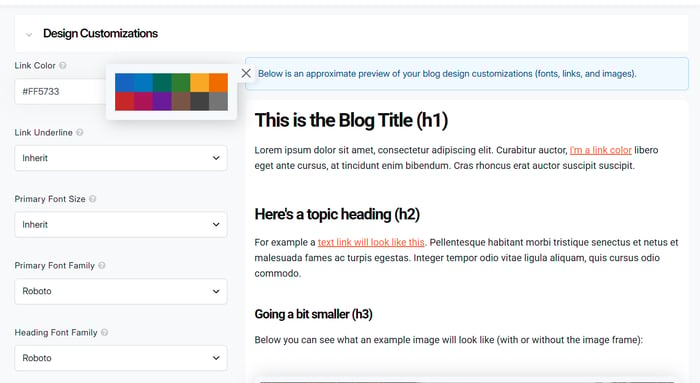
And if you want to add your own custom CSS, you can add it inside the Custom CSS section on the same page.
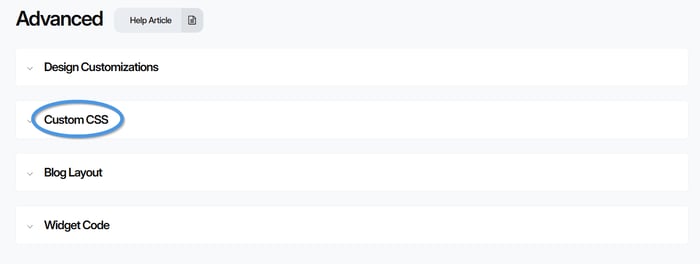
Once your DropInBlog account has been integrated with Weebly, there will be no need to log in to Weebly to create new blog posts. You can create your posts directly in your DropInBlog account, and they will be automatically published on your Weebly website.
DropInBlog vs. Weebly Blog: Which Is Better for Blogging?
As mentioned, Weebly has a native blogging tool, which can be a good fit for small, personal blogs.
Its blog editor is the same as its page editor, which allows you to drag and drop blog elements into the editing area and structure your posts individually.
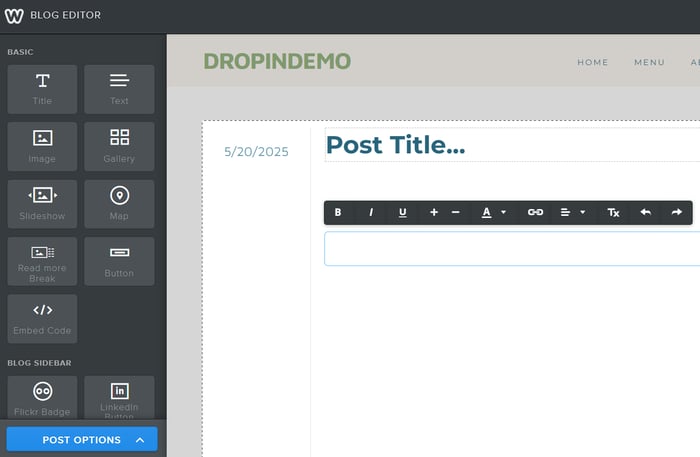
However, the lack of a traditional blogging tool has its downsides:
Weebly’s native blog doesn’t have a single place where you can view, filter, and manage all your blog posts.
You can add blog categories, archives, and a search bar to individual posts, but you can’t add any of these elements to your blog homepage (unless these are part of your template).
It offers basic SEO features, including the option to change the blog post URL and add SEO titles and meta descriptions. For anything beyond that, you need a third-party app.
You only have three user roles, which can’t be customized.
On the other hand, creating a blog on Weebly with DropInBlog bridges all the gaps of Weebly’s native blog solution.
With DropInBlog, you have a clear overview of all your blog content in a single place. You can filter your content by various criteria, including post author, status, category, and title.
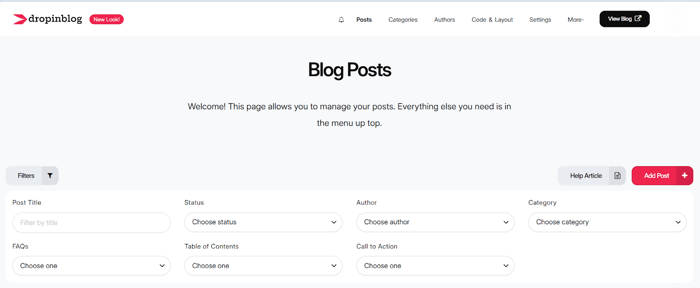
To create a new post, all you have to do is click on the Add Post button, and you’ll be taken to DropInBlog’s powerful editor.
From within the editor, you can easily add your post content and use the editor’s top bar to add images, videos, products, tables, Smart Snippets™, and a table of contents. DropInBlog also allows you to create an FAQ section for your posts, so you don’t need a separate plugin for it.
On top of that, the blogging tool has a native SEO analysis tool, which helps optimize your content for search engines. And with Blog Voice AI™, you can have your post content in an audio format.
With DropInBlog, you have all the blogging features you need – without a single plugin.
Comparison of Weebly’s Built-in Blog vs. DropInBlog
| Feature | Weebly native blog | DropInBlog |
|---|---|---|
| Custom blog layout | ✓ Yes (Limited) | ✓ Yes (Flexible) |
| Advanced blogging features | ✗ No | ✓ Yes |
| Built-in SEO tools | ✓ Yes (Basic) | ✓ Yes (Advanced) |
| Product/blog integration | ✗ No | ✓ Yes |
| Customizable user roles | ✗ No | ✓ Yes |
FAQs
Is Weebly free for blogging?
Weebly offers a free plan that gives you a reasonable degree of functionality. If you want a custom domain and the option to sell digital products, you’ll have to upgrade to a paid plan.
How do I publish posts on my Weebly blog?
To publish blog posts on your Weebly blog, go to Website → Edit Site from your dashboard to open the page editor. From the Pages tab, select your blog page, and add a new post or open a draft. Once you’re satisfied with your post, click the Publish button in the top-right of the page.
Alternatively, you can integrate a specialized blogging platform like DropInBlog and easily create and manage your blog content.
Can I customize my blog’s layout in Weebly?
You can customize your blog’s layout in Weebly by selecting a theme that supports a different blog layout or by editing your theme’s HTML/CSS code. The easier way is to use DropInBlog, which makes styling and managing your blog pretty straightforward.
What’s better for blogging: Weebly’s native blog or DropInBlog?
Weebly’s native blog is better for small blogs, while DropInBlog is better suited for managing larger, more complex blogs. The latter option also comes with advanced blogging features, including SEO Analyzer, Blog Voice™, and FAQ builder.
Can I use blog categories and tags with DropInBlog?
DropInBlog doesn’t support tags. However, you can easily organize and filter your content with categories.
Is DropInBlog SEO-friendly for Weebly?
Yes, DropInBlog allows you to create SEO-friendly blog content for your Weebly website. The blogging tool’s native SEO Analyzer is designed to help you optimize your blog content and metadata for search engines.
Start a Blog on Weebly With DropInBlog
There you have it – it’s super simple to integrate DropInBlog with Weebly. Just because Weebly wasn’t the convenient all-in-one solution you were hoping for, it doesn’t mean you have to migrate to another platform.
If you still need assistance getting set up, please do get in touch, and we’ll be more than happy to help out.
Happy blogging!