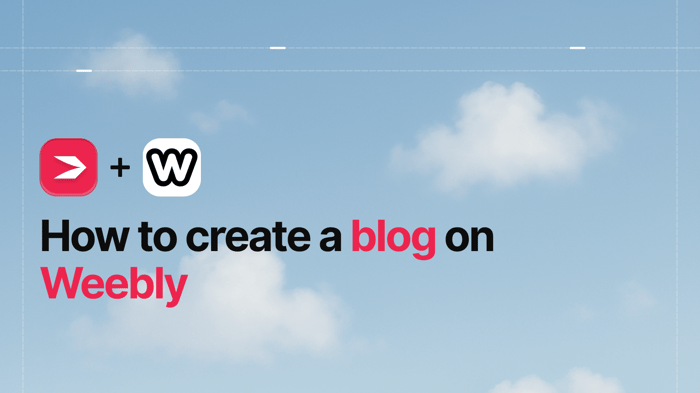Weebly is a platform that incorporates various software tools for building an online presence: a site builder, e-commerce functionality, a blog, and more. It’s web-based and subscription-based, so users don’t need to download and install anything on their local machines.
Weebly also offers mobile apps for both iOS and Android devices. These, of course, need to be installed, but that’s hardly an inconvenience, especially in light of its advantage – the flexibility to create and run a site on the go.
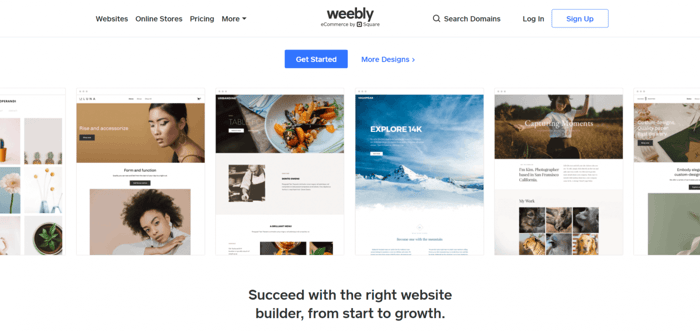
Everything about Weebly applies to Squarespace as well. Squarespace gives you the tools to create a website, run an e-commerce business, and start a blog. Squarespace is a subscription-based web platform, and its apps can be found on Google Play and the App Store.
You can connect a third-party domain to your Squarespace site as well as your Weebly site, and both platforms offer the same type of editor, as you’ll see shortly.
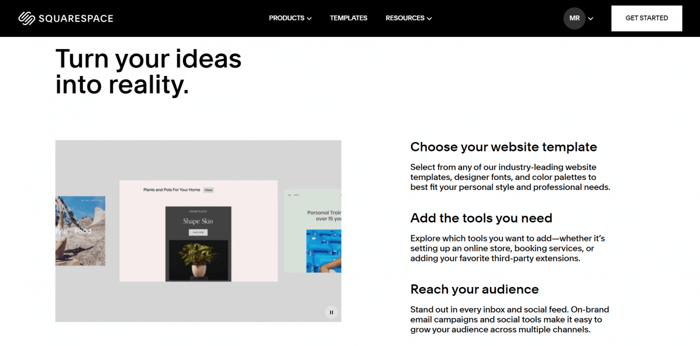
At first glance, there’s not much that separates Weebly from Squarespace. Indeed, Weebly and Squarespace are similar, but some important differences make them suitable for different types of users and appeal to different audiences.
This Weebly vs. Squarespace comparison will look at both their similarities and differences. The goal is to provide you with helpful information that will hopefully give you better insight into the nature of these two hosted solutions.
| At a glance... | ||
| Weebly | Squarespace | |
| Site Editor |
|
|
| Customization |
|
|
| Templates |
|
|
| Blog |
|
|
| E-Commerce |
|
|
| Pricing |
|
|
| Support |
|
|
Table of Contents
Who Are Weebly and Squarespace for?
One of the things that Weebly and Squarespace have in common is that they both cater to small-scale users and not agencies or large companies.
Weebly
Weebly works great for small businesses and users with no technical background whatsoever since it emphasizes simplicity and ease of use. It would be a great choice for the absolute beginner.
In 2018, the company was acquired by Square, which made it a great choice for owners of small brick-and-mortar shops and restaurants. For example, Weebly customers can use their Weebly site to take orders online and the Square POS (point of sale) to accept in-store payments.
Squarespace
Squarespace is slightly more complex. That said, it’s still easy to understand and use.
Squarespace is known for its visually stunning websites, and, frankly, it definitely has the edge over Weebly as far as aesthetics is concerned. Hence, it’s good for building sites that revolve around strong visuals and elegant designs.
It’s also good for small business owners whose businesses are booming or well on their way. Thanks to its partnership with Square, Squarespace is also suitable for selling offline.
Due to its dedication to aesthetics and design, this platform would be a good choice for someone building a professional portfolio site too.
Site Editor
Weebly and Squarespace both offer a section-based editor. It’s divided into strip sections, so these predefined containers determine each element's position.
The clearly defined structure allows the platforms to automatically optimize your site for mobile devices. You don’t need to adjust it specifically to look good on a mobile phone.
Another benefit of this type of editor is that it enables users to follow good design practices and position elements correctly. This automatically makes the entire site look orderly and neat.
Weebly
Weebly and Square
We mentioned earlier that the renowned payment and finance platform Square acquired Weebly in 2018. A lot of things have changed in Weebly since the acquisition. One of the most significant is that signing up for this site builder now creates a Square account by default. So, there are some things you need to be mindful of if you plan on using Weebly.
When setting up a Weebly account as a U.S.-based user, you’ll see two possibilities:
- Create a personal website with Weebly Websites.
- Build a business website with Square Online.
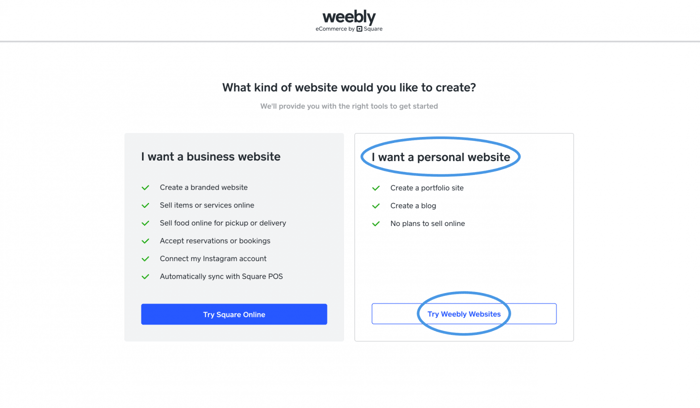
We highlighted the second option because it’s the one you should choose if Weebly and its editor are what you want to use.
When signing up with Weebly, you will choose between two different platforms with their respective editors – Weebly and Square Online. Depending on which one you opt for, you’ll have entirely different experiences. If you choose Square Online, you won’t even have a chance to work on the Weebly interface.
If you choose Weebly, be aware that if you delete even one site, you’ll permanently lose access to the editor. Our guess is that this situation results from Square’s planning to create a unified user experience. For this reason, any time it’s possible, it funnels users to the Square Online builder. Irrespective of our speculation, we don’t recommend removing your Weebly websites if Weebly is your preferred site-building environment.
Square Online
If you were wondering what Square Online is, suffice it to say, it’s a website builder Square developed based on Weebly. Square launched Square Online soon after it acquired Weebly.
Square Online is an immensely different animal despite being built on Weebly. It’s a specialized e-commerce site builder whose purpose is to enable merchants to quickly create an e-commerce website.
The implications are that it syncs smoothly with the rest of the Square’s functionalities but at the expense of design and customization. In other words, it’s a pragmatic solution for e-commerce enthusiasts who merely need a suitable place to offer their goods and services.
The Weebly Builder
Before we go any further, one clarification – throughout this article, we use “builder” and “editor” interchangeably. There may be a difference between them, but for simplicity and the purposes of this article, consider them synonyms.
When you pick the “I want a personal website” option, you get access to all the perks of the Weebly editor. Luckily, the Weebly editor is everything you want it to be – an easy-to-understand drag-and-drop editor with a simple interface.
Contrary to what the “personal website” part suggests, you can create almost any type of website you like in the Weebly builder. Whether it’s a regular website, blog, membership area, personal website, or an e-commerce store, the Weebly builder gives you the tools to put together a terrific site.
You can edit elements by clicking on them, easily add new pages, and change templates from inside the editor. It’s a simple technology whose purpose is to make customization a breeze and turn editing into a relatively pleasant experience. For the most part, it manages to fulfill its mission extremely well.
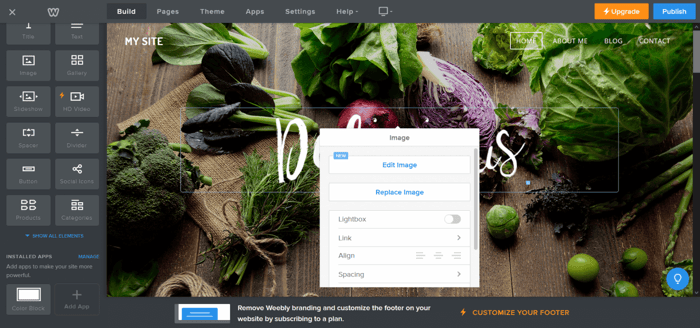
One complaint that keeps resurfacing is that the Weebly editor doesn’t have a general “undo” button, which bothers many users. This is a pretty basic function, so it’s not quite clear why Weebly hasn’t added it.
Of course, if you add an element and then change your mind, you can simply delete it. The problem is when you make major style changes, but you don’t want to remove the element you modified – you only want to revert back to an earlier state. One possibility is to go back to the menu options and simply re-edit the target element, but this is not very convenient.
Technically, the Weebly website editor does have an undo button, but it’s not a typical undo button you’d be familiar with.
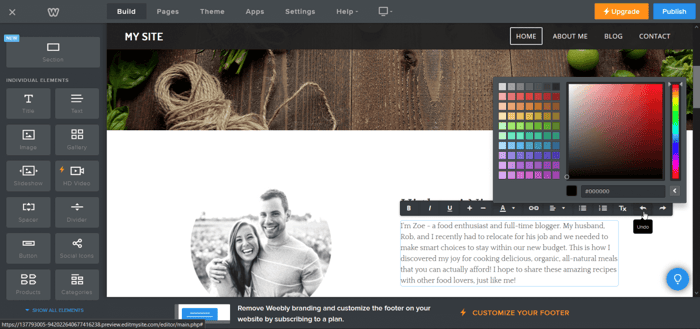
For starters, the undo button is not where many users would expect it to be – clearly displayed in the top toolbar. Second, and more importantly, it’s not an option that can be used for all elements.
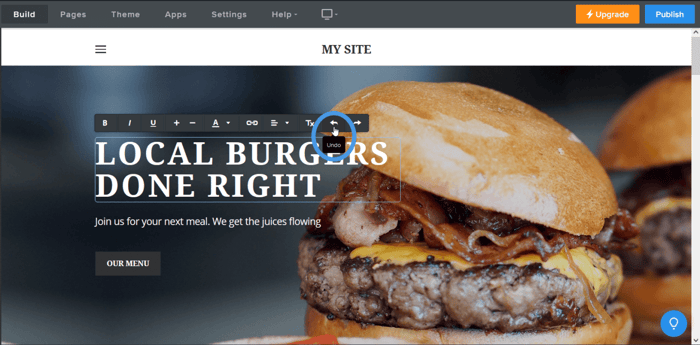
For example, if you want to edit the text “Local Burgers Done Right” in the picture above, you’ll be able to see an undo button in the text editor. However, the same does not apply to the “Our Menu” button below it. Similarly, if you change the background, you can’t undo the changes without re-editing because there simply isn’t an undo button among the editing options.
These kinds of quirks take away from the intuitiveness of the Weebly website editor, so it’s something you should keep in mind when considering Weebly.
The Square Online Builder
Strictly for comparison purposes, we’ve decided to show you how the Square Online builder looks and works.
As we already said, the Square Online editor is a different beast. When you start using it, it’s like you’ve been suddenly transferred to a completely different environment. For starters, it’s not a drag-and-drop editor. Don’t get us wrong, it’s still a very simple visual editor and makes creating an e-commerce store a breeze.
However, the distinct difference is that it’s very different from the Weebly builder, which is drag-and-drop.
Nevertheless, the Square Online editor allows you to add new sections, pages, items, and categories. Adding new parts is as easy as clicking “Add” or “Add Section” and choosing among the available options. You can hide some of the sections or delete them, and you can change their position by moving them upwards or downwards.
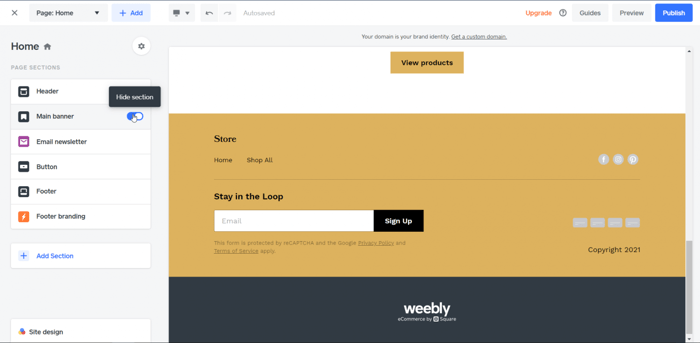
Editing elements works similarly to the Weebly editor – just click on the element you want to tweak, and the available options will appear. With Square Online, there is an undo button, and it’s located exactly where you would expect it to be – in the menu bar.
Squarespace
The Squarespace editor can be overwhelming for some users due to the larger number of options it offers. Clicking on one option opens a new menu – which leads to a number of new options – which then leads to another set of options. This can feel like a bit too much, especially if you’re a beginner.
Squarespace works as a drag-and-drop editor, but with a slight difference to how you expect. You need to add a section first, and then you can rearrange elements by dragging and dropping them into the desired place.
Editing works just like in Weebly and the bulk of other visual editors – click the part you want to edit and tinker with the available options.
There are add-section buttons everywhere, so adding a new section is simple. To add a new element, you just need to click one of the pluses that you can see when you move the mouse around the page.
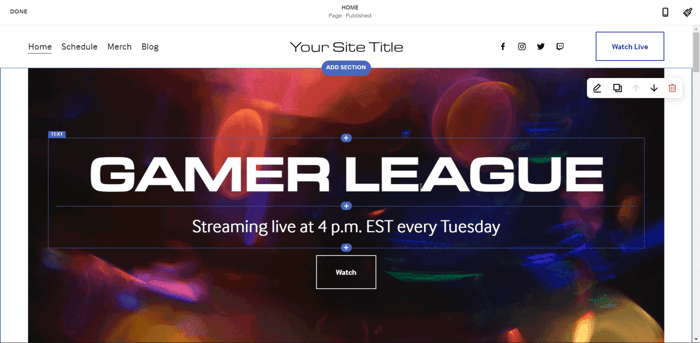
You put a new element in a specific spot by dragging and dropping.
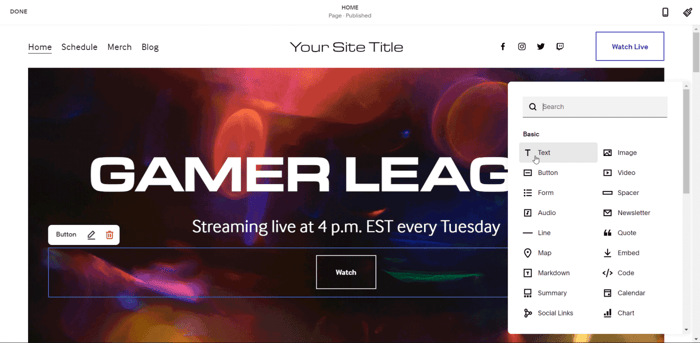
If you don’t like the changes you made, you can either delete parts or simply make use of the “Discard Changes” option. The option is visible in the upper left corner near the “Done” button.
Overall, Squarespace offers a tidy editor and a pretty smooth editing experience. It may not be as simple as the Weebly site editor, but it’s far from being difficult to use.
Customization
There’s nothing like gaining hands-on experience with the software you’re interested in before purchasing. This is especially true in the context of learning the ropes around customization.
Luckily, Weebly offers a free plan and Squarespace a 14-day free trial, allowing you to take your time and explore the customization options of both platforms.
We won’t go into details here. Instead, we’ll take a look at these hosted solutions’ customization abilities from a general perspective.
Weebly
The following is a partial list of what Weebly allows you to do in terms of customization:
- Edit the footer and header.
- Add and edit membership areas, contact forms, newsletters, buttons, and more.
- Play with colors and texts.
- Change the background.
- Add videos, images, dividers, social icons, products, and other elements, and tweak them.
Overall, it offers a good number of customization options for busy or inexperienced users.
However, if what Weebly offers out of the box is not sufficient for the personalization you require, don’t despair. The Weebly builder includes two built-in options to customize your site through code – the “Embed Code” element and the code editor.
You’ll find the first in the group of “Individual Elements” by clicking the “Show All Elements” option. To get to the code editor, click “Theme,” then “Edit HTML/CSS,” and start writing your own HTML, CSS, or JavaScript code.
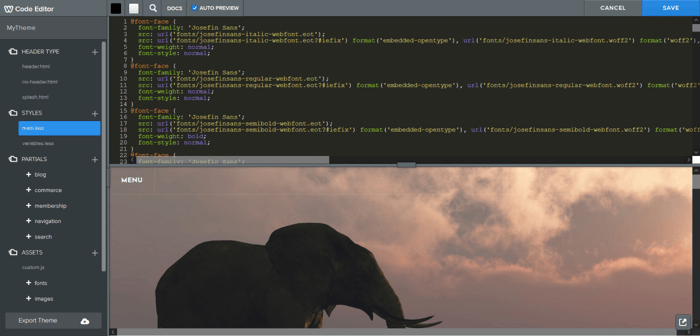
Another solution is to add integrations from the Weebly App Center. With hundreds of apps available, there’s something to fill every capability gap. It’s worth noting that a large number of the apps are free and built by Weebly. This guarantees smooth integration as they were developed to run natively in a Weebly system.
Speaking of integrations, one possible downside of Weebly is that it requires a plugin for customers to be able to use headings. This doesn’t mean that you can’t change the size of the text. It just means that you can’t implement the specific HTML headings system that the whole world is using.
Squarespace
Squarespace offers a lot more customization options than Weebly. Suppose Weebly’s lack of thorough customization is in line with its philosophy of giving its customers the simplest possible product. Then, the many customization possibilities on Squarespace are absolutely in line with the company’s focus on allowing its clients to create visually stunning websites.
Squarespace lets you add and customize headlines, lists, galleries, appointments, contact forms, donations, products, reservations, tour dates, calendars, menus, music, pricing, text, colors, and fonts.
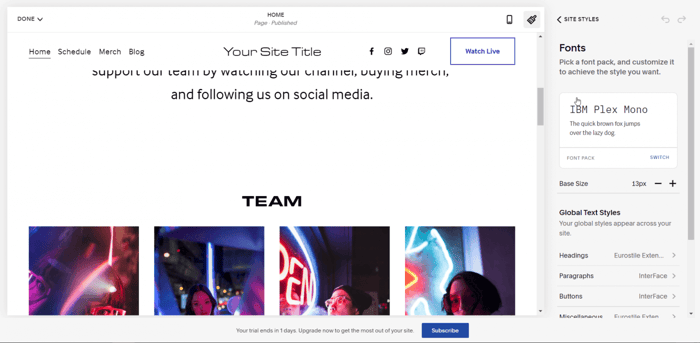
Since Squarespace provides you with so many customization opportunities, you should be careful not to overdo it. It will almost surely result in an awkward-looking site.
Squarespace also allows its customers to embed code. However, access to website files for code modification requires a subscription to at least the Business plan, priced at $26/month (billed monthly).
Templates
Weebly
Weebly offers 60+ templates categorized into seven groups based on their use:
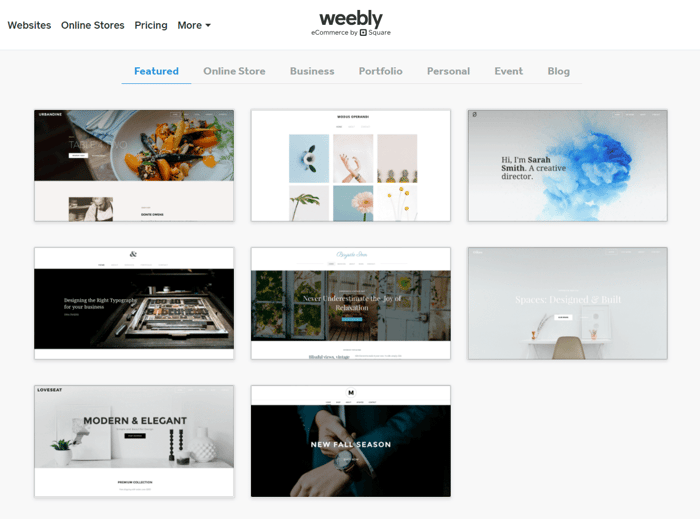
The general consensus is that the Weebly templates are good but not as professional and nice-looking as the Squarespace templates, and we agree with that.
Weebly allows customers to switch templates, which comes in very handy in the customization context.
Squarespace
With Squarespace, you have much more choice, and the templates have a really sleek design. They’re divided into five types and eighteen categories according to the way they’re meant to be used:
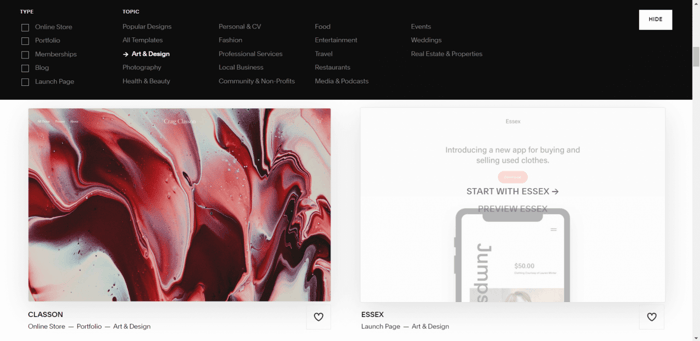
Having more templates isn’t necessarily an advantage, but the Squarespace templates are very well-designed and tidily sorted into groups and categories. That makes selecting one to use a much easier process.
Blog
Weebly
Weebly offers a built-in blogging tool equipped with essential features like the ability to add videos and images, schedule for later publishing, categories, comments, and a description.
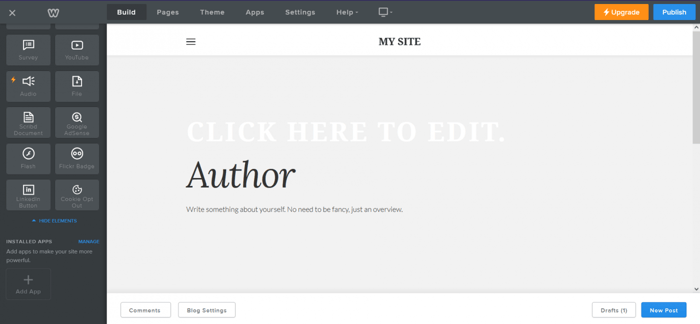
The built-in blog is an excellent addition to the Weebly feature set. Nonetheless, since Weebly doesn't revolve around blogging, its blogging functionality is slightly underwhelming. For example, you’re limited to only one author. Due to its basic nature and limitations, Weebly is not suitable for building a robust blogging site, even if the blog templates suggest otherwise.
Thankfully, you can add DropInBlog – a specialized blogging app – to your Weebly site. You’ll be hard-pressed to find a better blogging solution in the current market. It integrates easily with Weebly, and it offers a free trial, so you can take it for a spin.
Squarespace
In the realm of blogging, Squarespace definitely has the upper hand.
Squarespace is known for its blog, and there’s a reason why. It offers many high-quality blogging features, some of them really cool, like the ability to add podcasts, and some pretty advanced options like code injection. In comparison to Weebly, it’s worth noting that Squarespace facilitates collaboration via the multiple authors option.
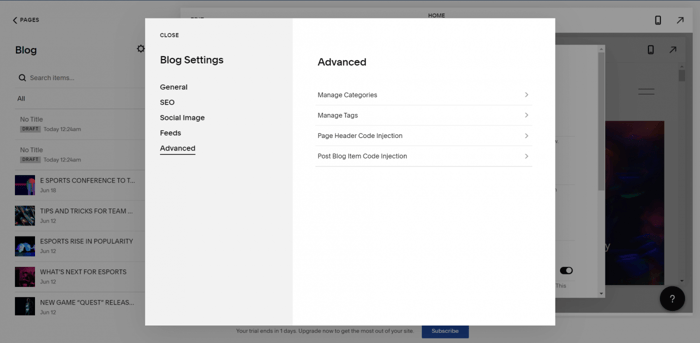
On top of this, Squarespace includes about thirty specially designed blog templates – and it’s a pretty good collection.
E-Commerce
Weebly
As part of Square, Weebly offers many e-commerce tools, some of which are:
- Coupons
- Customer reviews
- Orders
- Shipping
- Abandoned carts
- Pop-ups
- Email & text alerts
- Checkouts
- Tracking tools
- Subscriptions
- The ability to sell digital & physical products, as well as services
- Inventory tracking
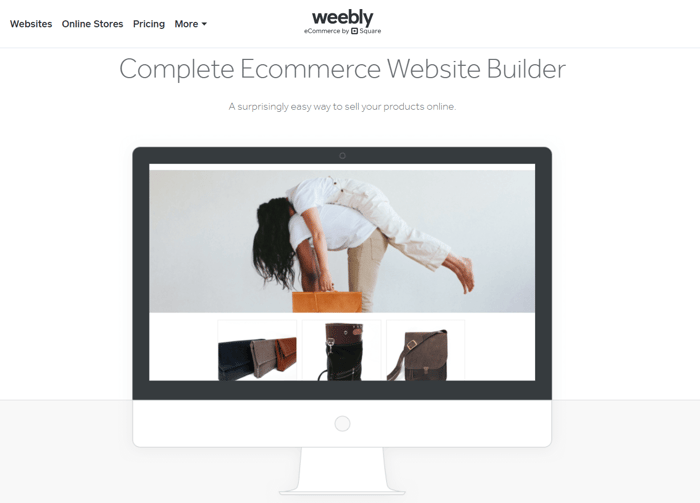
Weebly is not a one-stop sales and marketing platform, so it can’t compete with web platforms specialized for e-commerce. Consequently, it might not be a good idea to use it for larger businesses and stores, as well as long-term e-commerce projects. But if you own a relatively modest catalog and want to build a small-sized online store, then Weebly is your friend.
It’s worth noting that Weebly allows you to use payment processors other than Square. Authorize.net used to be on the list, but not anymore. Currently, the list only includes Stripe and PayPal.
Another great thing about Weebly is that it offers automatic tax calculations for U.S. e-commerce stores.
Squarespace
Squarespace offers a lot of functionality related to e-commerce and marketing:
- Selling digital and physical products, services, and subscriptions
- Product subcategories
- Product image zoom
- Discounts
- Inventory management
- Customizable checkout
- Gift cards
- Selling directly on Instagram
- Shipping
- Sales analytics
- Print on demand
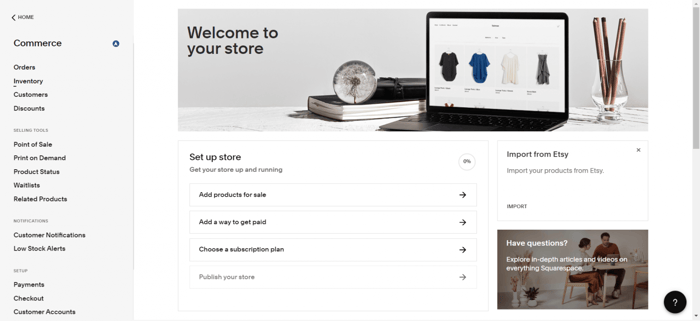
Squarespace includes three payment gateways: Square, Stripe, and PayPal.
As with Weebly, Squarespace might not be best suited for large stores and companies. However, it is slightly better than Weebly for e-commerce specialization. The customer reviews on G2 confirm this.
Pricing
Weebly
The greatest advantage of the Weebly pricing system is that it includes a free plan. There are also three paid plans specific to e-commerce: Pro, Business, and Business Plus. The three plans for general websites are Connect, Pro, and Business.
The e-commerce plan pricing is as follows:
- Pro plan: $12/month
- Business plan: $25/month
- Business Plus: $38/month
The general website plans are pricing differently:
- Connect plan: $5/month
- Pro plan: $12/month
- Business plan: $25/month
As with almost any other site builder, there’s a discount for an annual subscription, and prices are quoted with the annual discount applied.
One caveat: the Premium plan is absent from Weebly’s official website pricing information. In other words, you’ll find only the first three plans if you check Weebly’s website. Regardless, when you’re exploring your account upgrade possibilities from within the Weebly builder, you’ll notice Premium listed among the Weebly pricing plans.
Squarespace
Squarespace doesn’t include a free plan, but as we mentioned before, it offers a two-week trial period. The pricing system consists of four paid plans – Personal, Business, Basic Commerce, and Advanced Commerce.
As the image above indicates, plans can be paid monthly or get a discount by paying annually. Prices with and without the annual discount are:
- Personal plan: $23/month (paid monthly) or $192/year (which works out to $16/month)
- Business plan: $33/month (paid monthly) or $276/year ($23/month)
- Basic Commerce plan: $36/month (paid monthly) or $324/year ($27/month)
- Advanced Commerce plan: $65/month (paid monthly) or $588/year ($49/month)
Support
Weebly
According to the information on the pricing plans’ features, Weebly shows its care for customers via:
- Email and chat support available to all customers, regardless of the pricing plan
- Phone support available starting with the Professional plan
- Priority support reserved only for Performance and Premium plan subscribers
Additional help resources are the Weebly community forum and Square Support Center. There used to be a separate Weebly Support page. However, nowadays, it looks like Weebly always redirects users to the Square Support Center.
Squarespace
Squarespace provides 24/7 email support and live chat support during business days available from 4 a.m. to 8 p.m. EST. Unfortunately, there’s no phone support.
In addition to this, you can get help through the Squarespace Help Center, Twitter, the platform’s chatbot, forums, numerous helpful videos and guides, webinars, etc.
FAQs
Is Weebly better than Squarespace?
In all fairness, the two run a tight race. They offer very similar features and functionality. Weebly is the cheaper of the two, but it offers less in terms of design customization, e-commerce functionality, and blogging ability.
On the other hand, Squarespace gives you the ability to produce stunning website designs, it’s a far better blogging platform, and it gives greater e-commerce functionality.
Ultimately, the decision about one being better than the other will come down to the features and functions you prioritize.
Are Weebly and Squarespace now the same?
It’s true that the two platforms are very similar and perform much the same function, as they’re website builders. However, there are slight differences, with Squarespace excelling in the design realm and Weebly being better suited to beginners.
However, it could be that you’re confusing Squarespace with Square. In this case, Weebly merged with Square in 2018 and is now the same company. You can read more about the Weebly and Square merger and how it affected the platform here.
Is Shopify better than Squarespace and Weebly?
Neither Squarespace nor Weebly were developed with the sole purpose of e-commerce in mind. They can certainly be used effectively to build and run an e-commerce store, but they will not compare to a highly specialized platform like Shopify. If your intention is to develop and run a large e-commerce store, Shopify is probably the way to go.
Over and Out
In this Weebly vs. Squarespace comparison, we spent most of our time on topics related to design: editors, templates, and customization. However, we tried not to neglect other important subjects as well, like blogging. That is, of course, a major part of any e-commerce business strategy.
We hope that you found this comparison helpful, and we’ve managed to show you the major differences between these two very popular platforms.