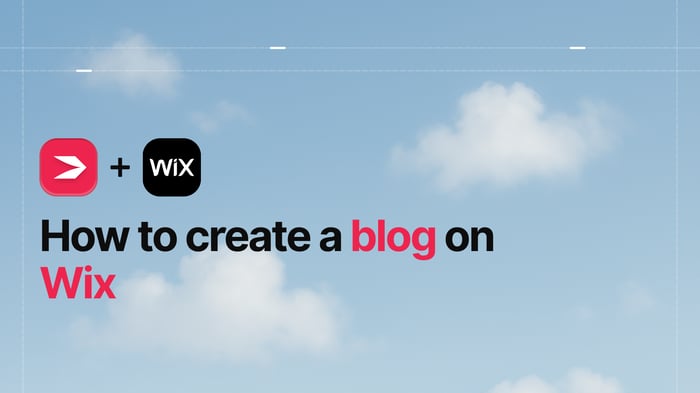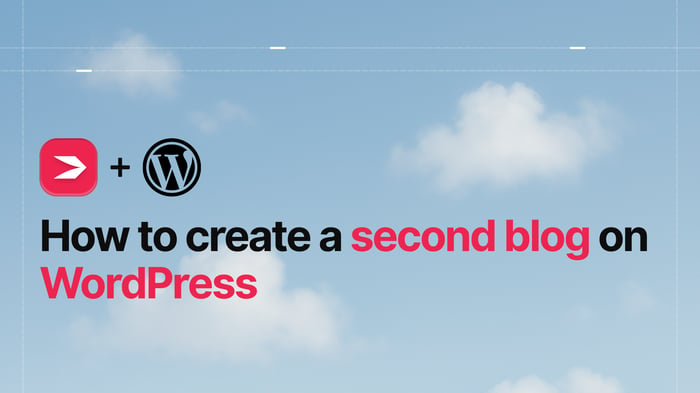Wix and WordPress are two very different platforms – the former is a business software solution with excellent e-commerce and website building functionalities, and the latter is a highly customizable and flexible content management system (CMS). The only similarity I would dare say they have right out of the box is regarding their rich visual editors.
Wix has a large user base. By their estimate, they have over 200 million users worldwide from many different areas of expertise – entrepreneurs, designers, developers, restaurant owners, and others – who use Wix to run their websites and/or manage their businesses successfully.
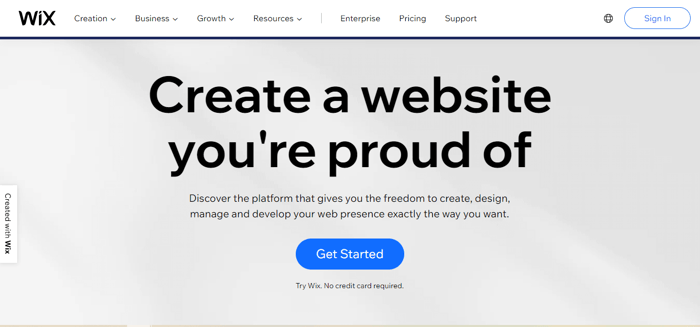
On the other hand, WordPress is a free and open-source CMS, which is maintained by thousands of contributors rather than a single company. In other words, WordPress’ source code is available for modification to anyone who wants to participate in the WordPress story, adding to the communal spirit.
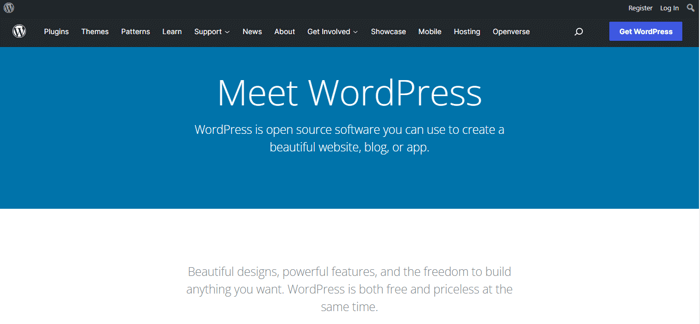
WordPress started as a blogging platform nearly two decades ago, but it has evolved into a wildly flexible CMS that’s used by 42.9% of websites, topping Shopify and Wix.
Having said that, let’s look at how these two platforms compare.
Table of Contents
WordPress.org vs. WordPress.com - Which Is Which?
So, before we go into a side-by-side comparison of Wix and WordPress, let’s clear up a common confusion: the difference between WordPress.org and WordPress.com. If you’ve never used WordPress, you may have not even noticed that there were two endings to the presumably same address, but the truth is, while they’re related, they’re not the same.
WordPress.org
Simply said, WordPress.org is the software used for building websites that you can download for free on the WordPress.org website. In order to use the WordPress software, you need to purchase a hosting service plan with a custom domain name and install the WordPress software on it in order to publish it online. This is why WordPress.org is called self-hosted software.
WordPress.org has a list of requirements that a web host needs to fulfill to work with WordPress, but they also have a small list of recommended hosting services that already have WordPress installed on their servers: Bluehost, SiteGround, and DreamHost.
With a self-hosted WordPress site, all of the functionalities you can obtain to run a website or an online/e-commerce store come from plugins, which you will install separately. This gives you a high level of customization and the ability to create a unique and fully-functional website that you’ll have total control over.
WordPress.org is the WordPress software, so anytime you read about “WordPress,” this article included, know that it refers to WordPress.org.
WordPress.com
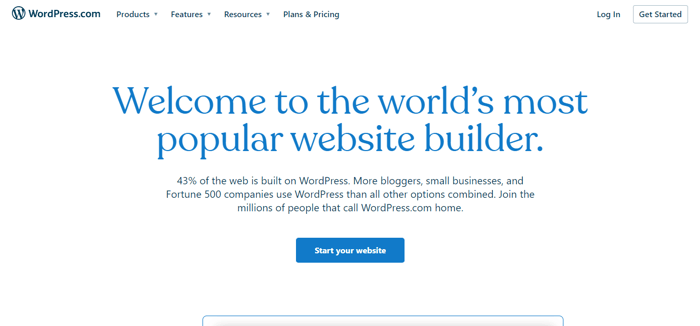
On the flipside, WordPress.com is a hosting solution for WordPress.org, meaning that it hosts your WordPress website for you. It’s a website builder that runs on the WordPress software, and just like with Wix and any other similar business software, you pick a pricing plan with a set of features that include hosting and a domain name, and you start creating your website. You can find their explanation in their “About” section.
With WordPress.com, the features you get depend entirely on the plan you choose and its price, meaning that the more expensive plan will also offer more features. In other words, this hosting solution is much easier to start with than the self-hosted WordPress software because it does many things for you rather than you having to do everything yourself. However, your customization options are also more limited and confined within the pricing plans.
Ease of Use
Wix
It doesn’t matter whether you’re experienced with using business software platforms such as Wix or you're a complete newbie because Wix is one of the easier business software platforms to use.
The dashboard itself, where you’ll find all the tools to manage and run your business and site, is well-organized and comprehensive. Everything you need is in the left menu, and Wix supplies you with customized suggestions on how to improve your business and drive traffic to your site, depending on where you are on your journey.
The suggestions are usually blog posts that maybe you wouldn’t have read otherwise, but they can also be suggestions for third-party apps, additional features, Help Center articles, or just prompts to verify your email, for example.
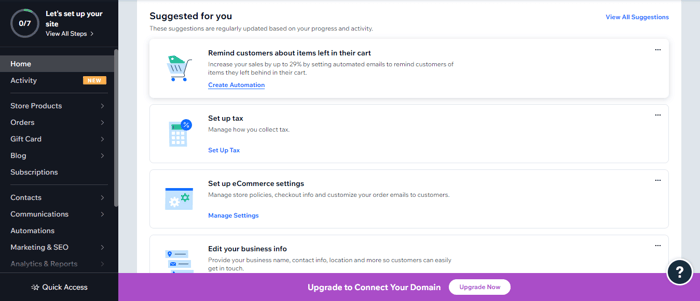
Other than that, Wix has a website-building functionality that doesn’t require coding, which is why anyone can use it. Some pricing plans do allow you to tinker with the HTML and CSS, but that’s not a requirement.
As far as the editor goes (and we’ll get into more details about that in the next section), Wix has introduced two ways to build a website: with the ADI (Artificial Design Intelligence) tool or with the Wix Editor. Both are drag-and-drop editors, which makes using them even easier.
What’s the difference between them? Well, the ADI editor is an artificial intelligence tool that’s essentially built to do most of the work for you, and it’s best suited for beginners who still aren’t sure what they’re doing or for those that are just testing the waters. The ADI tool asks you a few basic questions, like what type of business you run and what your goals are for the website, and then generates a site for you that you can freely edit.
The ADI tool is simple and straightforward but slightly limited in customization options compared to the Wix Editor, where the customization range is much broader. While the Wix Editor is also relatively easy to use, it’s also richer and allows for more nuanced customization.
WordPress
WordPress’ dashboard is equally functional and easy to use. Compared to Wix, you have access to all the tools you need to customize any aspect of your site: plugins, themes, media, appearance, etc. We like this part because your dashboard is like your control panel from where you can customize and modify everything.
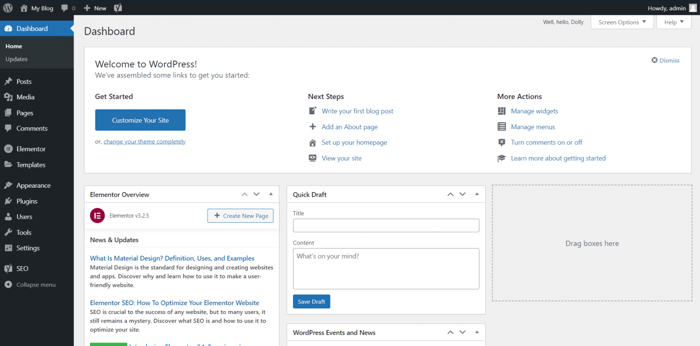
However, unlike Wix’s editor, the WordPress editor isn’t a drag-and-drop editor – instead, you add the elements in blocks. But that’s not the main reason why it’s not so easy to use right from the get-go, at least when compared to Wix.
To be realistic, it simply takes some time to get used to the WordPress editor and learn how to add and customize the elements. It may be frustrating at first because the UI itself initially won’t be as intuitive – it may feel clunky, on one hand, and too advanced, on the other. But WordPress was built for the masses, so ultimately it won’t be super hard to learn.
If you’re intent on using a drag-and-drop editor, you can obtain this functionality by installing a plugin such as Beaver Builder, Elementor, and Themify, among others. This can make editing much simpler and more intuitive.
Editors and Customization
Wix
Like we said earlier, Wix has developed two different editors that can accommodate different levels of technical expertise, and they’re both drag-and-drop editors.
When you first create a website, you have the option to use the ADI tool or go straight to the Wix Editor by choosing a template to modify. If you’re unsure which one you want to go for, we’d recommend choosing the ADI first because you can switch if you want to try the Wix Editor later.
On the other hand, if you initially choose the Wix Editor, you won’t be able to switch to ADI later. This is presumably because the Wix Editor uses templates, and you can’t edit a template with the ADI editor. Instead, the ADI generates a selection of themes – combinations of colors and font styles – for you and asks you to pick one for your site.
As far as the layout goes, the ADI tool lets you pick the homepage design, which is based on the theme you have previously chosen. The design of each subsequent type of page you later choose to add to your site will be based on the initial theme you chose, but if you don’t like something, you can customize it later.
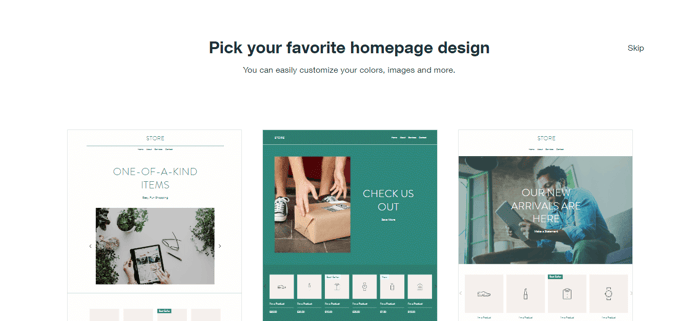
These features of the ADI editor are the closest to an actual template you can get with this tool, and they are pretty good-looking. They’re simple, yes, but they’re far from looking basic or low-effort.
ADI Tool
The ADI editor is very comprehensive: if you want to edit something, you can just click on it. If you don’t like the font or the color in the theme you chose, you can change them, or if you want to try a new theme altogether, you can also do that. You can even change the page design you initially picked – the ADI editor will tailor it to fit the content on your page. Apart from this, there isn’t that much you can do design-wise. But, to be fair, for such a simple editor, the results are pretty good.
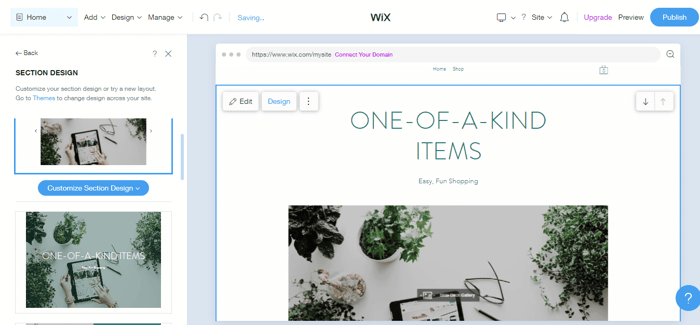
Besides the design changes, with the ADI tool you can add different sections, which are suggested to you depending on the type of website you’re building. Moreover, you can add different elements to spice up the page, such as videos, galleries, music, blog feed, text, lists, etc., as well as forms like a feedback form, a job application form, a support form, and more.
So, even though you have a limited playground design-wise, when it comes to making your page as functional as it can be, the possibilities with this editor are abundant.
Wix Editor
The Wix Editor, on the flip side, is really an advanced and self-sufficient tool whose design possibilities offer you complete control over the appearance of your website and its elements. You just pick a template, and you start editing. It’s quite literally a WYSIWYG (What You See Is What You Get) website builder, and you can edit most of what you see on the screen. As you can see in the image below, there are more editing options available.
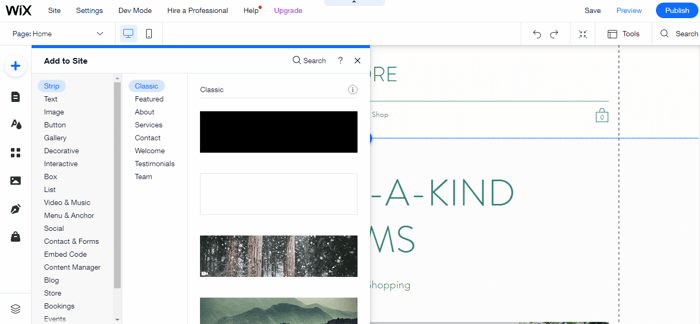
You can use advanced tools to edit even the tiniest details on the page, like the buttons and the menus, and you can even add animation for when you hover over something. With this editor, you also have access to more apps to add to your site, which is another great feature.
However, even with all of these options, the good thing about the Wix Editor is that it’s still easy to use, and anyone can get into the nitty-gritty of its features and create a really unique website. You’ve got the tools at your disposal, and your job is to make use of them the best way you can.
One last thing: make sure you really think about the template you choose because once you publish your site, you won’t be able to change it.
WordPress
Compared to Wix, WordPress’ visual editor doesn’t look as “modern.” However, the level of customization it offers is excellent. You can add new elements, sections, and pages, change the colors and fonts, edit the header and footer, modify the buttons, widgets, and menus, and more. In this respect, it’s not too different from Wix’s advanced editor, though you may be allowed to modify the more minute elements of the pages.
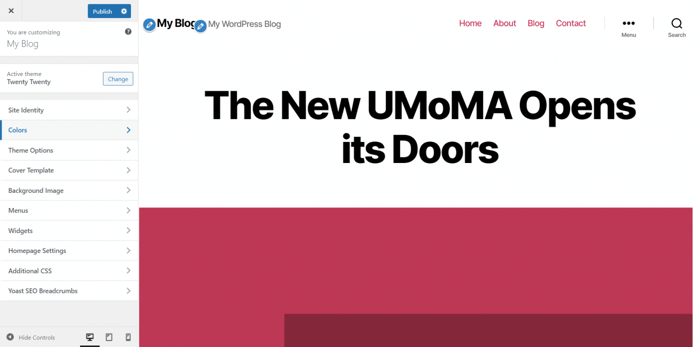
Where they differ most, though, is that, with WordPress, you can tinker with the code to modify the theme however you want, and this is where you can have a lot of room to play if you’re code-savvy.
Needless to say, editing in WordPress is a learning curve, but once you master it, the possibilities are truly endless.
Templates and Themes
Wix
Wix’s template library isn’t as extensive as WordPress’, but you can still choose among 800 templates, which is pretty good. The templates are organized in five business-specific categories, some of which also feature subcategories.
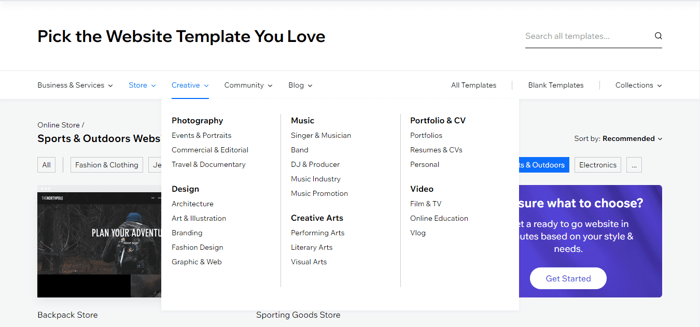
The templates are designer-made and good-looking, and you can find both some pretty good ones and some average ones, but they’re functional enough.
If you’d rather play by your own rules, there’s also a small selection of blank templates that you can edit from scratch.
WordPress
WordPress has thousands of free and premium themes to choose from, plus thousands of others sold on other sites outside of WordPress (like ThemeForest and Themeisle), which is both a blessing and a curse. How are you supposed to choose the best one among such an overwhelming array of choices? Luckily, unlike Wix, you can easily change between themes as many times as you like. All of the themes are optimized for mobile, which is another thing we like.
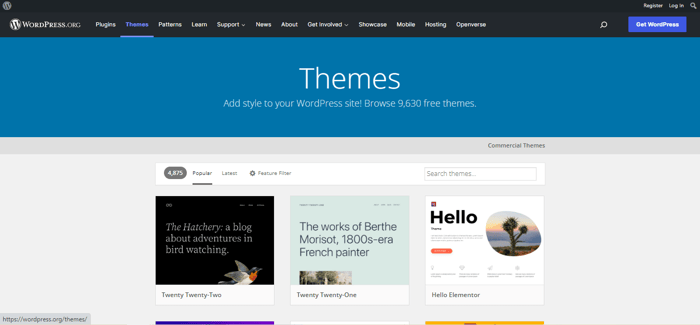
Currently, there are 9,630 WordPress themes and there are more being added daily. Since there are so many themes, you can search through them by filtering them by subject, features, or type of layout.
Generally, the themes are good-looking, but of course, there are some average ones – as you’d expect with so many to choose from. Oftentimes, the creator will offer a free and a paid version of a theme, with the paid version being sleeker and better looking, and it can have some added functionalities that the free one doesn’t. Additionally, some creators even offer customer support for their themes.
Integrations and Plugins
Wix
As with many other business software solutions, Wix also has its own App Market, where you can browse through many different third-party apps as well as apps developed by Wix. Additionally, Wix has also developed its own range of business solutions intended to make your site more functional and user-friendly. Examples include Wix Bookings, Wix Events, Wix Forum, Wix Video, Wix Pricing Plans, and many more.
The integrations are organized into six categories: Marketing, Sell Online, Services & Events, Media & Content, Design Elements, and Communication. Examples include Amazon, Instagram Feed, Google Drive, and Mail Chimp, as well as DropInBlog, which is the best and coolest blogging solution currently on the market.
The prices of the apps you can integrate with Wix depend on the app. Some are free to install, and some are paid, but may have a free version or a free trial. In some of the premium plans, Wix gives you the ability to integrate with some of the premium apps for free for one year.
WordPress
Similar to the WordPress themes, there are a huge number of free plugins available to use – over 50,000 in fact – which only testifies to the level of commitment of WordPress collaborators to keep improving WordPress’ functionalities and maintain its place at the top.
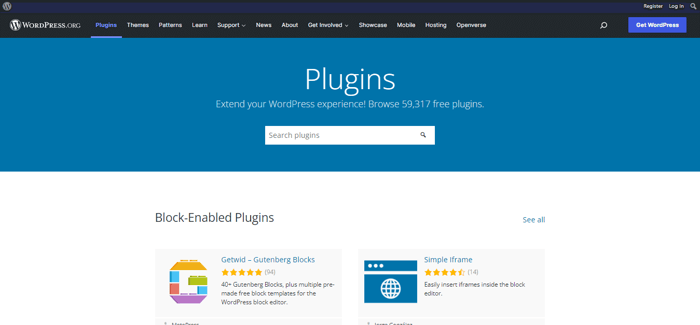
Since WordPress has the biggest plugin library you can find on any CMS platform, you have access to apps for virtually anything you can imagine – e-commerce, accounting, analytic tools, inventory management, SEO, bookings, monetization, and much more. One good example is WooCommerce, which is an e-commerce plugin developed specifically for WordPress.
The list isn’t final by any means; on the contrary, it keeps on growing and growing. The plugins come free and paid, and there are also some beta versions you can test if you want.
One word about the plugins, though. Always make sure you read the reviews before you decide to add one. Since they’re all user-made, there can be some vulnerabilities. Normally, before a plugin is added to the database, it has to be reviewed by a group of volunteers. So, sometimes it can happen that some flaws go undetected, and you won’t know what the issue is when your site isn’t functioning properly.
In addition, since the plugins are added separately, make sure to always update them on time, as an outdated plugin can cause problems later on.
Blogging
Wix
Wix has a native blogging tool that’s quite functional and offers basic and some advanced features. For example, you can schedule posts to be published at a particular time and date, add multiple authors and collaborators, enable comments under the posts, add a translation tool, etc. As for the design, it would depend on whether you’re using the ADI or the Wix Editor.
All in all, Wix’s blogging functionality is decent but it’s a bit basic. Sure, you can run a very successful blog with it, provided that you’re satisfied with the features offered, but if you want to take it up a notch, you can integrate with DropInBlog. DropInBlog is a super efficient blogging tool that can be a perfect complement to your Wix site. It’s easy to install, it has great SEO features, and it’ll fit into your Wix template seamlessly. You can find DropInBlog on Wix’s App Market.
WordPress
WordPress was initially conceived as a blogging tool before it expanded its scope, making it into the powerhouse it is today. With its native blogging tool, you can add tags to posts, sort them into categories, schedule publishing time and date for posts, restore a post to an earlier date, add author pages, enable comments, and more.
The problem with WordPress’ blogging solution isn’t the scope of possibilities since we’re talking about la crème de la crème here. Rather, it’s that its performance seems somewhat outdated compared to the native blogging tools of other platforms (think Wix, Weebly, Webflow, Squarespace, and others), as well as some more modern blogging solutions like DropInBlog (integration tutorial here), which is faster and more efficient.
Help and Support
Wix
When you get stuck on something and need help, or you just need a good and informative article to learn something new, Wix has got your back. Starting from the detailed and comprehensive guides in their Help Center to the articles on their blog and the user experiences you can read about on their forum, Wix really has all bases covered in terms of help and support.
Additionally, their Wix Learn hub is a great repository of knowledge where you can find some great tutorials and free courses on relevant skills.
They offer 24/7 callback support in eight languages for all pricing plans, though some of the premium plans include priority support. However, they do not offer phone support. You can also reach them on Twitter, where their support page seems to be active.
WordPress
As open-source software, WordPress doesn’t have a dedicated customer support center. However, considering the large WordPress community, just a simple google search can lead you to so many helpful resources.
As far as educational content goes, WordPress’ learning center offers some great resources from community members worldwide by hosting courses, workshops, and social learning centers.
Apart from that, if you need any help with video tutorials, YouTube is probably the best place to look as there are many dedicated channels and creators who make educational content. In any other case, you can check out the WordPress support documentation and their forums, where you can get direct replies from other users.
If the fact that there’s no official customer support makes you feel uneasy about using WordPress, we’ll just say right away that it’s unwarranted. If we were to make bold claims, we’d say that there are more resources about this platform on the internet than your standard business software customer support could ever offer.
Considering that such a large percentage of the web is built on WordPress, and its users have had years-long experience with it, it’s only logical that there are endless resources available when you need them.
Costs and Features
Wix
Like most platforms of its kind, Wix has several pricing plans that include different sets of features. Similarly, as with other platforms, it’s cheaper to opt for a yearly or multi-year subscription than to pay monthly.
Wix offers two categories of pricing plans optimized for different needs: the Website Plans and the Business and E-Commerce Plans. Both categories include a 14-day trial period.
They also offer a free plan that lets you test the waters, which we like. The free plan includes free web hosting, an SSL certificate, a subdomain, and 500 MB storage and bandwidth, but there are also the ever-present Wix ads because – it’s a free plan.
Website Plans
The Website plans start at $4.50/month for the yearly subscription, and they’re designed to help you manage and maintain your online presence without the ability to manage an online store. There are four plans, as you can see in the image below, and they offer the following features:
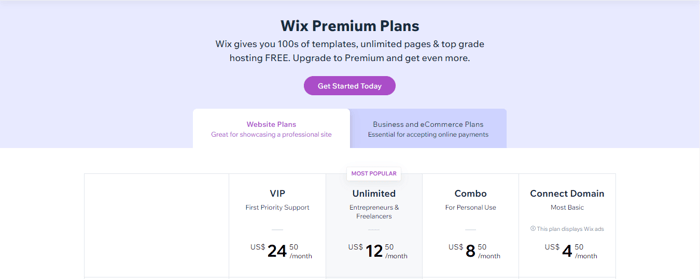
The ability to connect a custom domain or register one through Wix free of charge for the first year (the latter is not available with the cheapest plan).
No Wix ads on every page so your site can be entirely branded to your business (not available with the cheapest plan).
1 GB, 2 GB, or unlimited bandwidth, depending on the plan.
Storage space for uploading images, documents, videos, and audio that starts at 500 MB and goes to 35 GB in the higher-tiered plans.
30 minutes to 5 hours of video per page, depending on the plan, though the cheapest plan doesn’t support this feature.
Integrations with two premium apps – one to boost your online visibility and the other to give you detailed analytics of website traffic (only available with the higher-tiered plans).
Ability to design professional and social media logos with full commercial rights using the Wix Logo Maker (only in the VIP plan).
Business and E-Commerce Plans
The Business and E-Commerce plans start at $17/month for the yearly subscription, and they offer additional functionalities that enable you to also run an e-commerce business and an online store. There are three plans available:
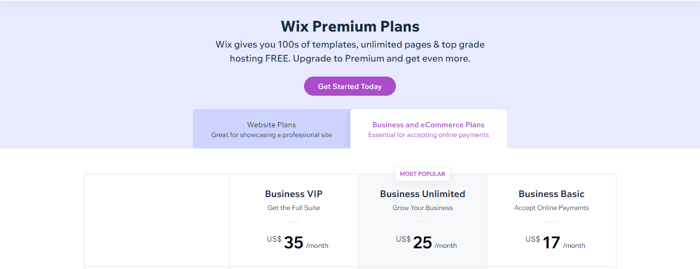
With all of these plans, you get to connect a custom domain name or register one through Wix for free in the first year. The best part? There are no Wix ads. You also get unlimited bandwidth, up to 50 GB of storage space, and from 5 to unlimited hours of video, depending on the plan. You also get the ability to sell unlimited products and send automated abandoned cart recovery emails. Here’s what else is included in these plans:
Accepting secure online payments and being able to manage all the transactions from your dashboard.
Ability to offer pricing plans and subscriptions to your customers, as well as collect recurring payments.
Ability to create customer accounts and save contact information and payment methods for faster transactions.
Detailed business insights into your business (only available in the VIP plan).
Prices displayed in multiple currencies.
Automatically calculated sales tax on each sale you make.
Selling on marketplaces and social channels.
Integration with premium apps to enable dropshipping, product reviews, and loyalty programs for returning customers.
Online booking of appointments, events, or classes.
Management of ticket sales and events.
Ability to take online orders and reservations (for restaurants).
Ability to take and manage hotel reservations.
Wix Enterprise
Lastly, Wix Enterprise is a custom plan intended for enterprise-level businesses, and it starts at $500/month. This plan is different because in order to use it you have to consult Wix’s team of professionals and discuss your needs and expectations in order to determine your custom price.
This plan offers hands-on collaboration with Wix and is geared towards corporate businesses with a larger number of employees who would benefit from having all of their projects in one place. The plan also offers consultation with design and SEO experts, as well as a high level of data security, custom website coding, and priority customer support.
WordPress
Being open-source software, WordPress doesn’t have a pricing system like Wix and other platforms do. That being said, while the WordPress software is free to download and install, running it will entail multiple costs, and it will all depend on which hosting provider you choose, your domain name, and which themes and plugins you add.
Roughly, it could cost you about $11 per month for the very basics; but apart from that, the price could be anywhere from $200 to $1,000 or more, depending on your budget, needs, and goals.
Generally, the costs could look something like this:
Hosting service: $2–$80/month
Custom domain name: $15/year
WordPress themes: $0–$200 for premium themes (one-time payment)
Plugins: $0–$1,000 (one-time payment)
Security: $50 or more (can be ongoing or one-time payment)
Hiring a web developer (optional and can be a one-off cost or an ongoing collaboration)
So, judging by this, you can make your site into whatever you want as long as it fits your budget. If you don’t need any big and fancy plugins for running an online store, you can create an amazing website for a small cost. Or, if you run a small business, you can handpick the essential tools for management and make the design of your e-commerce store the highlight of your business. The possibilities are really endless with WordPress as long as you’re willing to learn how it works and customize it unique to you.
Alternatively, if you skip the DIY part and opt for WordPress.com as your hosting solution, you will get access to their own pricing plans, which recently saw a change and went from four plans to two. You can find a more detailed comparison of the plans here.
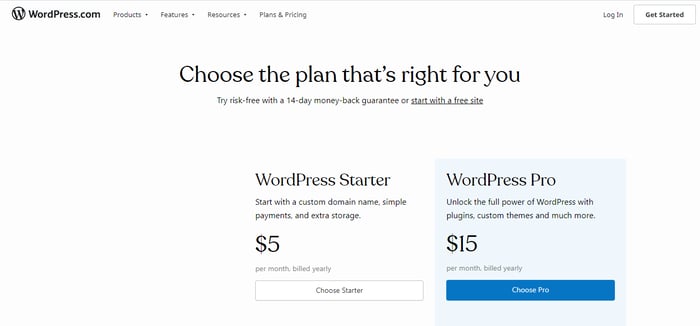
Who Uses Wix and WordPress and Who Should Use These Platforms?
We’ll say it right from the get-go: Wix is perfect for small businesses. It’s where it performs best and offers enough flexibility and room for growth. You have a good set of tools to not only manage your online store but also to run your business, communicate with your customers, execute orders, and manage your inventory.
However, Wix may also accommodate large corporations that are not running an online business; for such companies, the Wix Enterprise package can be a good solution, albeit not the best one. Where Wix shines is somewhere in the high middle ground, where it can provide enough support to get started and build a solid base, and maybe happily stay within those limits.
WordPress, on the other hand, as you can probably already tell, can be perfect for all businesses. I say it can be because I’m mainly talking about its endless potential but still want to leave room for personal preferences and not discredit all the other amazing business software solutions.
So, the best things about WordPress are that it’s flexible and highly customizable. These are its defining characteristics and the main reasons behind its place on top as the leading CMS platform for years. You have an open and free playing field where you can pull the strings on most aspects of your business and website and tailor them however you want to.
Yet, some would prefer to pay for a plan that contains all of the features they need without having to do everything themselves and still get some nice results. Wix and Squarespace are good examples of that. You may have to compromise on some things sometimes, but the important thing is that it’s functional for you and helps you to get your business where you want it to be.
Our Thoughts
Both Wix and WordPress have large user bases putting them in the top three website development platforms. Both are very good at what they do, so it’s difficult to compare them. As we already said earlier, it really depends on what you need. Wix can be a great site editor and an e-commerce management platform, and so can WordPress.
The only decision you need to make is if you’re willing to spend a number of hours of your time learning to use WordPress in order to get exactly what you want (or if you’re just a tech-enthusiast who loves a good challenge), or if you’d rather take the easier way because the extreme flexibility of WordPress is not important to you, and you’re happy with designs and functionalities you can get with Wix.