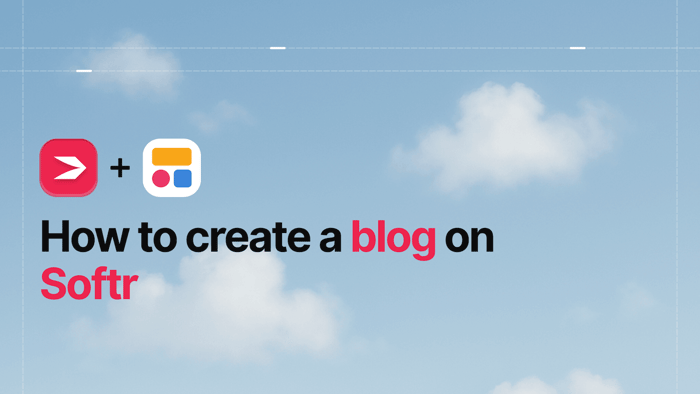Key Takeaways
- The best way to add a blog to your Softr site is with DropInBlog!
- The free trial and quick setup let you test it in a few minutes.
- DropInBlog has different pricing plans for individuals and teams.
You’ve created your Softr project, and now you want to add a blog. A potential problem here is that Softr doesn’t have a built-in blogging tool. Instead, the no-code builder offers some workarounds. However, if you want to create a blog on Softr using these workarounds, you may run into scalability and SEO-related issues.
On the other hand, you can skip the workarounds and add a blog on your Softr site with DropInBlog – a professional blogging app that you can use on (almost) any site, including Softr. Using this embeddable blogging tool, you can create SEO-friendly content and easily manage it in a single place. We’ll show you how in a minute!
TL;DR
Using Softr’s built-in features, you can mimic a blog’s URL structure and create a new page for every blog post, which isn’t a scalable approach.
You can connect your Softr account with Airtable or another data source to import blog content into Softr. This approach has a lengthy setup process and lacks a traditional post editor.
You can use DropInBlog to create a full-featured blog on Softr – the approach that comes with a three-minute setup, built-in SEO tools, and advanced blogging features.
Table of Contents
Softr Blog Integration Methods
There’s more than one way to add a blog to your Softr site. We’ll show you the easiest blog integration method first, and then we’ll look into two alternatives.
How to Create a Blog on Softr with DropInBlog
Before you begin, sign up for a free trial and create a DropInBlog account. Then follow the steps below.
Step 1: Create a New Softr Page
From within your Softr admin, locate and open the project to which you want to add a blog. Select the Pages icon on the left-hand side, then click on the plus sign icon in the slide-out window.
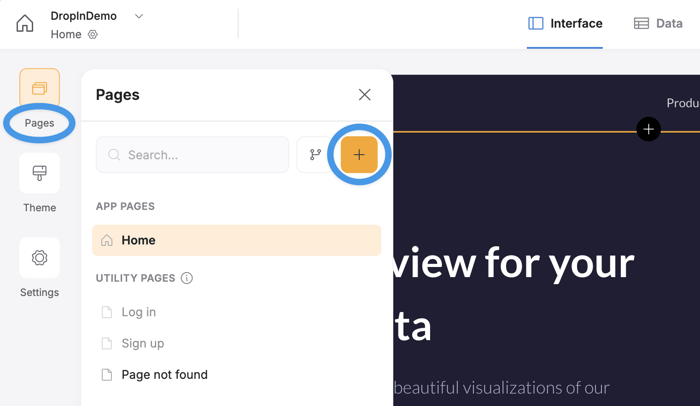
This will take you to a new slide-out window, where you need to add a page name and a slug. We’ll use “blog,” but you can name your page whatever you like.
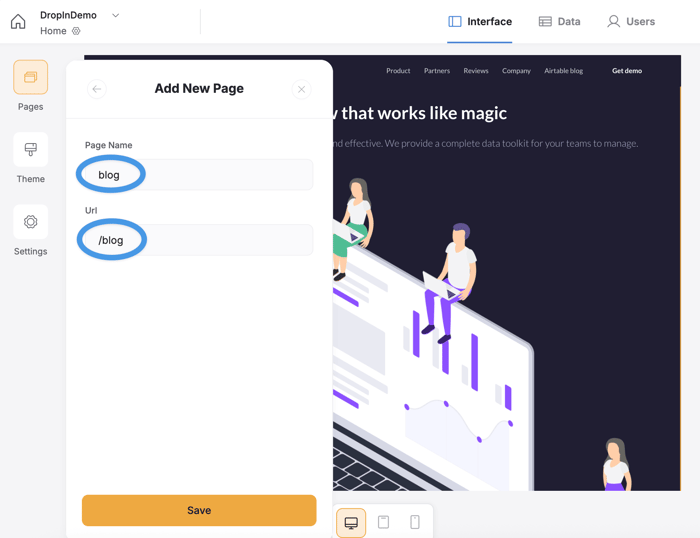
When you click on the Save button at the bottom of the window, you’ll be taken to your new page.
Step 2: Add a Custom Code Block
To add a custom code block to your new page, select the Static tab on the right side of the editor and look for Custom Code.
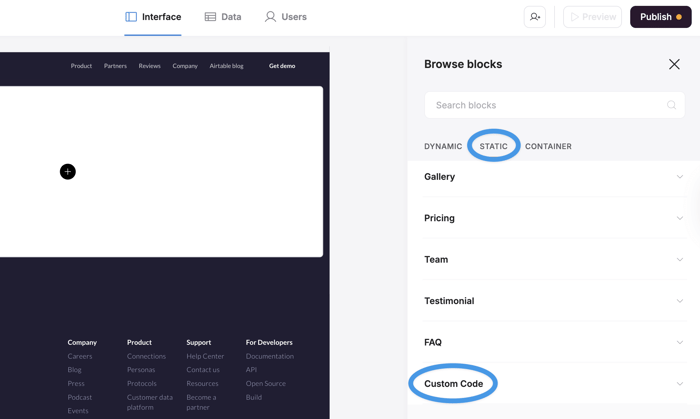
When you hover over this block, you’ll see a plus sign. Click on it to add this block to your page, and you’ll see the screen like the one in the image below.
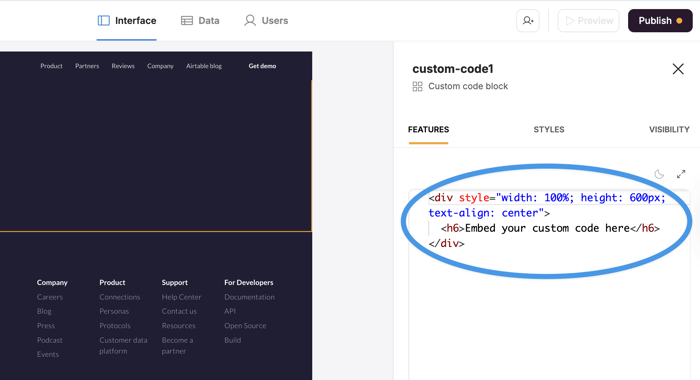
This is where you’ll add your DropInBlog code. Before proceeding to the next step, delete all content within the custom code block.
Step 3: Paste Two Code Snippets from Your DropInBlog Account
You’ll find your blog code on the Code & Layout page of your DropInBlog account.
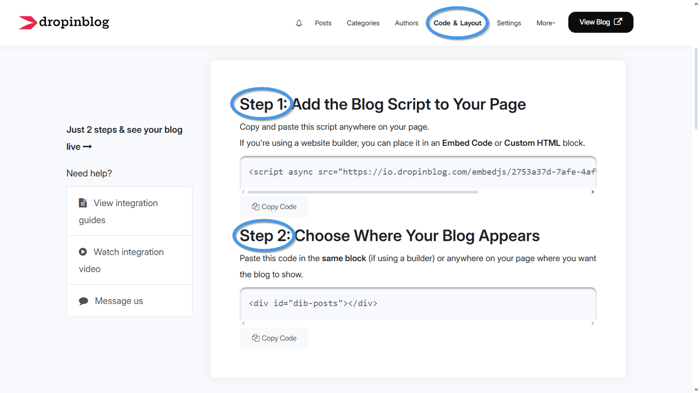
Copy the code under Step 1, then paste it inside the Custom Code block in Softr.
Return to your DropInBlog account and copy the code under Step 2, then paste the code into the Custom Code block in Softr.

Before you proceed, click on the Publish button from within the Softr editor, then click on the arrow to the right of your site’s domain to open your site in a new tab.
To access your new Softr blog, add “/blog” or however you named your blog to the end of the URL in the address bar.

This is how it turned out for us.
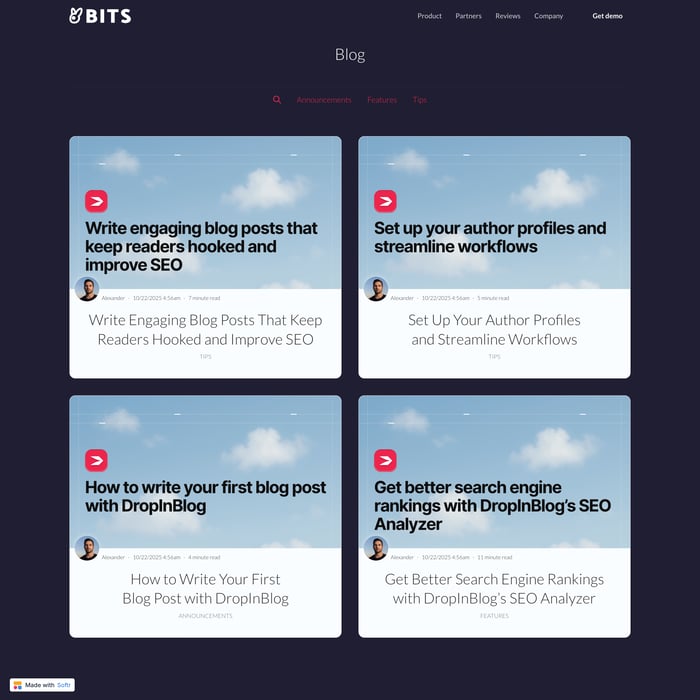
Next, copy your blog URL and head over to the Settings page of your DropInBlog account.
Under Blog URL, paste the link of your new blog and click on Save All Changes.
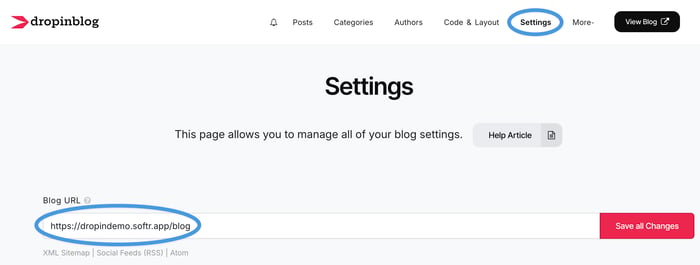
Now your data between Softr and DropInBlog is synced. All changes made to your DropInBlog account will be automatically reflected on your Softr site.
Step 4: Add a Blog Link to Your Site’s Menu
At this point, all that’s left to do is to add a link to your Softr site’s navigation menu so that your visitors can access your new blog.
Here’s how.
Open the Softr editor, and click inside the header area to access the menu settings on the right.
Under the Primary section, click on Add, then Page, and select the blog page you just created.
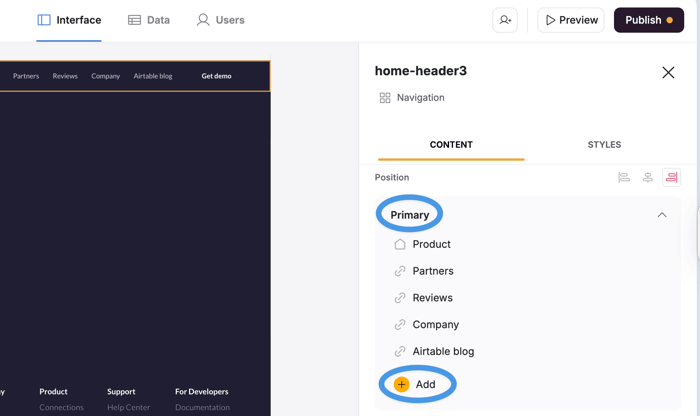
Save the changes you’ve made by re-publishing your site, then open your blog page.
That’s it! You have successfully added your DropInBlog blog to your Softr site.
Next Steps: Add New Blog Content
To create a new blog post for your Softr blog, go to your DropInBlog account, and click on the Add Post button on the Posts page.
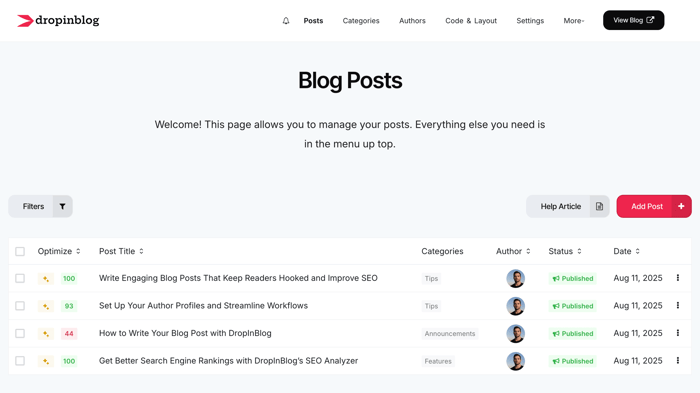
Doing so will take you to the post editor, where you can:
Add your content using a flexible WYSIWYG editor.
Add media to your content (images, videos).
Insert Smart Snippets™, reusable pieces of content.
Enable ToC and FAQ sections on a per-post basis.
Assign categories, authors, and related posts.
Below the content editor, you’ll find the SEO analysis tool, which you can use to optimize your content for search engines. To get started, just enter your target keyword, and once you add your content, you’ll get a content score along with suggestions on how to improve it.
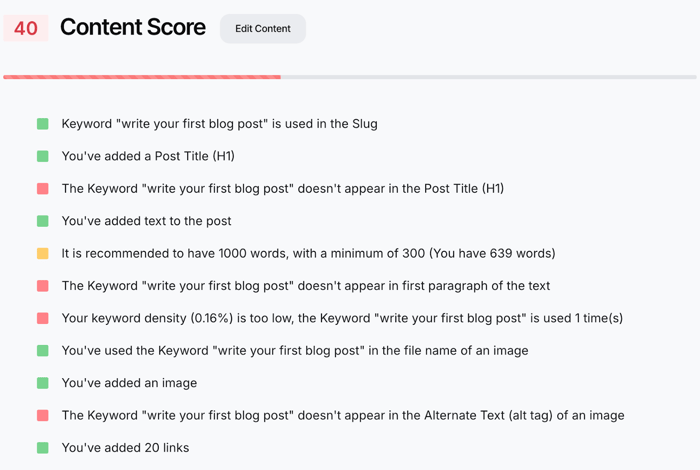
Another search-engine-friendly tool you’ll find inside the DropInBlog editor is Mention Boost™. The tool offers content formatting suggestions that can increase your visibility in AI searches. The higher the score you get, the higher the chances of your blog appearing in AI Overviews and LLMs like ChatGPT and Perplexity.
Invite Your Team Members
If you have a team of writers, designers, and SEO specialists, you can invite them all to your DropInBlog account. With the platform’s customizable user permissions, you can ensure that everyone on your team has access to the right part of your account.
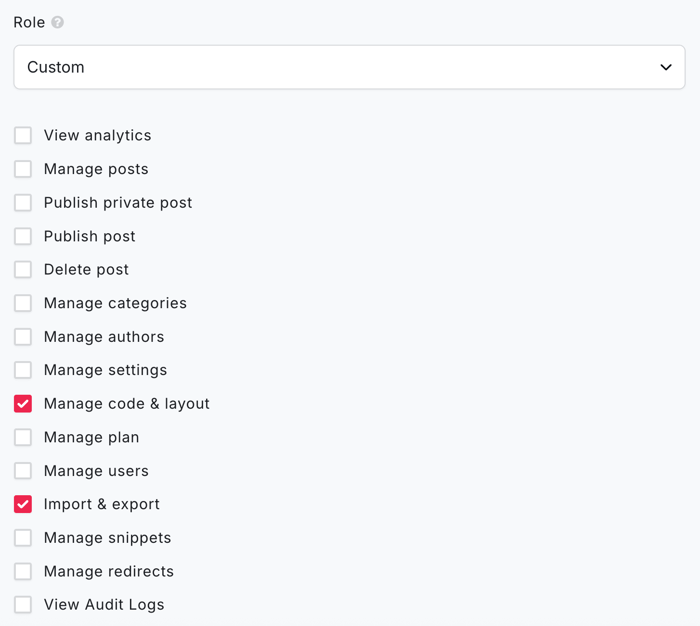
Take Your DropInBlog Blog with You
If you decide to move away from Softr in the future, you can keep your DropInBlog blog. Since DropInBlog is an embeddable blogging tool, it works with almost any platform. That includes:
No-code platforms like Softr and Webflow
AI builders like Lovable
Traditional site builders like Squarespace and Weebly
Additionally, you can easily import your content into DropInBlog if you already have a blog. And if you want to back up your content, you can use the export tool to do so.
With DropInBlog, everything about blogging is easy.
Alternative Softr Blog Integration Methods
If you’re looking for an alternative way to add a blog to Softr, the sections below will show you two more ways to do so.
How to Create a Blog on Softr Without Third-Party Integrations
Best for small blogs that use blogging for infrequent company updates and feature releases.
If you want to add a blog to your Softr project using the no-code platform only, you can create a standard page for each new blog post.
With this blog integration method, you have to manually set the URL for each post to:
blog/article-title
Then, using Softr’s static blocks, you can add text, images, and videos to your page.
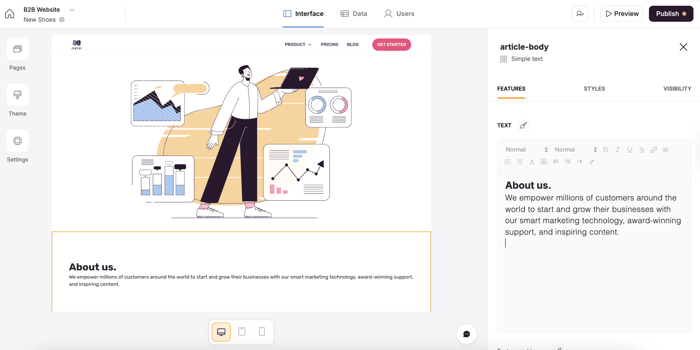
So, while it’s not impossible to create a blog on Softr without external apps, managing your content and the SEO side of things does have its challenges.
How to Create a Blog on Softr with Airtable
Best for existing Airtable users who don’t have a content-heavy blog.
Another way to create a blog on Softr is to connect your Softr account with Airtable.
From your Airtable account, you should create a table-based project and add the columns for the blog post title, body, author, image, and anything else you want to include in your content.
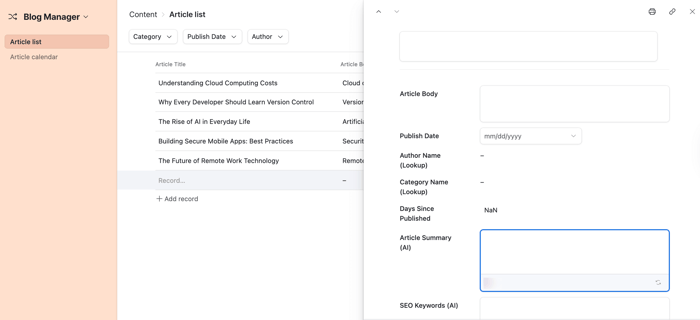
Once you add your blog content to your Airtable table and connect it with Softr, you need to do the following:
Create two new Softr pages: one for your blog's homepage and the other for all your blog posts.
Add a list block for the blog homepage and a list details block for individual posts.
Use the mapping fields feature to connect the Airtable data to the corresponding item fields in Softr.
The problem with this blog integration method is that it may take you some time to set up your blog if you haven’t used Airtable before. Also, you need to ensure that you map the data correctly, or your blog content won’t be visible to your visitors.
Additionally, some users prefer a traditional post editor over Airtable. For that reason, they use yet another tool, such as Google Docs or the free version of WordPress, to format the body of their content.
On the other hand, DropInBlog eliminates the need to use Airtable and Google Docs. All you need to create and manage your blog is a Softr and DropInBlog account.
FAQs
Is Softr completely free?
Yes, Softr has a free plan that allows you to publish one app and use the basic building blocks and actions. It also comes with 5,000 database records and a custom domain.
Is Softr good for building a blog or news site?
While Softr is a great no-code platform for building web apps, the lack of a native blogging feature makes it a less desirable choice for building a blog or a news site. If you want to create a blog with Softr, you can use a dedicated blogging platform like DropInBlog to create SEO-friendly blogs.
Is Softr good for SEO?
Yes, Softr has plenty of great SEO features, such as the option to add meta tags, create 301 redirects, and auto-indexing. The platform also automatically compresses images and uses clean code – both of which contribute to the SEO-friendliness of Softr sites.
Is Softr easy to use?
Yes, Softr is a no-code builder without a steep learning curve. The user interface is intuitive, and the platform has an extensive knowledge base and a community to help you learn the ropes quickly.
Create a Blog on Softr with DropInBlog Today!
With Softr, you can create powerful websites and apps; however, we recommend leaving the blogging to DropInBlog. You need a professional blog to match your professional Softr app, and DropInBlog is perfectly suited for that role.
Sign up for a free trial today and discover all the things you can do with DropInBlog.
If you have any questions or need assistance setting up your blog, please don't hesitate to send us a message.
Happy blogging!