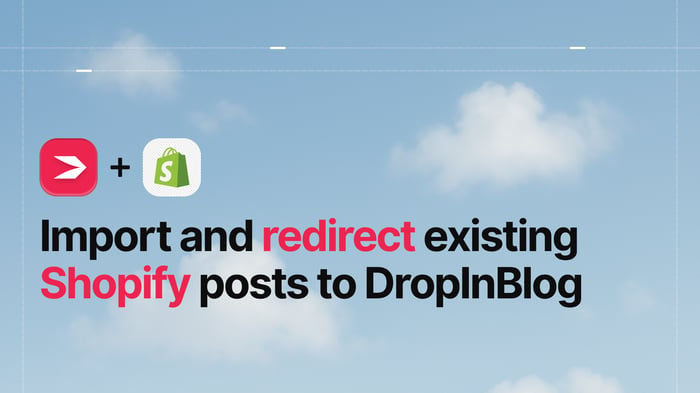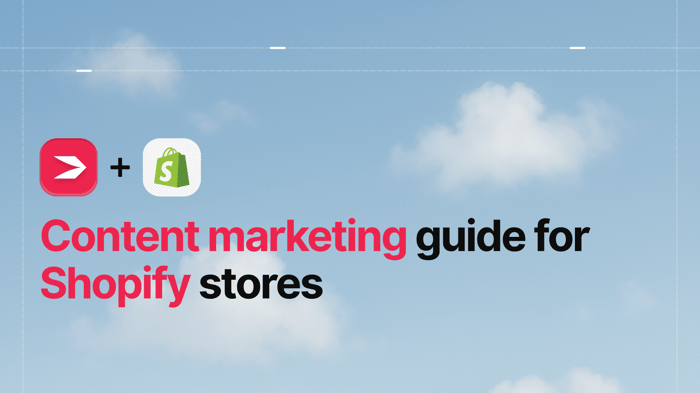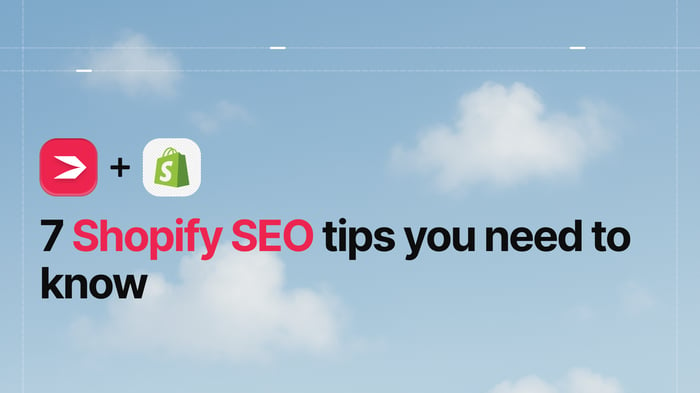If you want to migrate your Shopify blog posts to DropInBlog, this guide will show you how.
Table of Contents
- TL;DR: How to Migrate Your Shopify Blog to DropInBlog
- Why Migrate Your Shopify Blog to DropInBlog?
- Extending Your Blog’s Functionality with DropInBlog
- Pre-migration Checklist
- Import and Redirect Your Shopify Blog: Step-by-Step Guide
- Shopify Blog Post-Migration Checklist
- Advanced Post-Migration Tips for New DropInBlog Users
- FAQs
- Migrate Your Shopify Blog to DropInBlog Easily
TL;DR: How to Migrate Your Shopify Blog to DropInBlog
Install the DropInBlog Shopify App.
Import blog posts using the Import/Export tool.
Create 301 redirects for your old Shopify URLs.
Optimize with DropInBlog tools like Mention Boost™ and SEO Analyzer.
Embed products, add Smart Snippets™, and boost engagement with Blog Voice AI™.
Why Migrate Your Shopify Blog to DropInBlog?
Shopify is, without a doubt, one of the best e-commerce platforms, but its blogging features leave a lot to be desired. The biggest limitations of Shopify’s native blogging tool are:
Limited SEO features: You can only add meta tags to your blog posts.
Clunky blog URL structure: You can’t change the “blogs” part of a blog URL.
Code-based design customization: If you want to change the visual aspect of your Shopify blog, you’ll need to edit your theme’s code.
By contrast, DropInBlog includes a built-in SEO analysis tool that lets you easily optimize your content for search engines. This Shopify blogging app also lets you remove “blogs” from your URLs and customize your blog’s design – without touching code.
So, if you decide to move your Shopify blog to DropInBlog, you’ll be able to create SEO-friendly blog posts and a professional blog using the app's advanced blogging features.
Extending Your Blog’s Functionality with DropInBlog
Apart from the DropInBlog’s SEO Analyzer and easy-to-implement design customizations, the blogging platform also gives you access to a host of features that aren’t available with Shopify’s native blog:
Mention Boost™: Your personal AI-readiness checker. The tool checks how well your content is optimized for AI-based searches, helping you improve your AI visibility.
Blog Voice AI™: A text-to-speech engine that plays your blog content in an audio format.
Blog recipes: Using the Recipe Kit + DropInBlog integration, you can easily embed recipes into your posts.
Smart Snippets™: With these reusable content blocks, you can create a piece of content and instantly add it to multiple blog posts.
FAQ builder: Instead of using Shopify’s complex setup with collapsible blocks and metafields, you can use DropInBlog’s FAQ builder to add FAQs to individual blog posts.
Structured data: Support for schema on Shopify depends on your theme, and the available support for blog schema is incomplete. With DropInBlog, you get properly structured data that is automatically applied to your posts.
With the DropInBlog Shopify blog app, you can create and manage your blog easily.
Pre-migration Checklist
Before you move your blog away from Shopify, consider completing these steps:
Export and back up your content: Since Shopify doesn’t have a built-in content export tool, you can export and back up your blog posts using a third-party app or Shopify's GraphiQL API.
Export your metadata: If the export methods mentioned above don’t support exporting meta titles and descriptions, use a crawler like Screaming Frog to obtain this data. By completing this step, you won’t need to manually optimize your blog after the import.
Obtain your blog’s URLs, redirects, internal links, and sitemap: This step lets you verify the accuracy of the migrated URLs and redirects, and save your internal links in case they aren’t automatically transferred. The sitemap will help you check that the old blog structure has been replicated.
Keep in mind that DropInBlog imports all of your blog content from Shopify, and if your posts contain meta titles and descriptions, this data will be transferred during the import too.
Import and Redirect Your Shopify Blog: Step-by-Step Guide
The good news is that DropInBlog has a native import/export tool that lets you move your Shopify content with little effort.
If you haven’t installed it yet, visit the Shopify App Store, look for and install the DropInBlog app. After installing the blogging app, you’ll find it under Apps in your Shopify account.
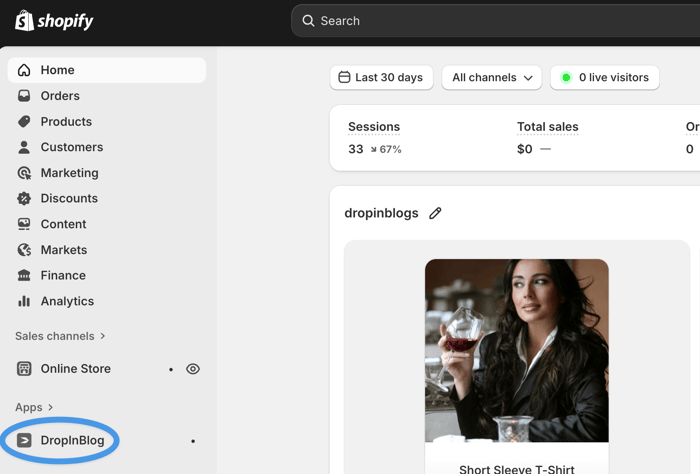
Step 1: Import Your Shopify Content to DropInBlog
To access the import/export tool, hover over the More tab in your DropInBlog’s account navigation menu and select Import/Export from the dropdown.
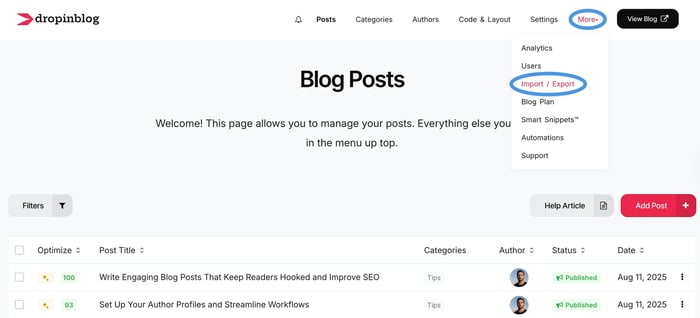
DropInBlog will automatically detect the content in your Shopify account and let you approve the import by selecting the button that shows the number of posts to import.
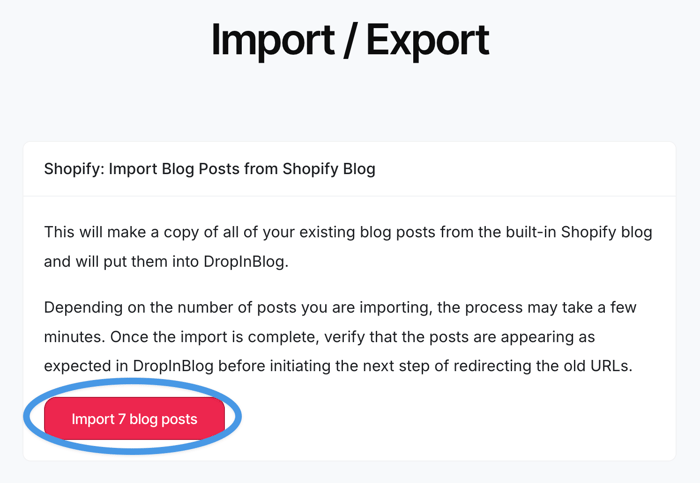
Step 2: Create Redirects for Your Old Shopify Blog Posts
After you’ve imported your Shopify blog content into DropInBlog, you’ll see another screen, prompting you to create redirects for your blog posts.
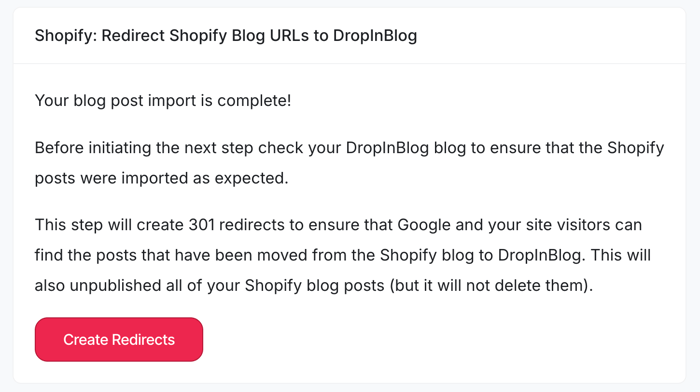
Upon completing this step, your old Shopify blog post URL will lead to your new DropInBlog blog.
That’s not all! Once you create a blog with DropInBlog, you’ll be able to create and manage 301 redirects from your DropInBlog account.
Step 3: Add a Blog Link to Your Navigation Menu
Now that your new blog is live, you should make sure your visitors can access it by adding a blog link to your store’s menu. Here’s how:
Copy your blog URL from the Settings page of your DropInBlog account.
Head over to your Shopify account, and open your store’s menu by selecting Content → Menus → Main menu.
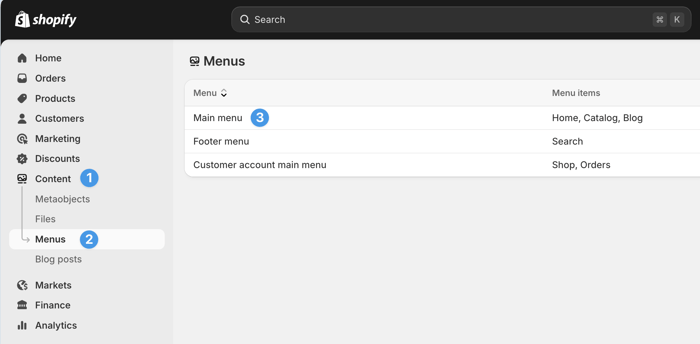
- Create a new menu item, paste your blog link, and save your changes.
With this step, you’ve successfully imported and redirected your old Shopify blog to DropInBlog.
Shopify Blog Post-Migration Checklist
To make sure everything works as it should, perform the following checks:
Run a website crawl to identify any broken links, redirect loops, or 404 errors. You can use a free site crawler, such as Screaming Frog.
View your old blog content to see if your meta tags have been transferred correctly.
Check whether your sitemap has been updated. If you use Google Search Console, you’ll find the last crawl date in your account. And if you want to check your sitemap without any tools, simply type in your site’s domain name followed by “sitemap.xml.”
Use Google Search Console and Google Analytics 4 to monitor your blog’s traffic and indexing updates.
If your blog posts contain product embeds, make sure the images and links are working correctly.
If you have a multilingual store, verify that your “hreflang” and locale tags have been imported correctly.
Advanced Post-Migration Tips for New DropInBlog Users
Upon migrating your old Shopify blog to DropInBlog, use the features this Shopify blogging app offers to enhance your content:
Improve your blog’s AI visibility: With DropInBlog’s AI-readiness checker, you can easily structure your content in a way that will be easy for AI bots to crawl and understand. Additionally, DropInBlog supports schema markup, making your content even easier to scan.
Add products to your blog post: Using DropInBlog’s product embed feature, you can insert shoppable products into your content. Just make sure that, once embedded, the product details like images and pricing are updated automatically.
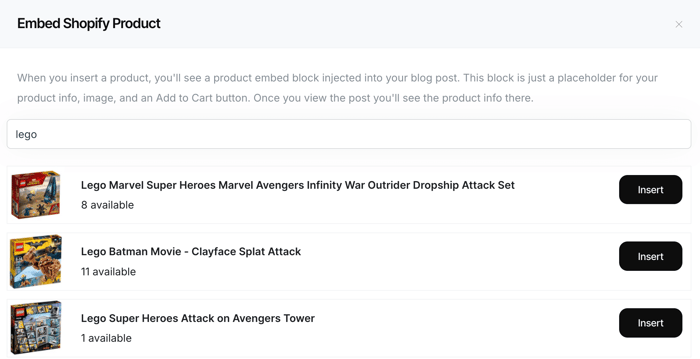
Leverage reusable content blocks: With Smart Snippets™, you can create a single piece of content and display it across all your blog pages. Whether you want to include sales banners, author bios, or call-to-action buttons, you can do it all using Smart Snippets™.
Manage your blog with your team: DropInBlog supports customizable user roles, so you can have multiple users on your account. You can also fine-tune their permissions and keep your blog account under your control.
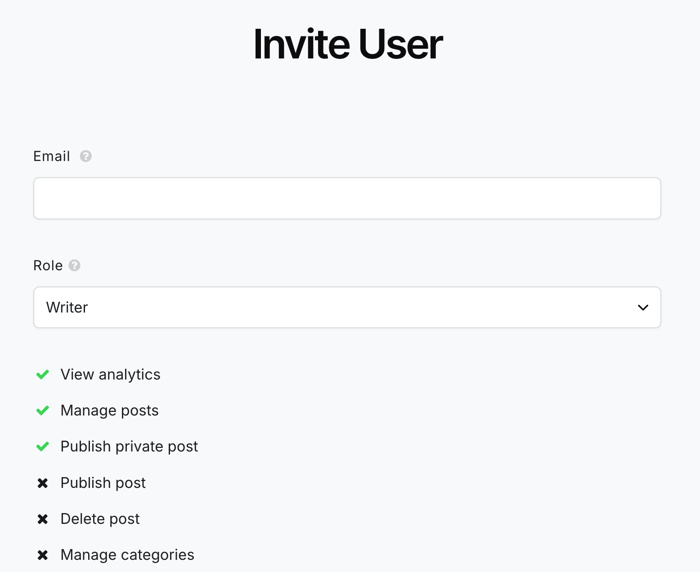
Track your blog’s performance with GA4: Since DropInBlog integrates seamlessly with GA4, you can track your content metrics from within your DropInBlog account.
FAQs
How do I export Shopify blog posts?
Since Shopify doesn’t have a native export tool for blogs, you can export your blog content manually or with a third-party app.
If, on the other hand, you’re moving your Shopify blog to DropInBlog, you won’t need an export tool. DropInBlog will automatically find your Shopify blog posts and import them to your account.
Will I lose my SEO rankings after I migrate my blog?
Providing that you’ve successfully imported your blog posts and that your 301 redirects are set up correctly, migrating a Shopify blog shouldn’t affect your rankings.
What should I do if some blog posts aren’t imported correctly?
If you notice that some of your content wasn’t imported correctly, reach out to the DropInBlog support team.
Can I change my blog layout after moving from Shopify to DropInBlog?
Yes, you can change your blog's layout after the migration on the Layout page of your DropInBlog account. The blogging platform lets you change your blog’s design by applying custom CSS. For minor changes, you can use the Design Customizer tool.
What should I do if something goes wrong during the migration?
If you’ve created a backup of your blog, consider restoring your content. Additionally, contact the DropInBlog support.
Migrate Your Shopify Blog to DropInBlog Easily
With DropInBlog’s import tool, you can move your Shopify blog posts to DropInBlog easily. Click one button to import your posts, then another to set up redirects, and you’re done! Once your content is in your DropInBlog account, you can optimize it for traditional and AI-based searches, embed your store’s products, and easily manage your posts, authors, and users.
Start your free trial today and move your Shopify blog to DropInBlog.