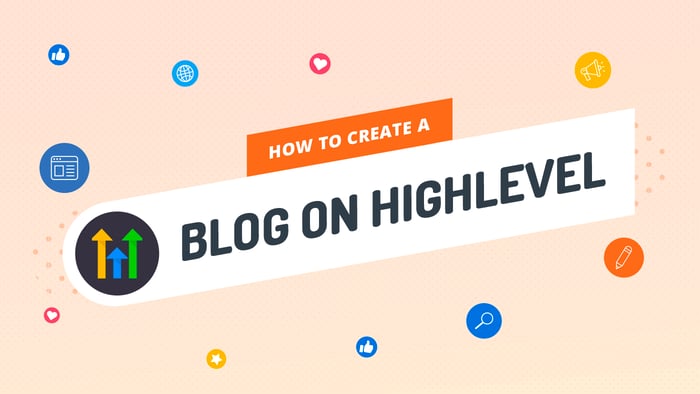If you’ve ever wondered if there was a platform that could replace a ton of separate sales and marketing apps without being bulky and laggy, you need to check out HighLevel.
HighLevel (also known as GoHighLevel or GHL) is an all-in-one sales and marketing platform that’s constantly enriching its feature set without becoming slow or cumbersome. It has a very modern look and vibe, and it’s been one of the most talked-about platforms recently.
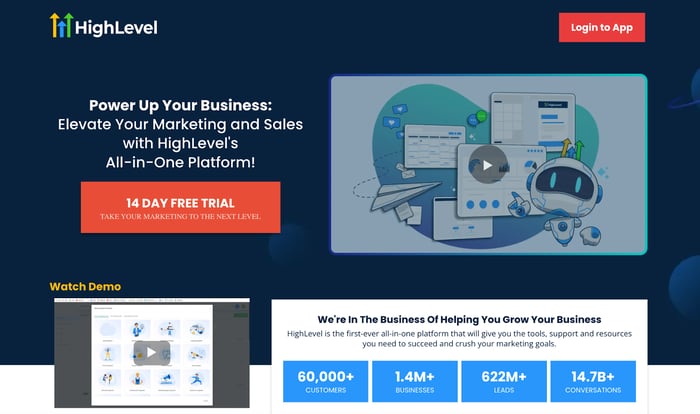
In this GoHighLevel tutorial for beginners, we’ll start by giving a high-level overview of the platform (see what I did there?).
After that, we’ll guide you through some of its fundamental features, show you how to set up and configure things, and talk about how these features can help agencies and businesses.
Before we move forward, you should know that this won’t be a comprehensive tutorial, and we won’t talk about any of the more complex and advanced aspects of GoHighLevel. After all, the guide is meant for absolute beginners – users with no prior knowledge of the platform or experience with it whatsoever.
If you’re interested in our opinion of the platform, including features and pricing, you can check out our GoHighLevel review.
Table of Contents
HighLevel vs. GoHighLevel vs. GHL
Let’s clear something up about the name of this platform.
Officially, it’s called HighLevel – a nod to its mission of helping businesses reach a higher level of performance. But when it came time to register a domain, highlevel.com wasn’t available, so the team went with gohighlevel.com instead. That’s why many people now refer to it as GoHighLevel.
You’ll also see it shortened to GHL in everyday conversations, especially among users and in marketing circles. And since all three names are widely used and understood, you’ll see me using them interchangeably here.
How to Use GoHighLevel: Tutorial for Beginners
It’s impossible to touch upon every feature of GoHighLevel in a short guide like this one. That’s why we’ll single out some key features from the large GoHighLevel collection and give you a walk-through on how to set up, configure, and use them.
The following are the ones we selected:
Twilio vs. LeadConnector
Mailgun vs LeadConnector Mail
Workflows
Pipelines
DropInBlog
Twilio vs. LeadConnector in GoHighLevel – What’s the Difference?
GoHighLevel gives you two ways to send text messages, make calls, and drop voicemails: you can either connect your own Twilio account, or you can use LeadConnector, which is GoHighLevel’s built-in phone system.
At first glance, they do the same thing – send texts and make calls – but behind the scenes, they work very differently.
Let’s start with Twilio.
Twilio is a third-party communication platform. Think of it like the engine behind the scenes that powers the calls and messages you send from GoHighLevel. If you connect your own Twilio account to your GHL dashboard, you’ll have more control.
You’ll be able to log into Twilio separately, buy numbers, see your detailed billing and logs, and even use more advanced tools like WhatsApp messaging. This is a great option for agencies that want full visibility and control over their phone setup, or already have a Twilio account they’re paying for.
To use Twilio in GoHighLevel, you’ll first need to create an account at Twilio. They’ll give you something called an Account SID and Auth Token – your unique login credentials for connecting Twilio to GHL.
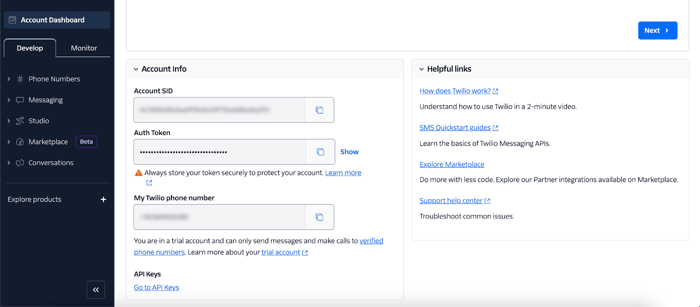
Once you have those, you would normally go to Settings → Phone Integration in your GHL admin dashboard and paste them in. But here’s the catch: by default, GoHighLevel no longer shows the Twilio option. Instead, it connects your account to LeadConnector, its built-in system.
That brings us to LeadConnector.
LeadConnector is the default phone system for all new GoHighLevel accounts. You don’t need to sign up for anything, create an external account, or paste in any credentials. It just works out of the box.
When you go to Settings → Phone Numbers inside a sub-account, you’ll be able to instantly add a number. Once you’ve added a number, you can start sending texts, making calls, and using it in workflows.
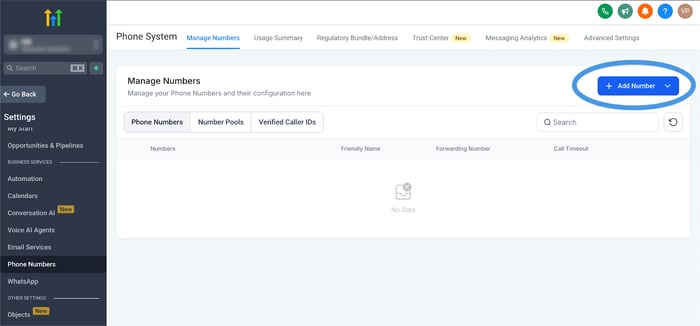
So what’s the difference between using Twilio and just sticking with LeadConnector?
Twilio gives you more control, but LeadConnector is way easier to get started with.
With Twilio, you pay Twilio directly. You can manage multiple clients using sub-accounts, handle custom phone setups, and dive deeper into delivery logs and API tools. But you’ll also need to manage your own billing and compliance. You’ll even need to request GoHighLevel support to enable the Twilio option.
With LeadConnector, GoHighLevel takes care of everything for you. You still pay for the messages and calls you send, but the billing happens right inside your GHL account. You can also pass those costs onto your clients automatically using the rebilling feature.
One thing to keep in mind: if you're using a trial Twilio account, you won’t be able to send messages to real customers unless you upgrade. You’ll also be limited to messaging only verified numbers. That’s not the case with LeadConnector, which works without those restrictions right away.
So, which one should you choose?
If you already have a Twilio account, need more advanced tools, or want control over your clients’ phone systems, Twilio is a strong option. But if you’re just getting started and want to move quickly, LeadConnector is usually the better choice.
Mailgun vs. LeadConnector Mail
When it comes to sending emails through GoHighLevel, there are two ways to go about it. You can either connect your own Mailgun account or use GoHighLevel’s built-in solution called LeadConnector Mail. Both options allow you to send marketing emails, automation emails, and appointment reminders, but the setup and level of control are very different.
Let’s talk about Mailgun first.
Mailgun is a third-party email delivery platform. When you connect your own Mailgun account to GoHighLevel, you’re choosing to manage your email system directly. That means you’ll handle deliverability, set up your domain authentication, and be able to view email logs and analytics inside Mailgun’s own dashboard.
To use Mailgun, you first need to sign up at Mailgun. You’ll start on their free plan, which gives you 5,000 free emails per month for the first 3 months. Just note that even for the free plan, they ask for a credit card and send you a verification email before you can fully activate your account.
Once you’re signed up, you’ll need to do one important thing: connect a subdomain. This is a special part of your main website address that you’ll use specifically for sending email. For example, if your domain is mycompany.com, your Mailgun subdomain might be something like email.mycompany.com.
From there, Mailgun will give you a few DNS records. These are digital instructions you need to copy into your domain provider (like GoDaddy, Namecheap, etc.). These records confirm that you’re allowed to send emails from your domain.
Once those records are added and verified, you can head back into your GoHighLevel dashboard, go to Settings → Email Services, and click on Add Service.
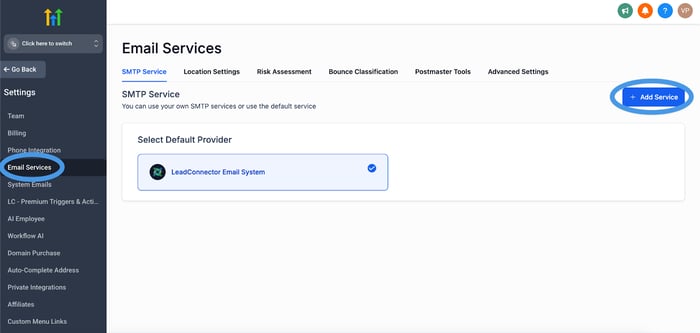
Then paste in your Mailgun API key and the subdomain you created. That’s it – your Mailgun setup is complete.
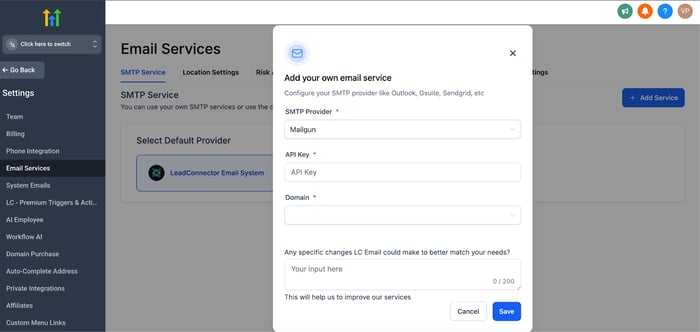
Now let’s look at the other option: LeadConnector Mail.
LeadConnector Mail is GoHighLevel’s built-in email system. It works right away, without needing to create a Mailgun account or change DNS settings. As soon as you create a sub-account, you can start sending emails using LeadConnector Mail. This is the default setup for most new GoHighLevel users.
The main benefit of LeadConnector Mail is that it’s incredibly easy. You don’t have to worry about verifying a domain, setting up a subdomain, or copying over DNS records. You can send automated emails from workflows, drip campaigns, and more.
So what’s the difference?
The biggest one is control. If you use Mailgun, you manage your own sender reputation and email delivery. You can monitor logs, fine-tune deliverability, and make sure your emails are reaching inboxes. With LeadConnector Mail, you give up some of that control in exchange for convenience.
Also, if you’re an agency, Mailgun lets you create sub-accounts for each client, which is useful if you want to bill them separately for email usage or monitor delivery per account. That’s something you can’t do with LeadConnector Mail right now.
On the other hand, if you’re just getting started, or don’t want to worry about all the techy stuff, LeadConnector Mail is the easier path.
One thing to remember: if you decide to use Mailgun’s free plan, there are limitations. You can send emails, but you can’t receive them unless you upgrade. That’s not an issue for most marketing emails, but it’s good to know.
So, to sum it up:
Use LeadConnector Mail if you want to send emails fast, without setup.
Use Mailgun if you want more control, better deliverability management, or plan to scale email campaigns across multiple clients.
Workflows
In the past, GoHighLevel used a feature called Campaigns to automate marketing messages like SMS, emails, and voicemails. While Campaigns are still available in some accounts, most users today build automations using the newer and much more flexible Workflows tool.
Workflows are essentially automations. With this feature, GoHighLevel allows you to automate things like sending messages, emails, assigning tasks, and triggering actions when something happens. A workflow lets you decide what happens and when it happens by setting up a sequence of events based on time, triggers, or conditions.
Let’s see what this looks like in practice.
In GoHighLevel, workflows are found under the Automation section. When creating a new workflow, you can start from scratch, or use one of the “Recipes” that GoHighLevel has set up. First, you need to choose a trigger – this is what starts the workflow. It could be a form submission, an appointment being booked, a tag being added to a contact, or something else entirely.
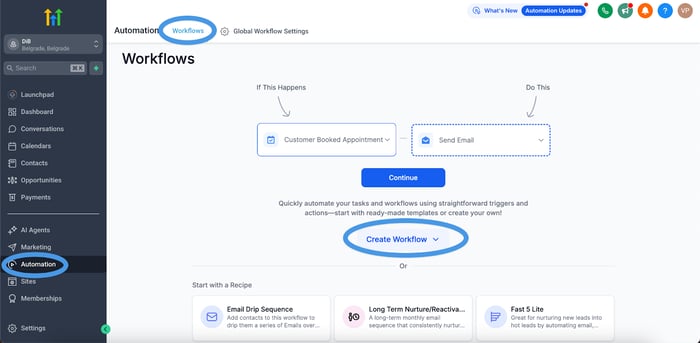
Once your trigger is set, the rest of the process is about building out what happens next. This includes adding actions like sending an automated SMS, email, voicemail, or creating a task for your team to follow up. You can also add time delays (for example, wait two days before sending a reminder) or use filters and conditions to decide who should receive what.
HighLevel lets you choose from various actions, including:
Send SMS
Send email
Voicemail
Phone call
Messenger
Wait (delays between steps)
Webhook (sends data from GoHighLevel to other apps)
Add task
Assign to user
If/else logic (different paths depending on contact behavior)
Remove contact
Internal notification (send alerts to your team)
In addition to just adding events and actions, you also need to configure when those things happen. Like in the old Campaigns system, you can space out each step over time. For example, you can send a welcome email as soon as someone books a call, then wait one day and send a follow-up SMS, then wait two more days and drop a voicemail.
Here’s an example of a Workflow where a confirmation SMS goes out to the customer once they book an appointment.
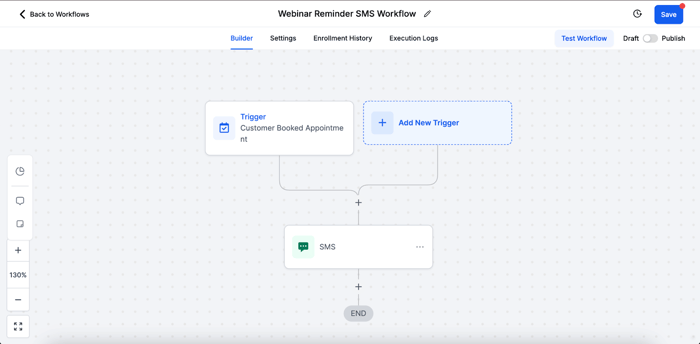
Pipelines
Pipelines are another important feature in GoHighLevel, and once you understand how they work, they can help you organize your sales process and never lose track of a lead again. A pipeline is basically a visual sales board. It shows you all the steps someone goes through as they move from being a potential lead to becoming a customer.
Let’s take a look at what this looks like in action.
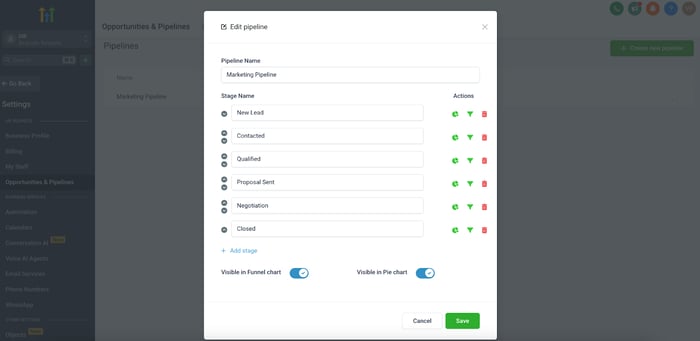
In the screenshot, you can see an example of a pipeline called “Marketing Pipeline.” It’s made up of six stages:
New Lead
Contacted
Qualified
Proposal Sent
Negotiation
Closed
Each one of these stages represents a different phase in the sales process. As your leads progress, you move them from one stage to the next by simply dragging and dropping their contact card. For example, when someone first comes in, they’re placed in the “New Lead” stage. After you’ve reached out to them, you’d move them to “Contacted,” and so on.
To create a new pipeline in GoHighLevel, go to Settings → Opportunities & Pipelines → Pipelines, and click on “Create New Pipeline.” The first step is to name your pipeline something clear and specific. Don’t just call it “Pipeline 1” – give it a name that reflects its purpose so you’ll still recognize it months later.
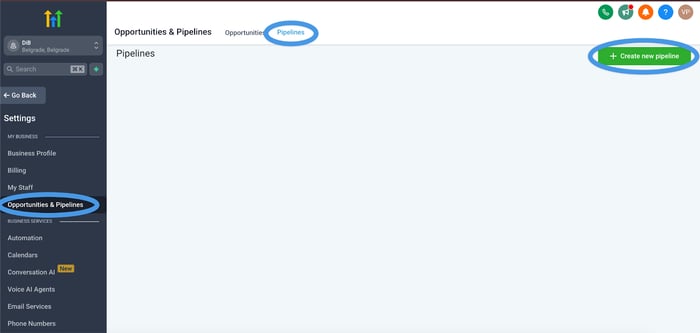
The next step is to build the stages of your pipeline. This is where you name the steps like you see in our “Marketing Pipeline” example. Think of each stage as answering the question: “What’s happening at this point in the process?” A good stage name tells you what the lead status is and helps your team understand what needs to happen next.
There’s no rule for how many stages you should create. Some pipelines have three or four stages, others have eight or more. It depends entirely on your business and how your sales process works. Just make sure the stages make sense to you and your team.
You’ll also notice a few icons next to each stage in the screenshot:
The green pie chart icon means this stage will show up in your conversion reports, so you can see how many leads are in each phase.
The green funnel icon includes the stage in your funnel chart view, which is helpful for visualizing how leads move through your pipeline.
The red trash can lets you delete a stage.
The up/down arrows let you reorder the stages if you need to change the flow.
At the bottom of the pipeline, you’ll also see toggles that let you decide whether this pipeline is visible in your funnel chart and pie chart. These are usually turned on by default, but it’s good to know what they do – these settings control whether your pipeline data shows up in the reporting section.
Finally, keep in mind that you’re not limited to just one pipeline. You can create as many as you need. For example, you might create one for sales, another for onboarding, and another for upsells. And if your process changes later, you can go back in and edit any of your pipelines at any time.
DropInBlog
HighLevel allows you to add third-party software for functionalities that are either completely missing from its out-of-the-box toolset or are quite rudimentary, such as a blog. Content marketing and having a blog are a no-brainer for any contemporary business. You’d be hard-pressed to find a business that can’t benefit from a well-thought-out blog.
When it comes to blogging from your GHL account, it’s DropInBlog that gives you access to the world of content marketing. Just like Twilio and Mailgun, blogging with DropInBlog requires a DropInBlog account, which you can set up for free.
As far as connecting DropInBlog with your GoHighLevel account is concerned, the way to do it is via the GHL functionality that allows you to create websites and funnels.
The setup process consists of several easy-to-do steps. The key steps are the following:
- From within your GoHighLevel account, navigate to Sites → Websites, click on your website, then click on Add New Page. Name it appropriately (“Blog” or something along those lines).
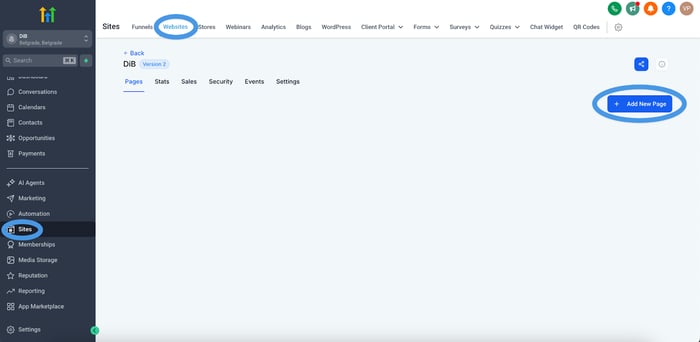
Add a custom code element.
Copy a few lines of code from your DropInBlog account and paste them into your blog page’s custom code section.
Save the page and copy its URL.
Paste the URL into your DropInBlog account, and voila! – you can take your blogging show on the road.
For an easy-to-follow visual guide, check out How to Create a Blog on GoHighLevel.
One-Stop Solution
As a one-stop sales and marketing platform, GoHighLevel covers multiple aspects of today’s businesses. The following is a list of what it offers, along with some of the platforms it replaces:
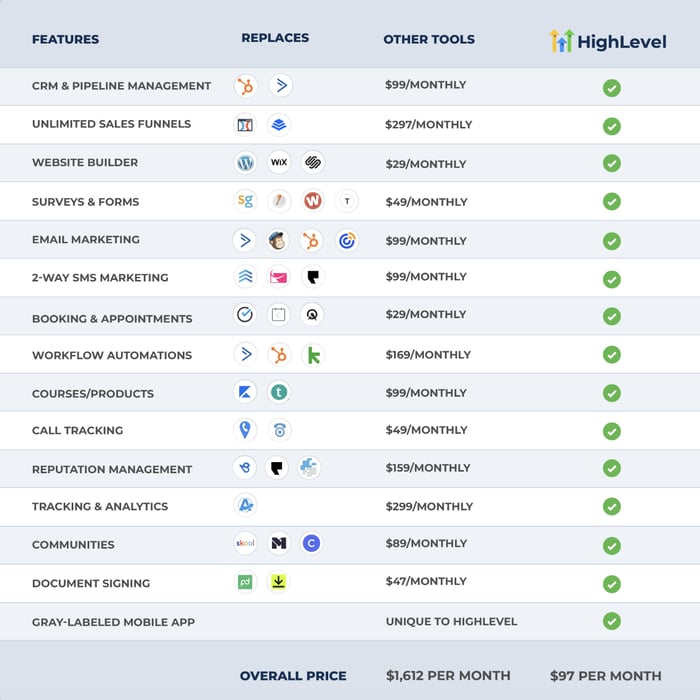
How Much Does It Cost?
HighLevel has a three-tiered pricing model, with each service tier being suitable for (slightly) different customers:
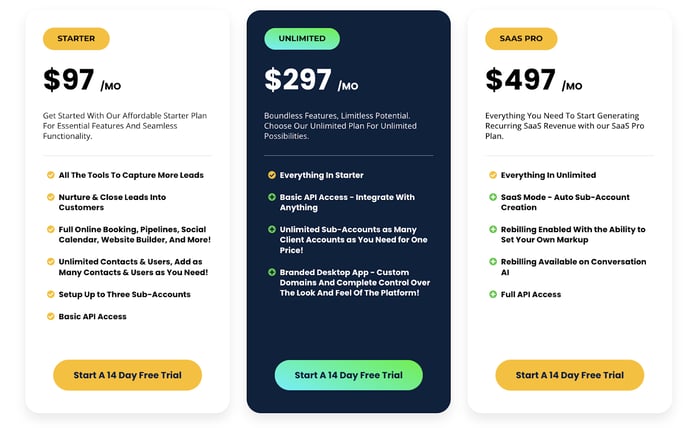
GHL doesn’t have a free offering like HubSpot or some other platforms, but it offers a 14-day free trial that allows you to kick the tires of either the Starter, Unlimited, or SaaS Pro plan.
Help, I Need Somebody!
In case you get stuck somewhere and need support, you can reach out to GoHighLevel through email, chat, and phone. Additionally, GoHighLevel offers live Zoom support and 24/7 assistance for technical issues across all plans. You can also check out the GoHighLevel support portal, blog, and official Facebook community group.
Customer support is one of the most highly praised aspects of the platform, which means that on GoHighLevel, you’re in very good hands, whatever comes your way.
Who Is GoHighLevel For?
Even though GHL mostly leans toward agencies, various other businesses have used it and benefited from it, and that impression seems unlikely to change in the future.
For instance, the Starter plan can help small businesses of any type with small budgets to capture more leads, track their audience, automate marketing and communication with customers, manage their reputation, and a lot more for a very fair price.
The Unlimited plan can work perfectly for growing agencies, while the SaaS Pro plan is well-suited for agencies looking to offer white-labeled SaaS solutions.
It all depends on what exactly a business needs. Not every plan will work for everybody, but on the other hand, there’s a plan for virtually everybody.
FAQs
Is GoHighLevel suitable for small businesses?
Yes! GoHighLevel is absolutely suitable for small businesses. While it’s often marketed toward agencies, the platform includes all the tools a small business might need to grow, like automated follow-ups, appointment booking, CRM, and reputation management.
The Starter plan is affordable and packed with the essentials, allowing business owners to automate their workflow and scale without needing to patch together multiple tools. Even if you don’t use all the features right away, you’ll grow into them over time.
What is the difference between HighLevel and GoHighLevel?
This is a common question, but there’s no difference between HighLevel and GoHighLevel – they’re just two names for the same platform.
“GoHighLevel” is the domain name (gohighlevel.com) because when founder Shaun Clark went to register the name “HighLevel,” the domain wasn’t available. So he went with “GoHighLevel” instead.
Today, the company is officially called HighLevel, but many users still use the terms interchangeably, especially when referring to the website or searching online.
Can you build a website with GoHighLevel?
Yes, GoHighLevel includes a drag-and-drop website builder that allows you to build full websites, landing pages, and funnels without writing any code. You can also add a blog to your site using GHL's built-in blog tool or third-party tools like DropInBlog.
Is GoHighLevel a CRM?
GoHighLevel includes a powerful built-in CRM that helps you track leads, manage customer relationships, and automate your entire sales pipeline. While it’s not just a CRM, it fully replaces tools like HubSpot or Pipedrive for most users.
Does GoHighLevel replace ClickFunnels?
Yes, GoHighLevel can fully replace ClickFunnels. It includes funnel builders, sales tracking, email marketing, and automation – all within the same platform. Many agencies and marketers use GHL to consolidate what they previously handled in ClickFunnels, ActiveCampaign, and other tools.
Over and Out
In this guide on how to use GoHighLevel, you saw that we can utilize this platform to make calls, send messages and emails, create automations, build pipelines/sales funnels, and do content marketing. And with this, we barely scratched the surface of most aspects of GoHighLevel.
There are so many noteworthy GHL features that we didn’t even mention or touch upon here: website builders, email builders, landing pages, etc. However, to explore all those, we’ll need a whole separate book dedicated exclusively to GoHighLevel – it’s that all-encompassing!
Our modest objective here was to show you that, when it comes to sales and marketing, GoHighLevel is just like a Swiss army knife.
In addition to this, we wanted to help you gain at least some idea of how this up-to-the-minute and increasingly popular platform works at the most basic level. We hope that we succeeded and that you like the platform.
If you’re using GoHighLevel (or thinking about it) and need help integrating it with your blog or content strategy, feel free to reach out. We’re always happy to help.