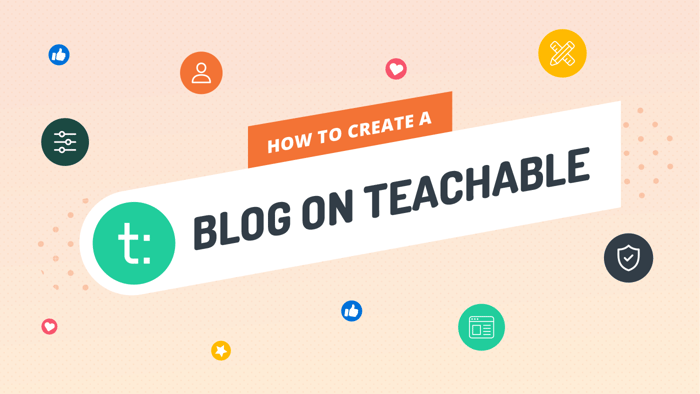Teachable started as “Fedora” in 2013. Motivated to overcome the limitations of other course creation platforms at the time, founder Ankur Nagpal came up with his own version. In 2015, the company, already well on its way to success, changed its name to Teachable.
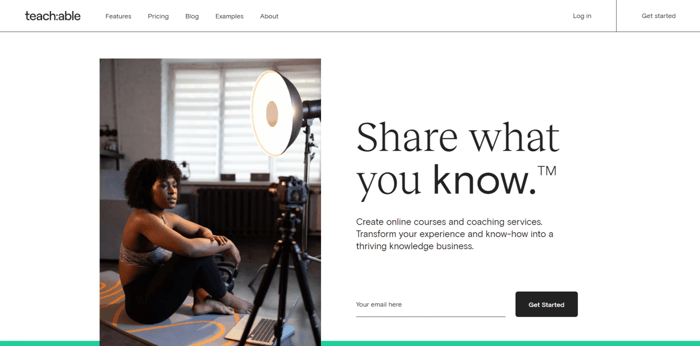
Today, Teachable is one of the most popular LMSs (learning management systems) on the market. With over 100,000 instructors and tens of millions of visits per month, it’s changing the way people approach and think about education.
In this Teachable review, we’ll dive into the inner workings of the platform and explore the possibilities it gives content creators, teachers, instructors, and all types of educators and experts.
If you’re an educator who’s searching for a web platform where you can share your knowledge and earn money, stay put and find out more about Teachable. It might just be the perfect solution for you.
Table of Contents
Pricing
Overview
Pricing is one of the most important factors in the widespread adoption of online services. It’s safe to say Teachable has become so popular not just for the targeted features it includes but because of its affordable pricing.
Currently, Teachable offers four pricing plans: one free and three paid. This is the Teachable pricing system in a nutshell:
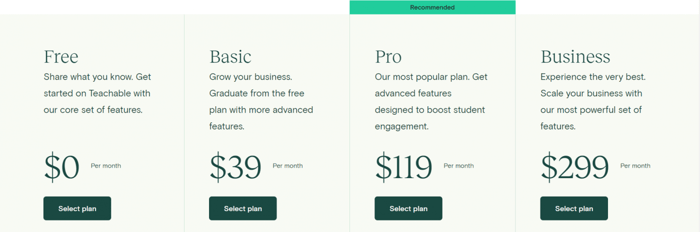
As far as the paid plans are concerned, there’s also an option to pay in advance for a whole year. The benefit of an annual subscription is a lower equivalent monthly rate and thus lower cost overall.
So, with the annual subscription discounts, it would be the same as paying $29, $99, and $249 per month for the Basic, Pro, and Advanced plans.
Features
Now, let’s have a look at some important features of the four Teachable pricing plans:
- The Free plan:
- One course and unlimited students
- Payment processing
- Transaction fees equal $1 plus 10% of total sales
- Lecture comments
- Basic quizzes
- Student management
- Email support
- The Basic plan:
- Unlimited courses and 2 admin users
- Custom domain
- 5% transaction fees
- Direct integrations
- Coupon codes
- Drip course content
- Email marketing
- Instant payouts (but only with the native Teachable Payments available to customers from North America and a limited group of European and Asian countries)
- The Pro plan:
- Unlimited courses and 5 admin users
- 0% fees on transactions
- Public API – to display your courses on any website
- Live chat support (in addition to email support)
- Affiliate marketing and advanced reporting
- Course completion certificates
- Live group coaching
- Upsells
- No Teachable branding except for myTeachable, checkouts, and login pages
- The Advanced plan:
- Advanced customization through code
- 0% transactions fees
- Unlimited courses
- Custom number of admin user roles
- Advanced reporting
- Live group coaching
- Bulk student enrollments
- Dedicated customer success manager
- Priority support
It’s important to note that there are no transaction fees with the Pro and Advanced plans. As for the Basic plan, there’s a 5% transaction fee on every paid course you sell. Unsurprisingly the transaction fees are highest with the Free plan: $1 plus 10% per sale.
Course Creation, Design, and Customizability
Creating a Course
Creating a course with Teachable is pretty straightforward:
- Click Courses under the Product section.
- Click New Course.
- Add a title, subtitle, and author.
- Start building your curriculum.
It depends on your plan, but generally, Teachable gives you plenty of tools to create a course that’s as professional as possible.
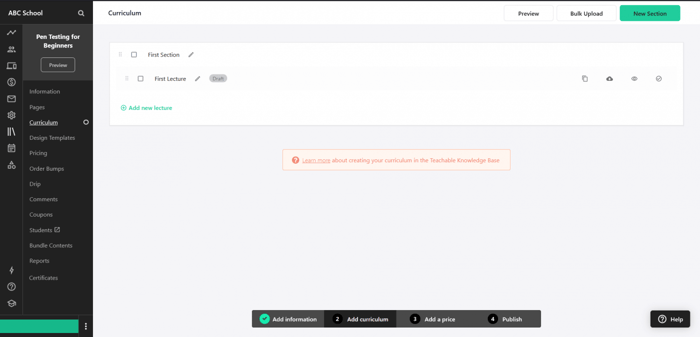
Design
One aspect of Teachable that’s been criticized is its lackluster range of design possibilities.
When it comes to choosing a template for your course, there’s not much choice. More precisely, Teachable offers only three templates: Simple, Colossal, and the default Teachable Classic.
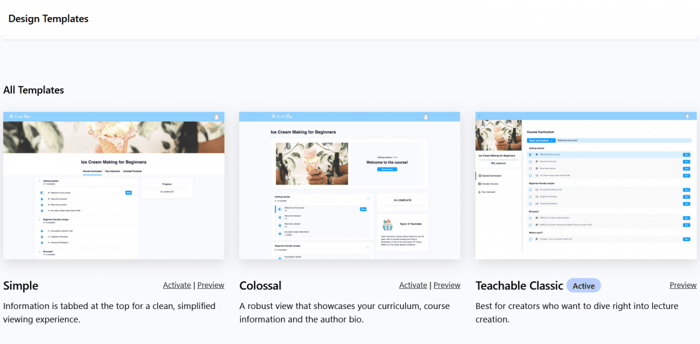
The lack of choice, together with the negligible differences between the existing templates, results in Teachable course sites that all look very similar. This is not the most desirable situation for course creators since everyone wants their site to stand out from the rest.
Luckily, while the templates are not unique out-of-the-box, you have access to customization options that will help you in that regard.
Customizability
Change Theme
Teachable lets you upload your logo, a favicon, and a school thumbnail, as well as experiment with the existing design by changing fonts and colors.
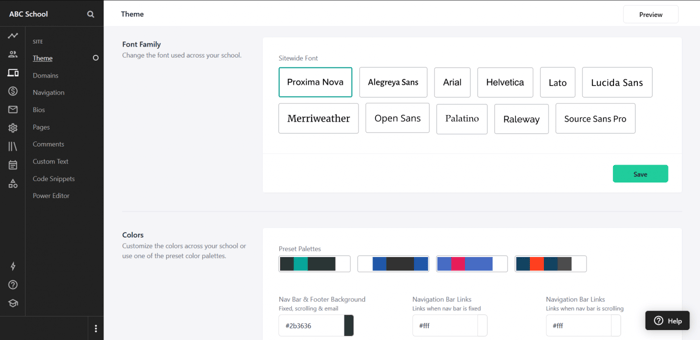
Custom Text
Additionally, you can change the default text in different parts of your site. For instance, there’s a standard text that your customers can see at the checkout. Teachable allows you to write customized text that’s more in line with your taste and branding.
Code Snippets
Another way to customize your site is to add code snippets that apply to your site globally. This feature can be very helpful if you can code and need to make changes that affect your entire site without modifying every single page.
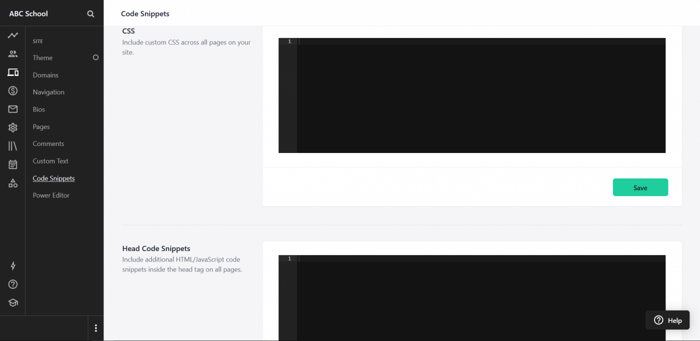
Power Editor
As global changes are not always needed or desirable, you can use the Teachable power editor for local changes. This tool allows you to write custom code and tweak multiple facets of your Teachable site, but it’s available only with the most expensive Advanced plan.
One caveat regarding the use of this tool: adding custom code can break your site, so you need to be very careful when making changes. Even Teachable itself warns users of this possibility.
Template Editor
Teachable provides a separate editor that allows you to customize your emails. There are 20+ email templates divided into three categories: Layout, Students, and Owners & Authors.
You can change the style of all your emails by selecting one of the Layout templates or make changes to specific types of emails by selecting a template from one of the other categories.
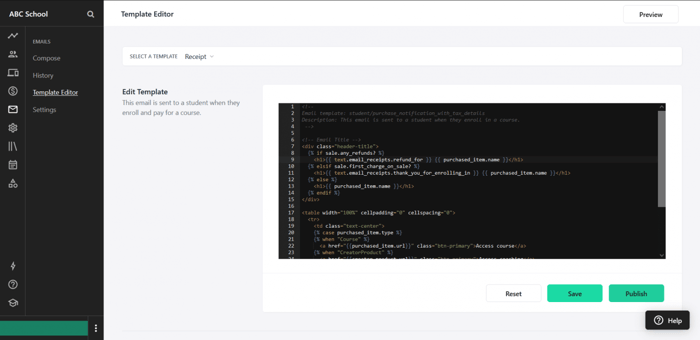
Conclusions
Despite all the customization options we explored, overall, Teachable is not quite ideal design-wise. As a result, it requires some use of code in order to get significant customization.
Hiring a professional front-end developer can be a good solution if you’re particularly affected. However, that adds costs, which would defeat the point of using Teachable in the first place.
Integrations
Official Integrations
Teachable doesn’t have a separate integrations page or an app store. However, you can access the official third-party integrations from your Teachable admin account. Just click Settings, then Integrations, and you’ll see the apps that you can add to your Teachable site.
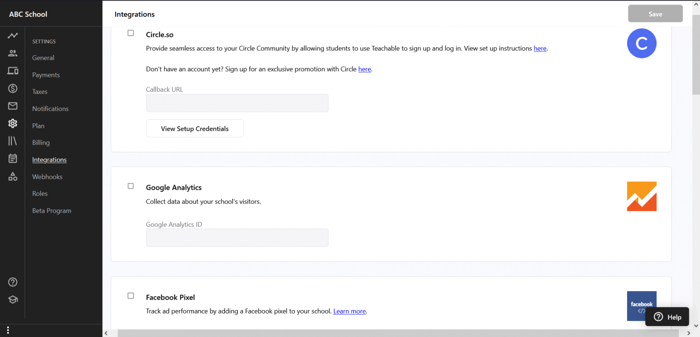
Even so, there aren’t many integrations available. Teachable directly integrates with the following apps:
- Circle.so: community management
- Google Analytics: web analytics service
- Facebook Pixel: tracking analytics
- Mailchimp: marketing automation and email marketing
- ConvertKit: email marketing
- Sumo: traffic booster
- Segment: analytics API
- Zapier: web application integration service (You can set up interactions with many other applications such as AWeber, Keap, ActiveCampaign, SalesForce, HubSpot, etc.)
Other Integrations
The complete list of Teachable integrations is not limited to the apps available through your dashboard. There’s an alternative way to extend Teachable’s functionalities, and that’s through embed codes, which proves to be very useful in addressing certain deficiencies.
One such deficiency is that Teachable doesn’t offer a blog. Blogging can play multiple important roles in the business context. For instance, it can be an extremely efficient marketing tool, improve your SEO rankings, and be an excellent organic traffic booster.
While Teachable doesn’t offer a blogging option, it lets you create a blog page and integrate blogging software like DropInBlog. This is a simple and quick process that doesn’t require technical skills. Essentially, it comes down to copying and pasting a few lines of code into your Teachable site (you don’t even need to understand the code, let alone write it on your own).
Here’s a step-by-step guide on how to create a blog on Teachable if you’re interested in this option. It’s a quick read that can help you build a more robust and powerful Teachable site.
Customer Support
For direct customer support, you can contact Teachable through:
- Email (ticketing system): Monday–Sunday, from 8 a.m. to 8 p.m. EST
- Live chat: Monday–Friday, from 10 a.m. to 5 p.m. EST
If you encounter a grayed-out live chat button, this means the service is not available at the moment. However, you can submit a ticket, and the support team will answer as soon as possible.
Keep in mind that the live chat option is only available with the Pro and Advanced plans. The Basic plan includes only email support.
There are other ways to learn about the platform as well as get help should you encounter any issues:
- Teachable Knowledge Base
- Teachable webinars and workshops
- The Teachable training school TeachableU
- Teachable Blog
- Teachable Facebook account
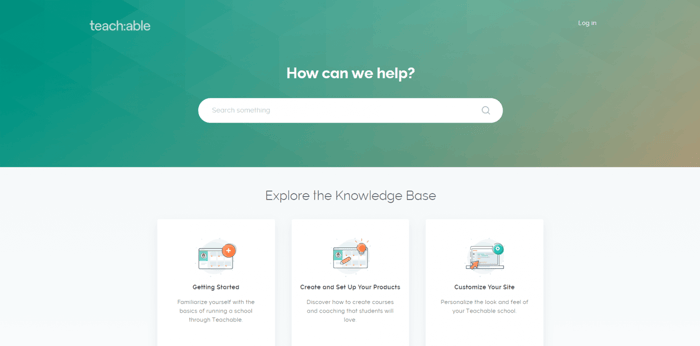
In our experience, the Teachable support team is highly responsive – they reply quickly, and their answers are helpful, polite, and professional. However, the overall customer impressions, at least judging by the customer reviews on websites like G2 and Capterra, are mixed.
Some Teachable clients have wonderful things to say about Teachable’s customer service, but there’s also some pretty harsh criticism.
FAQs
Do I need a website to use Teachable?
You don’t actually need a separate website to develop a course on Teachable. Teachable acts as the platform hosting your course. However, if you upgrade to one of the paid plans, you’ll get greater flexibility, as well as a custom domain and helpful platform integrations. It’s also possible to keep using an existing website and migrate across to Teachable.
Can I start a blog on the Teachable platform?
You can start a blog on Teachable, and it’s a great way to direct traffic to your Teachable course.
Teachable doesn’t make native blogging easy, but that’s where blogging software like DropinBlog comes in handy. You can integrate the two and easily create and publish new blog posts.
Check out this helpful video stepping you through the process of integrating DropinBlog into your Teachable site.
How much does it cost to launch a Teachable course?
Teachable has four pricing options, and one of them is free. Essentially, you can launch a simple Teachable course for free, but there are additional transaction fees with the free plan. Beyond that, you can pay upwards of $29 a month (annual billing) to launch a Teachable course with some extra tools and features.
Final Thoughts
Teachable is one of the companies that are changing our views on learning and education. It caters to various educators and is suited for building virtually anything – from a small online school to an education empire.
Despite all the possible advantages, Teachable is not without its downsides as well. As our Teachable review showed, the platform doesn’t exactly shine in the design realm. Also, customization is definitely not one of its strong points, primarily because a bulk of what it offers requires code – not the most convenient customization solution.
However, Teachable’s limitations shouldn’t be a reason not to appreciate all the opportunities this platform creates for avid learners and educators. So, weigh the pros and cons, take advantage of the 14-day free trial to gain some hands-on experience with the platform, and see if it floats your boat. It may be one of the best things you’ve tried.